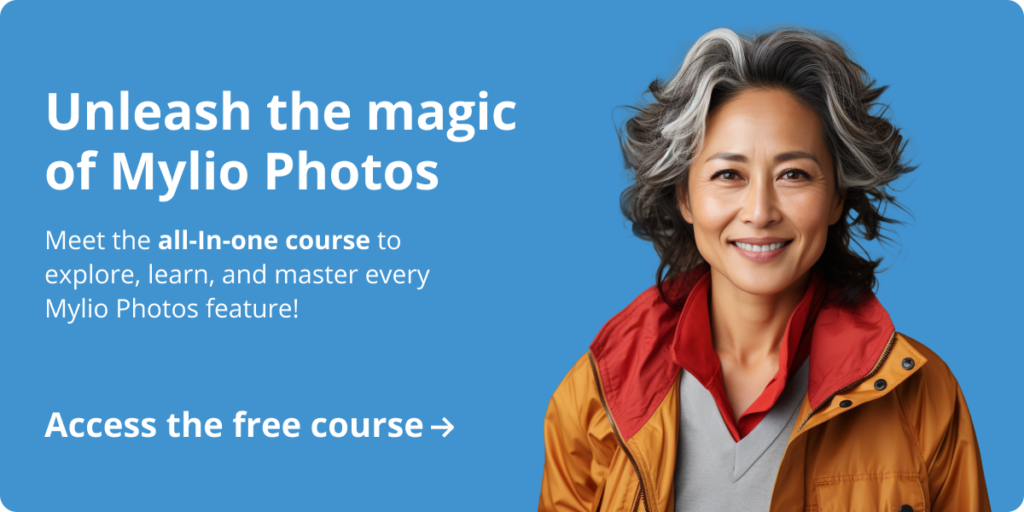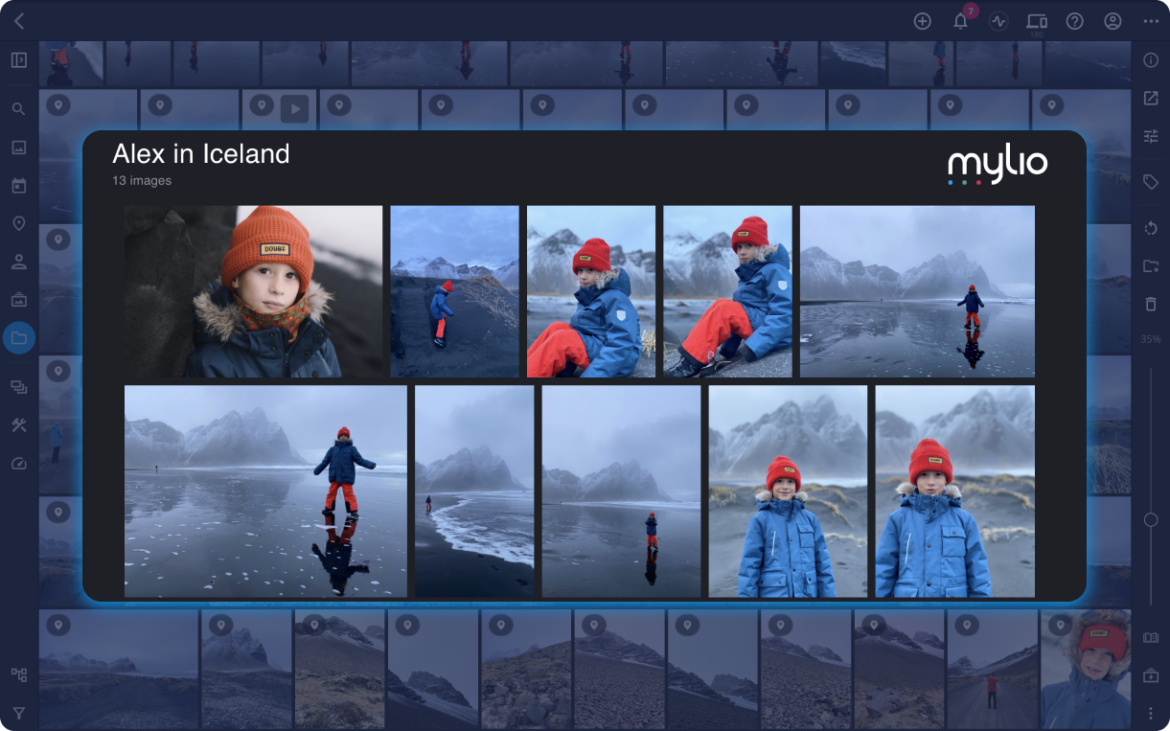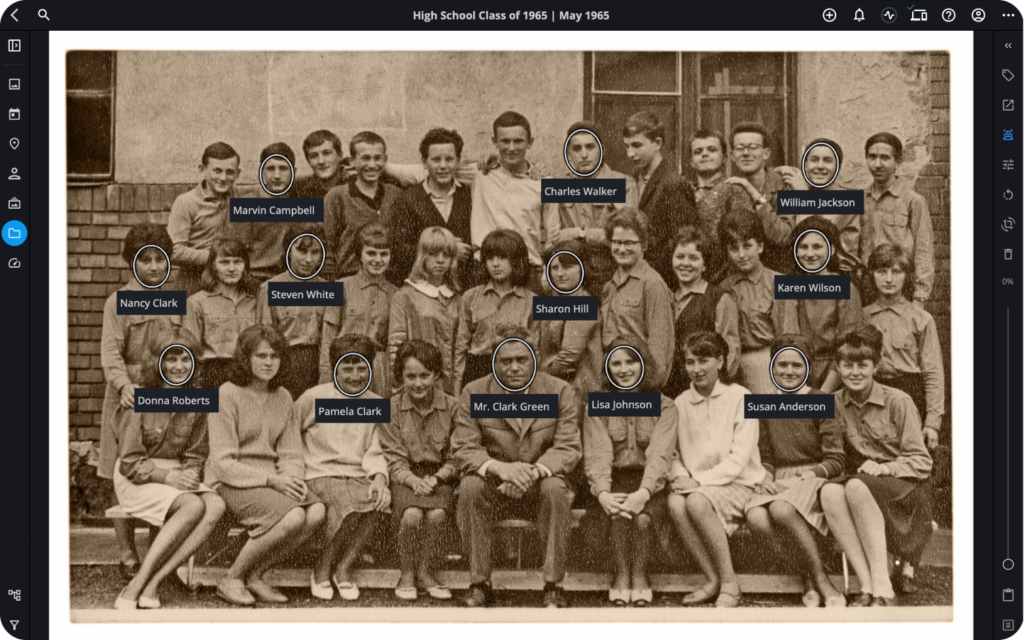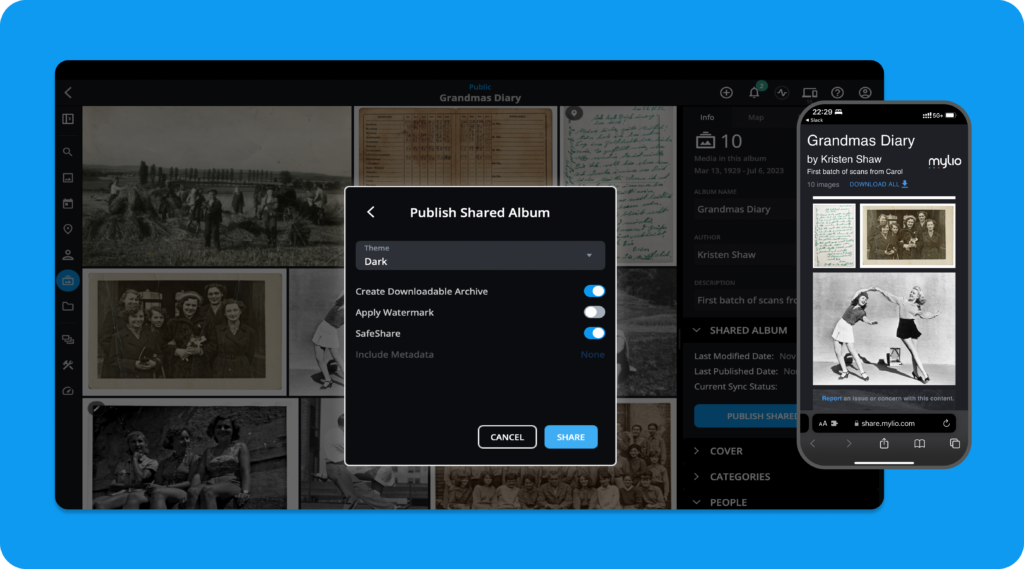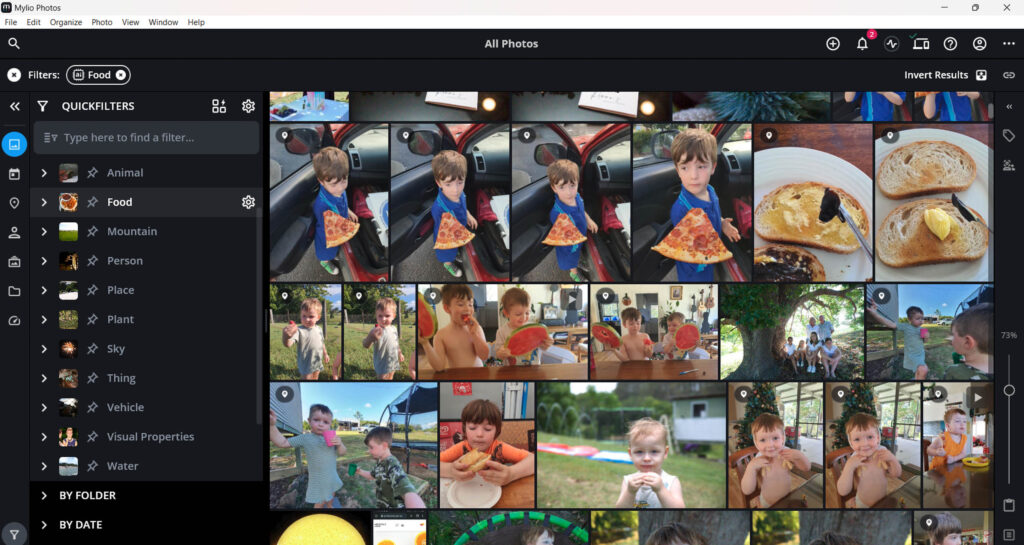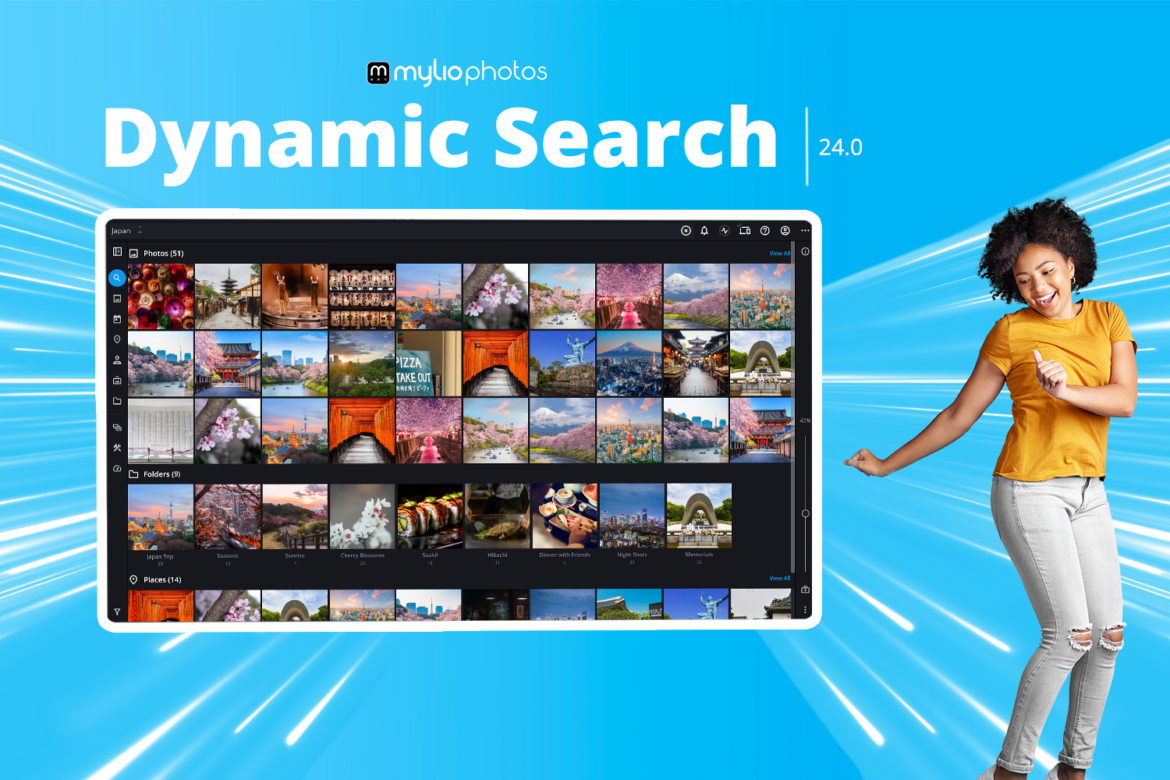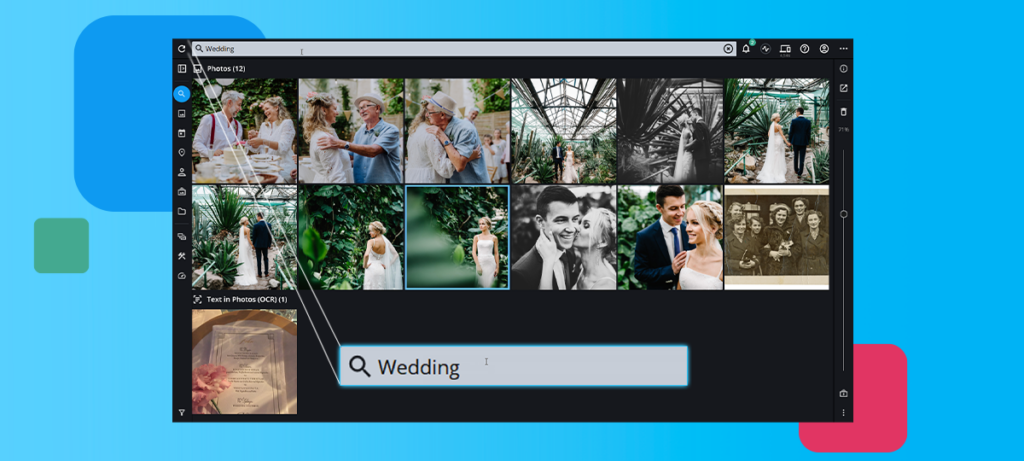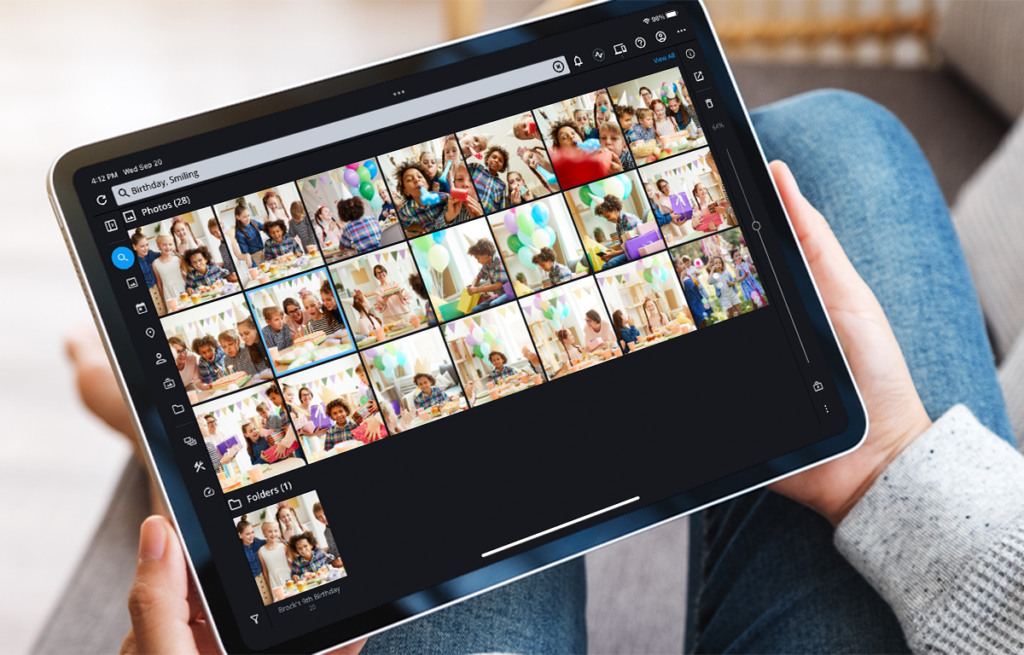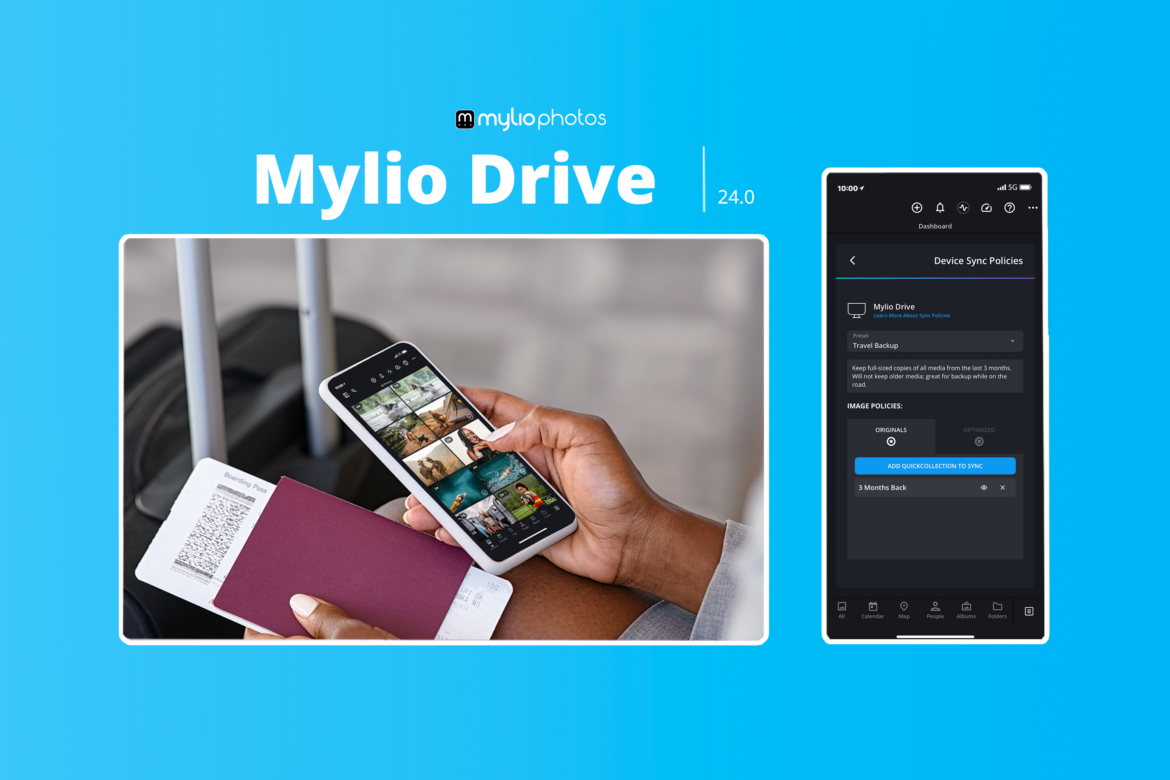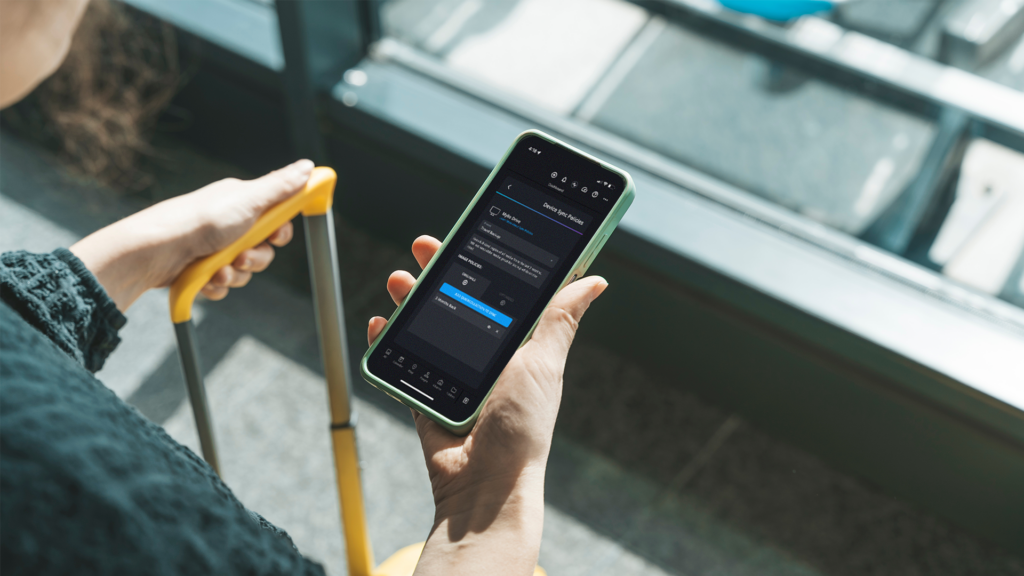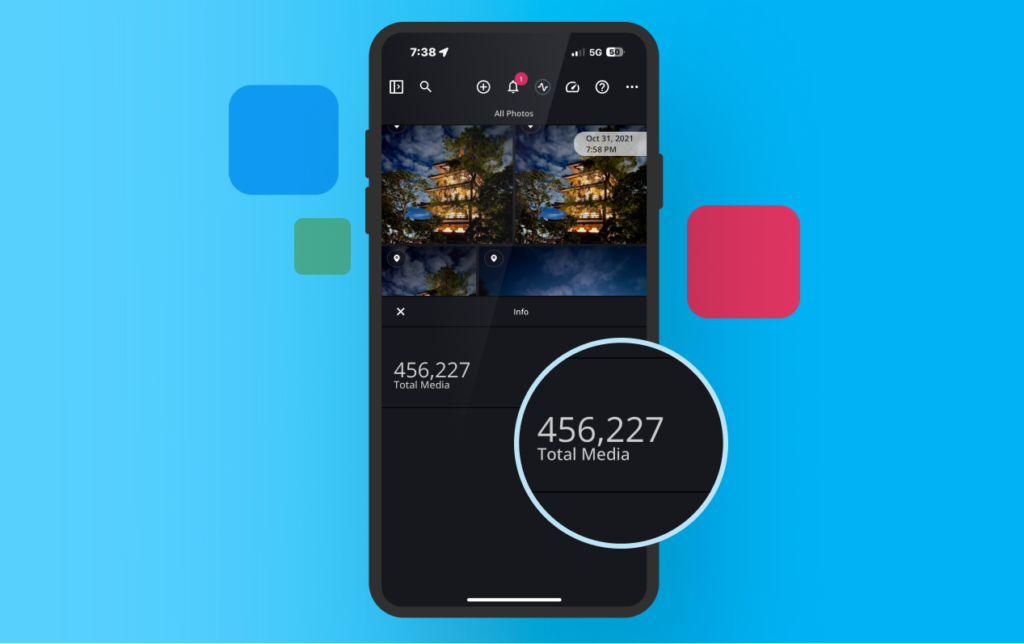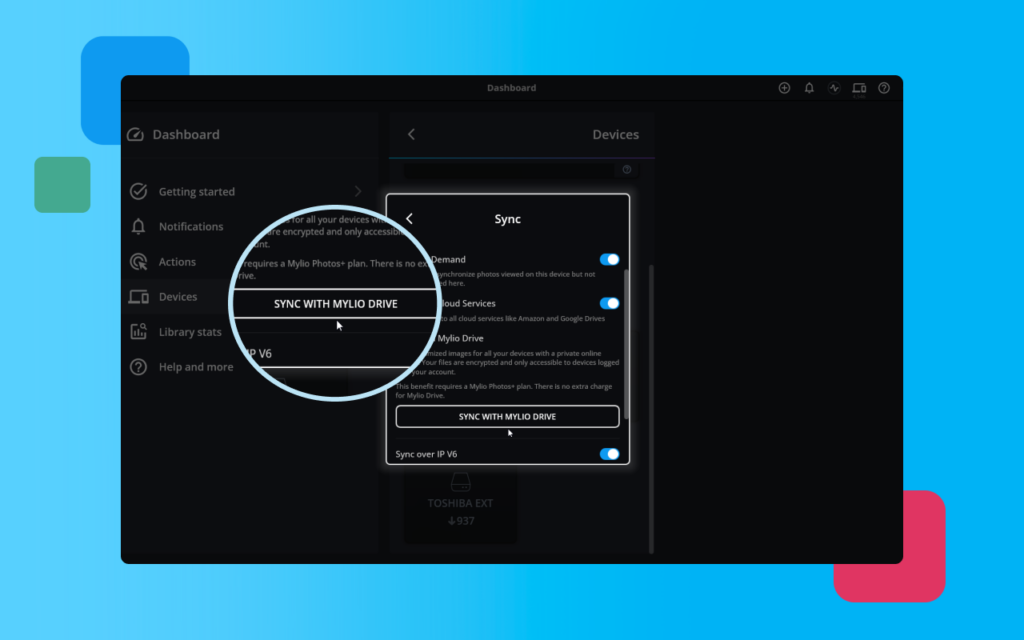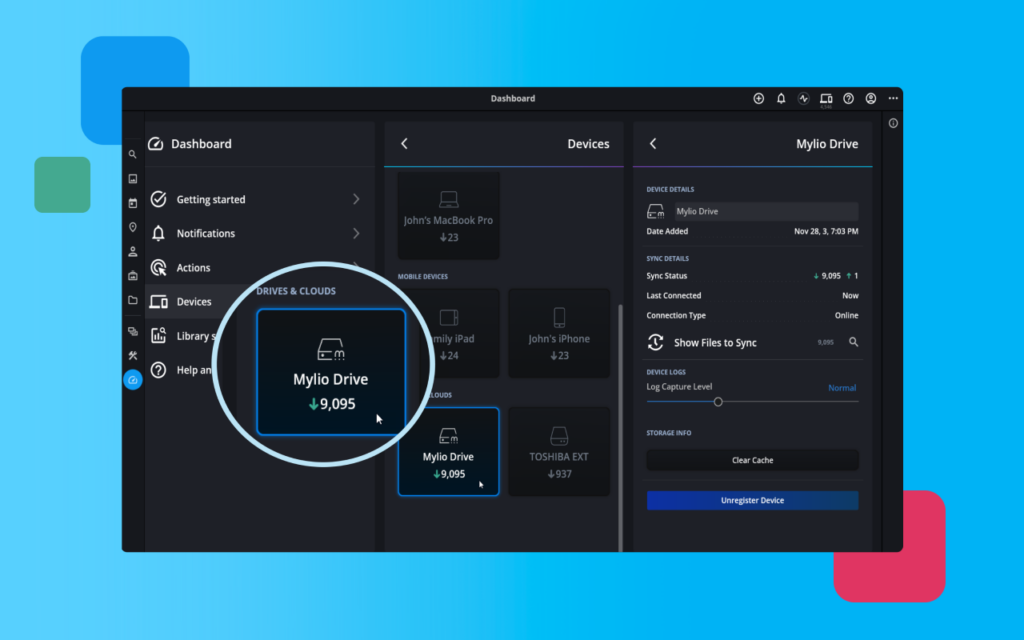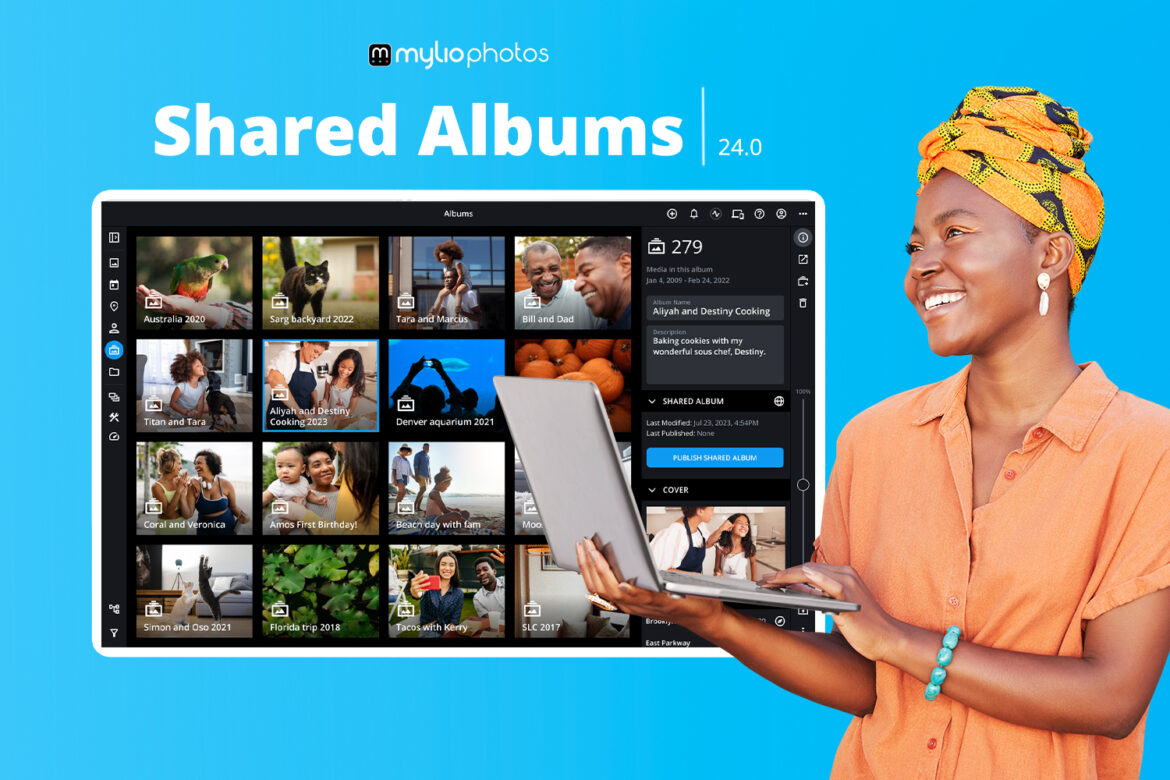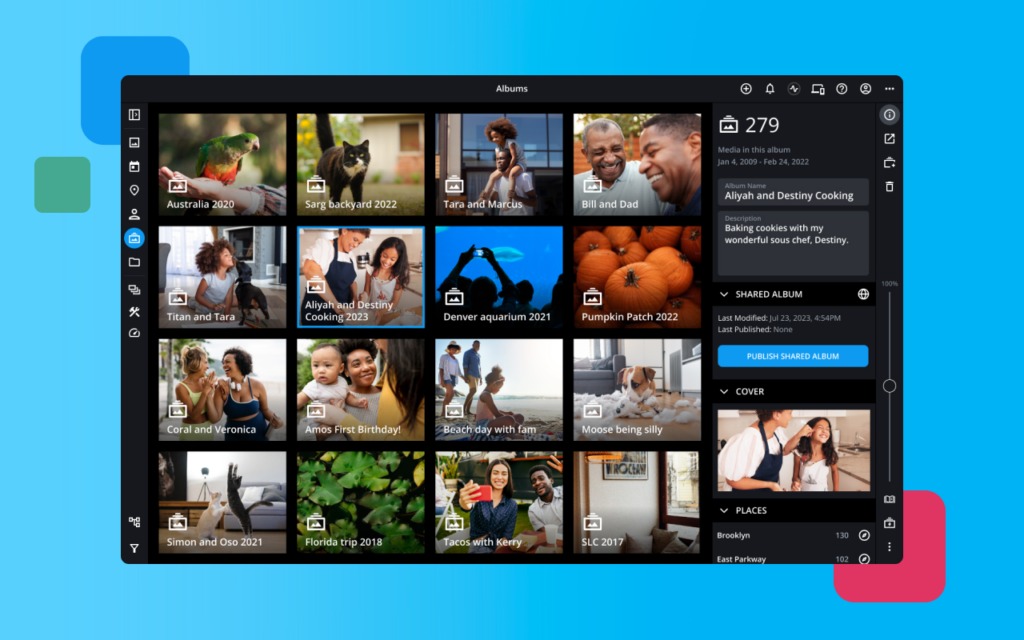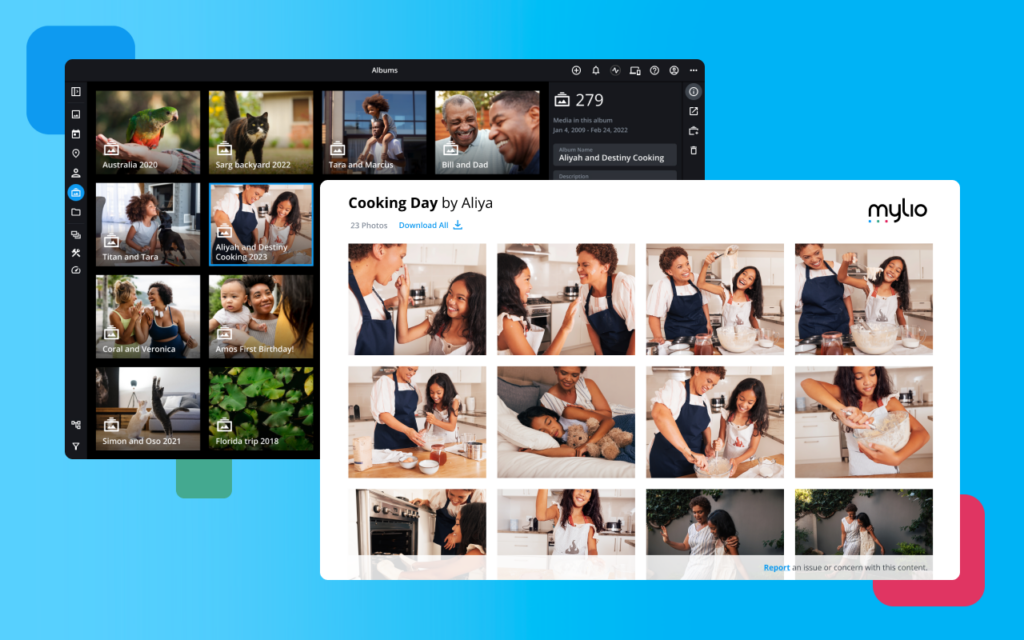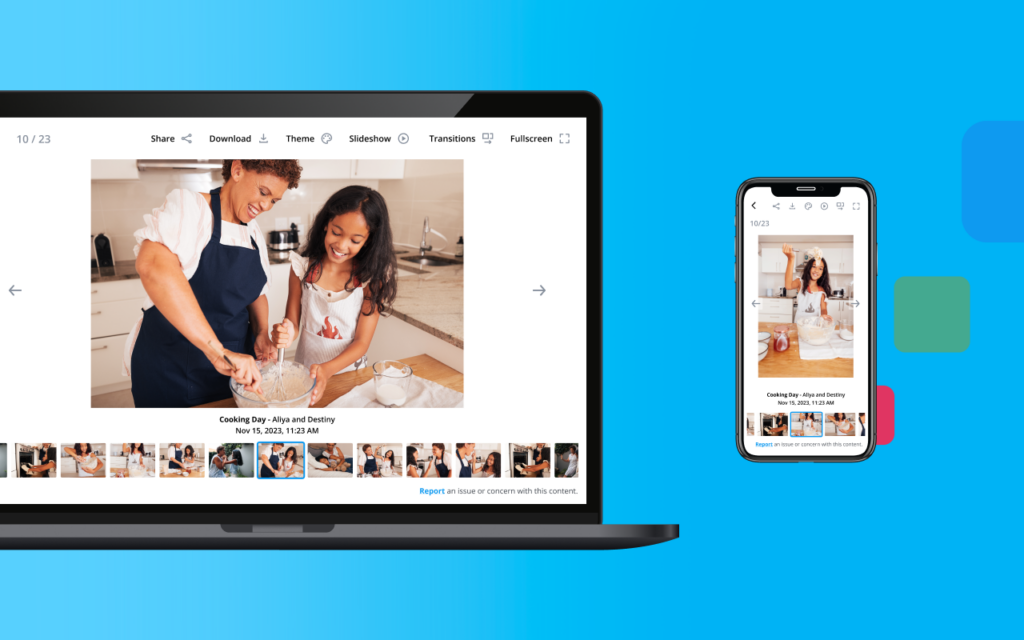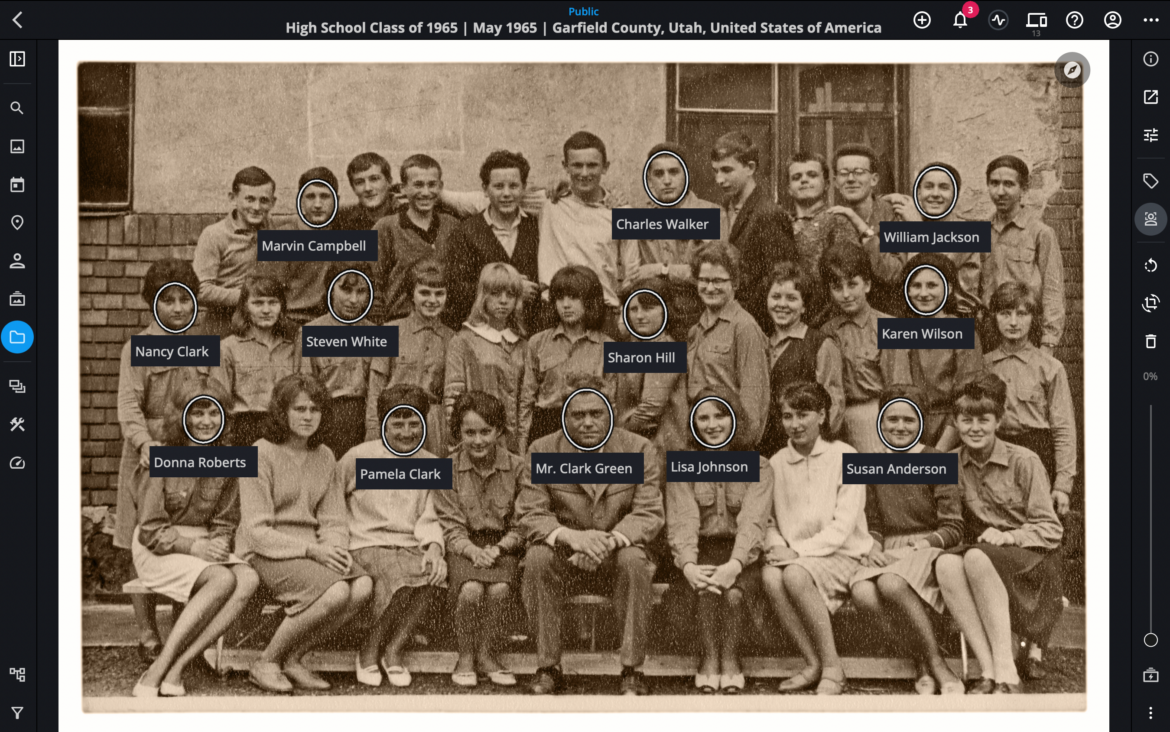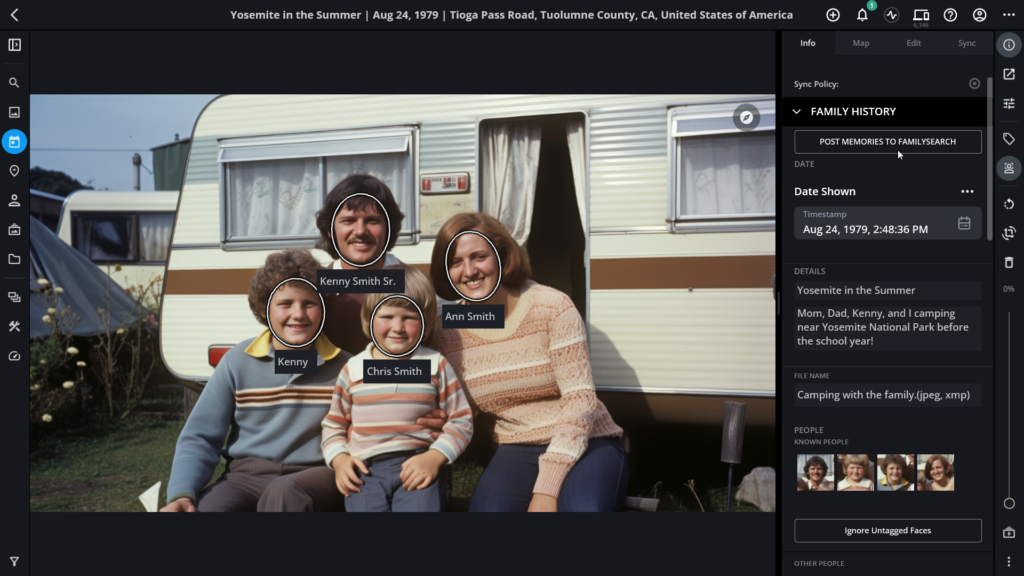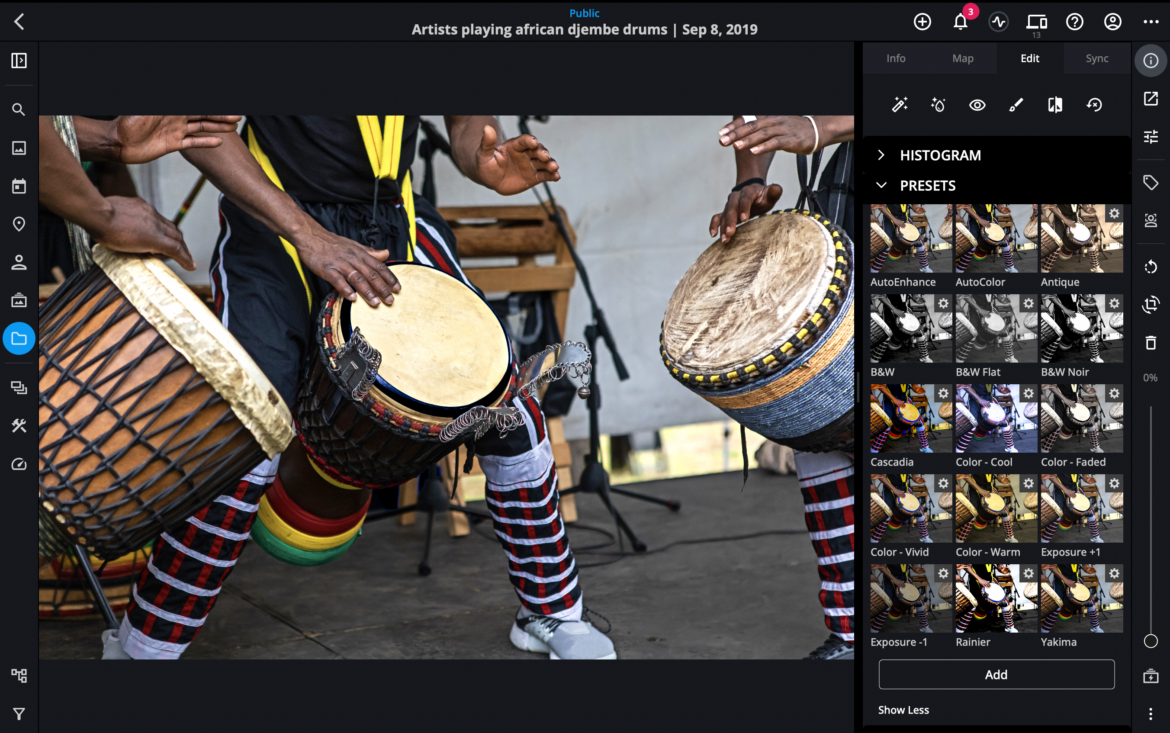We’re excited to announce a significant update to Mylio Photos, now available. This update adds several new benefits and features. Note: It is a good idea to update all devices at the same time.
All the new features – in one video. Watch now.
Add Meaningful Connections
You can now add meaningful information to People View inside Mylio Photos. This includes attaching important dates, relationships, and contact details. This new feature debuts in Mylio Photos v24.1 and will be receiving several additional updates over upcoming releases through this year.
The details are kept 100% private to your account and are not shared when posting photos except in specific situations like publishing to FamilySearch.org. The Mylio company will not view or use this data. Once added, this information can drive interactive options like photo sharing and new search tools. Some of these features are included with this release, with more to come.
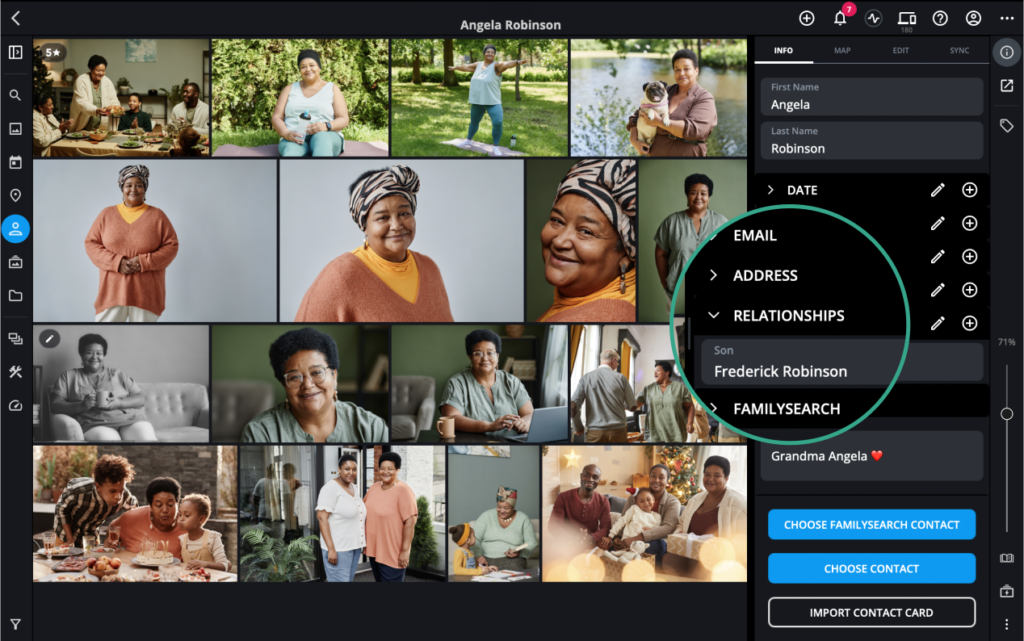
Contact Cards
While the new Connections tools information is useful, retyping it into Mylio Photos may be a pain. Chances are you already have a lot of this information on your devices today.
Click Choose Contact to open the Address Book on your device. This feature currently works with iOS, Android, and macOS. Windows support is currently not available due to limitations imposed by Microsoft Outlook. You can link to an existing card in your address book to import relevant details to Mylio Photos. This is an import and not a sync. You can import multiple times as needed to add new data in the future.
Click Import Contact Card to import an industry-standard VCARD. This is typically stored as a .vcf file and can be exported from most address books and email programs, including Outlook and Gmail.

FamilySearch Contacts & Tree
You can log into a FamilySearch.org account and associate people with your family tree with one click. This will also add connections to other family members and start to populate the relationships automatically as you connect multiple family members. This connection makes sharing memories with FamilySearch.org easier and is essential to protecting your family heritage.
Your interactive family tree can only be viewed by family members. Pictures of those living are automatically private, and deceased individuals can be discovered by others doing family tree research. Your photos are preserved for future generations with full metadata for free. Create a free FamilySearch.org account and a living history for your relatives and future generations.
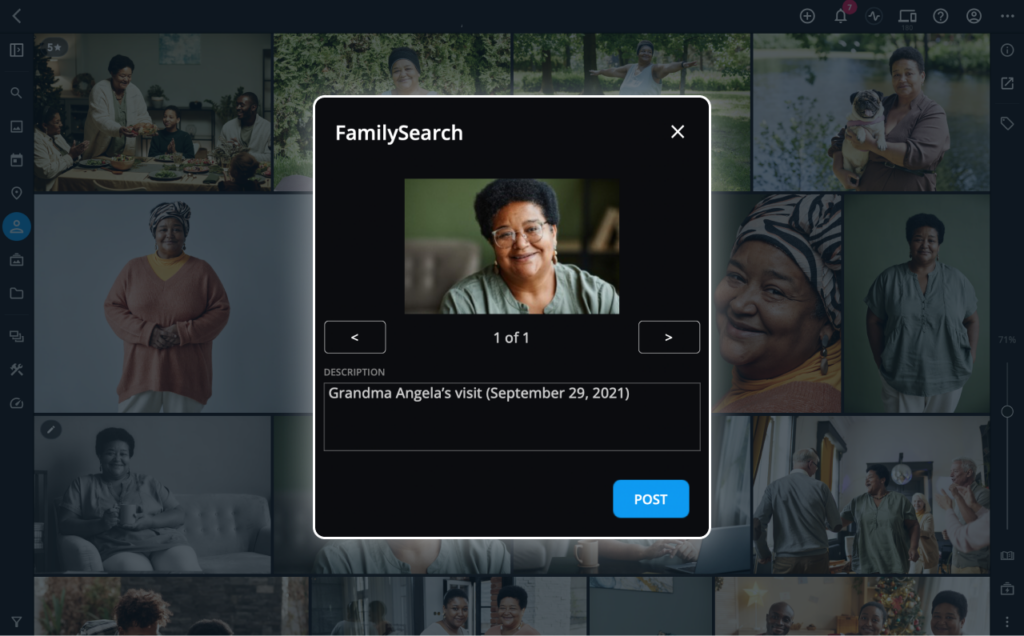
New QuickActions for easy pivots
One of the most useful ways to use Mylio Photos is to explore your photos, videos, and documents. Mylio Photos is designed to work the way a human brain does, meaning that one memory triggers another, and we find things based on how important details relate to each other. These buttons work great in conjunction when casually browsing or using Dynamic Search.
You’ll find two new QuickAction buttons, and one expanded QuickAction button when viewing a single image.
Show in Folder. With one click, pivot to the Folder that contains all the photos related to this one.
Show in LifeCalendar. Click to see all other photos captured on the same day. You can use the navigation bar to step backward to the month or year view.
PhotoExplorer. Click to see more details about a photo. Existing options include the ability to reveal the image on a map or to do a web search on the GPS coordinates. New options related to contacts are also described in the next section.
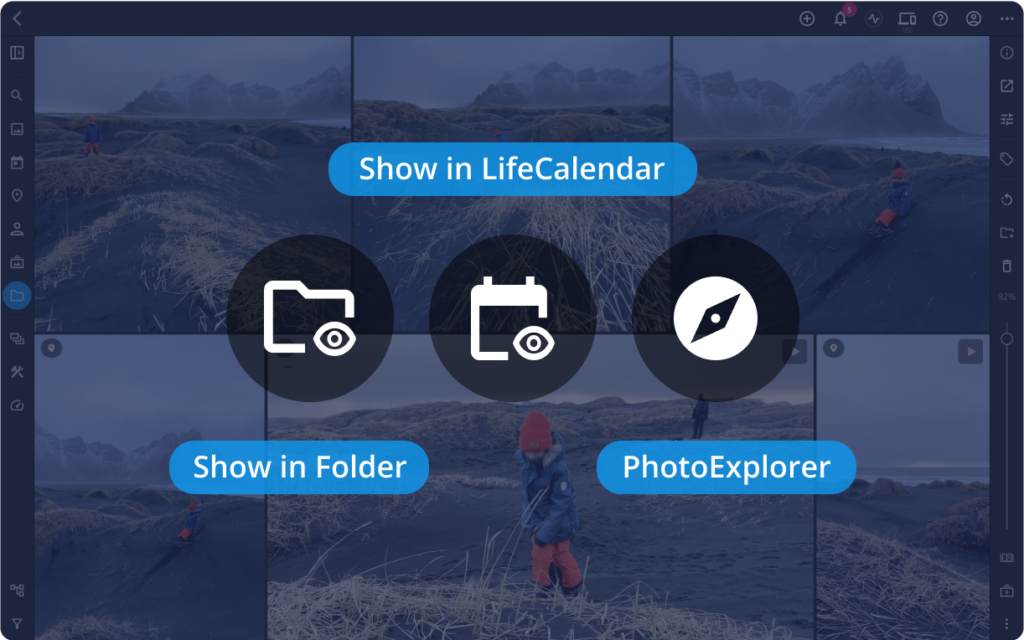
New PhotoExplorer Actions for Contacts
Once you connect contact information to people in your library, they can be interacted with from PhotoExplorer.
Only some of the actions are available, but we’ll be rolling out all these choices shortly. Please note that your device or platform may limit messaging options, and any data consumed is tied to your normal plan.
Person – Click their icon to see all photos of a person
Email – Click to send the photo to the person via email
Message – Click to send the photo to a person via text message
Call – Click to start a phone call (coming soon to iOS and Android)
Video Call – Click to start a video call (coming soon to iOS and Android)
New Shareable Link option
Do you need to share a group of photos quickly? The Shareable Link option is a mobile-friendly way to do this (it also works on desktops).
- Select a group of photos or items in the browser or current window.
- Click the Share button and choose Shareable Link
- An abbreviated short wizard opens to let you configure the share
- Use the default name (based on a date time stamp) or enter a custom name for the page
- Confirm your want to share and have the right to do so
- Click Continue and customize the Shared Album page where the files are hosted
- Click Share to generate the link.
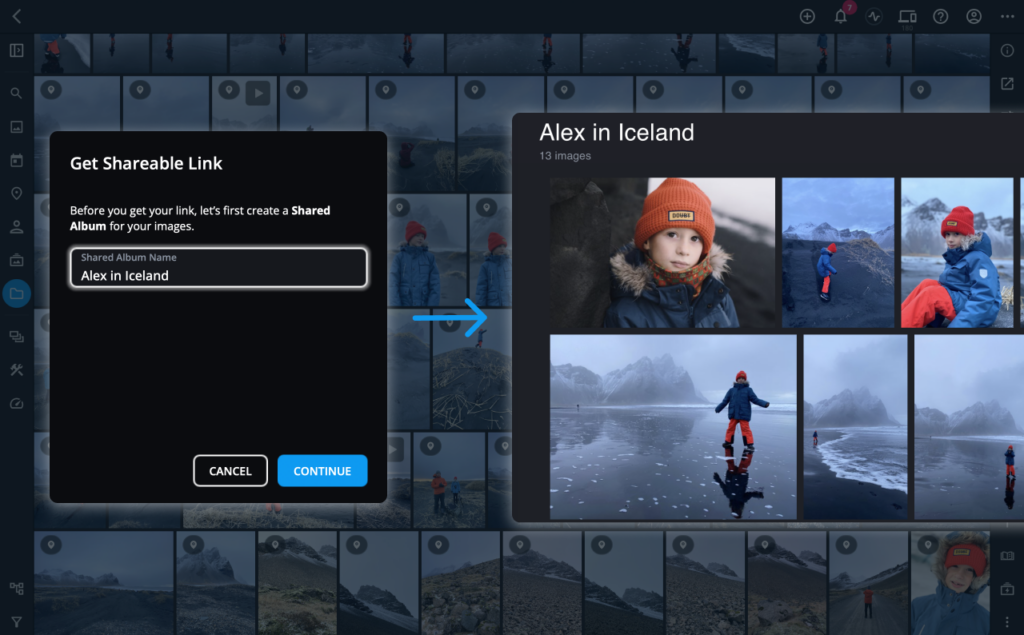
Frame.io integration improvements
We have expanded our support for the Frame.io platform from Adobe. Creative professionals use this tool to exchange files and comment on photos and videos. If you use frame.io, try the frame.io folder importer in the Add Media menu.
Dedicated Vault Setup Flow
You’ll find a new button to add a Protection Vault in the Devices panel. This is a more guided way and will help you determine the size of drive you need and how to set it up. Adding at least two vaults can protect your library against data corruption, device failure, theft, or loss. You’ll need a Mylio Photos+ subscription or trial to set up and use a vault.
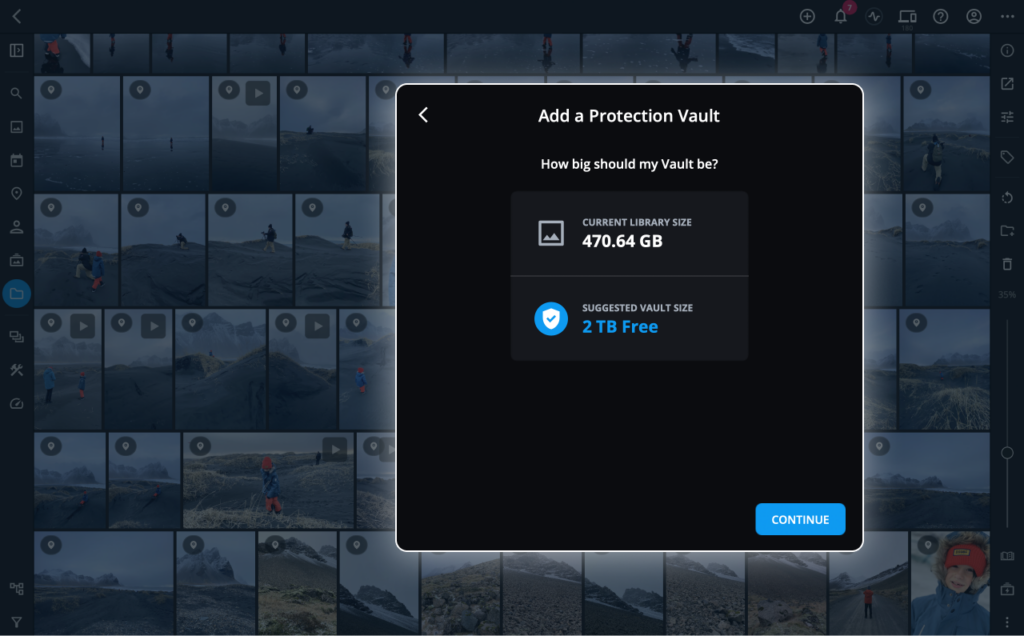
Graphical Watermarks
You can now use pictures or logos as a watermark. This is a great way to brand your images, add a stylized signature, or add additional protection. If you need transparency, use a PNG file with embedded transparency. We suggest you add a folder to Mylio Photos to store any watermarks you want to use. Be sure to use the Tap to Sync button on the folder and Store Original Files locally to have the full quality watermark.
Other improvements
Thank you for the feedback in our community and forum. We also appreciate those of you who take the time to contact support. We’ve addressed the following areas of performance for a better experience.
- Expanded Learn Panel with new features and a Live Chat.
- Right Panel UI updates.
- Improved consistency when renaming files. The renamed order can now match the order in which you have sorted items (such as chronological).
- Improved transfer of geotagged data for Android. Some phones whose GPS data wasn’t transferred correctly when importing media are now supported.
- Consistent Counting of Rejected Items. If using the Reject flags, you’ll see more consistent counts on folders when using filters or browsing.
- Consistent Sort Order on Sharing. When publishing or sharing files, the current sort order is now respected.
- Fixed an inconsistency with Date Range timestamps. You can now correctly set a time range for a photo.
- The scroll position is now saved when switching views.
- Items now remain selected if dragging from Mylio Clipboard into an album.
- Restored the View Untagged button to Map view.
- AutoTag for face tagging is now off by default based on user feedback. AutoTags do not save metadata to a file, so auto-tagged people do not show up when using QuickFilters or Dynamic Search.
- Removed split-screen support for the Microsoft Duo platform with this release.
- Improved speed of relinking folders using an external drive or NAS. This is designed to handle better if the mounting point of a disk has changed.
- Addressed a scrolling issue for iOS devices.
- Resolved an issue where some timestamps would revert when adjusting other metadata.
- Fixed various issues with Event and Album covers not updating correctly.
- Fixed a recurring crash when searching in QuickFilters.
- Fixed a recurring crash when syncing with Mylio Drive.
- Resolved a crash when copying files from certain search categories.
- Fixed some issues related to PIN codes in Spaces.
- And many other minor bug fixes.
What’s next?
We are working hard on several more improvements to Mylio Photos. We will soon ship several performance improvements and a small release with new features.
At Mylio, we truly appreciate you trusting us to be crucial to managing your memories. We work every day to make this application better for you. Thanks for trusting Mylio Photos with your precious photos and memories.