Remember those moments when you were frustrated about having to transfer photos manually between devices? Forget that. Mylio Photos+ is the bridge that connects your digital world. Whether you need to move files to your new iPhone or sync media between your Windows PC and Android tablet, Mylio Photos+ has your back.
You snap a picture on your tablet or add a video on your laptop. Boom! That media is available on all your devices in no time. So, if you edited a picture on your phone during lunch, it’s instantly ready and waiting on your desktop. How do you make this magic happen? You sync media with Mylio Photos+.

The power of peer-to-peer syncing.
Peer-to-peer. Sounds techy, but it’s simpler than you think. It’s just your devices talking to each other directly. No middlemen. No cloud. Direct, lightning-fast, and safe. They’re in perfect harmony as long as they all sing the Mylio song (i.e., using the app).
For this harmony to play, a few notes (read: criteria) need to be in place:
The same Mylio Photos Account? Check.
All connected to the internet? Check.
Active Mylio Photos+ plan. Check.
On mobile? Make sure Mylio Photos is up and running in the foreground.
The Building Blocks of Mylio Photos+.
Catalog: Think of it as the index of a book. It’s a quick reference (thumbnails & XMP Files) for all your media. Every device gets this catalog for easy sync and access.
Display Images: Edited a photo outside Mylio Photos? No worries. Save the edited version with “_display” in the name, and Mylio Photos is smart enough to group it with the original.
Thumbnails: Quick, tiny previews of your media. Great for organizing, not so much for editing.
XMP Files: The universal language of photo metadata. Mylio speaks it fluently.
Optimized Images: The middle ground between full-size and thumbnail. Looks excellent and uses way less space.
Originals: Your media in its purest form. Full quality, total flexibility.
Mastering your device sync policies.
How much space does Mylio Photos occupy on your devices? You decide.
Catalog: Just the basics, thumbnails only. Perfect for space-starved devices.
Highest Rated: Your crème de la crème. Only the top-rated media in original quality.
Photos Only: All photos are in original quality. Videos and documents? They’re elsewhere.
SpaceSaver: The Goldilocks setting. Not too big, not too small. Optimized images that save space.
Travel Backup: Recent media in original quality. For when you’re on the move.
Vault: The whole shebang. Every single piece, stored in all its glory.
It’s as simple as heading to your dashboard, selecting a device, and choosing a policy. Or, for those who like a more tailored approach, create your custom policies using QuickCollections. Maybe you want all 5-star photos of Aunt Mabel on your phone? Done.
Custom policies let you decide exactly what media you want and where. A few taps, some choices, and voilà! Your personalized sync policy is ready to roll. For example, maybe you only want the raw photos from your latest camera, captured in the last 90 days, on your laptop. Mylio Photos+ makes that a breeze.

What happens when syncing stops?
From time to time, you may notice that your syncing stops. If this happens, you may want to check on a few basic things to ensure that syncing remains uninterrupted. First, check that all your devices are running the latest version of Mylio Photos+. To learn about the next steps, check out the video below.
The magic of Tap to Sync in Mylio Photos+.
Imagine having the precise control to tailor the quality of photos in individual folders across each of your devices. That’s the magic of Mylio Photos+’s “Tap to Sync” feature. Think of it as a customized synchronization button at your fingertips! Let’s delve into some practical scenarios.
Suppose you’re gearing up for a deep-dive editing session on your laptop. With “Tap to Sync,” you can ensure that every image in your 2023 folder is of Original quality, allowing for precise pixel edits, especially when integrating with external applications.
On the flip side, if you’re on a leisure trip and decide to reminisce about your memorable escapades by viewing the ‘My Amazing Vacation’ folder on your tablet or smartphone, you can opt for Optimized Images. It’s perfect for swiftly sharing memories and updating your social media circles while you’re on the move.
So, how does this magic happen? Navigate to the ‘Folders’ icon in Mylio Photos+ and access the ‘More’ menu via the ellipsis icon. From there, switch on the ‘Tap to Sync’ option. With this feature activated, you’ll notice a minor annotation on each folder.
Tapping this annotation lets you decide the Sync Policy for that specific folder on your operating device. Remember, this is not just about upgrading the quality. If you ever decide to lower the Sync Policy for a device or folder, ensure you clear the cache to liberate disk space.
In a world overflowing with devices, apps, and media, Mylio Photos+ stands out as the lighthouse, guiding us through the storm. It’s more than sync—it’s harmony.