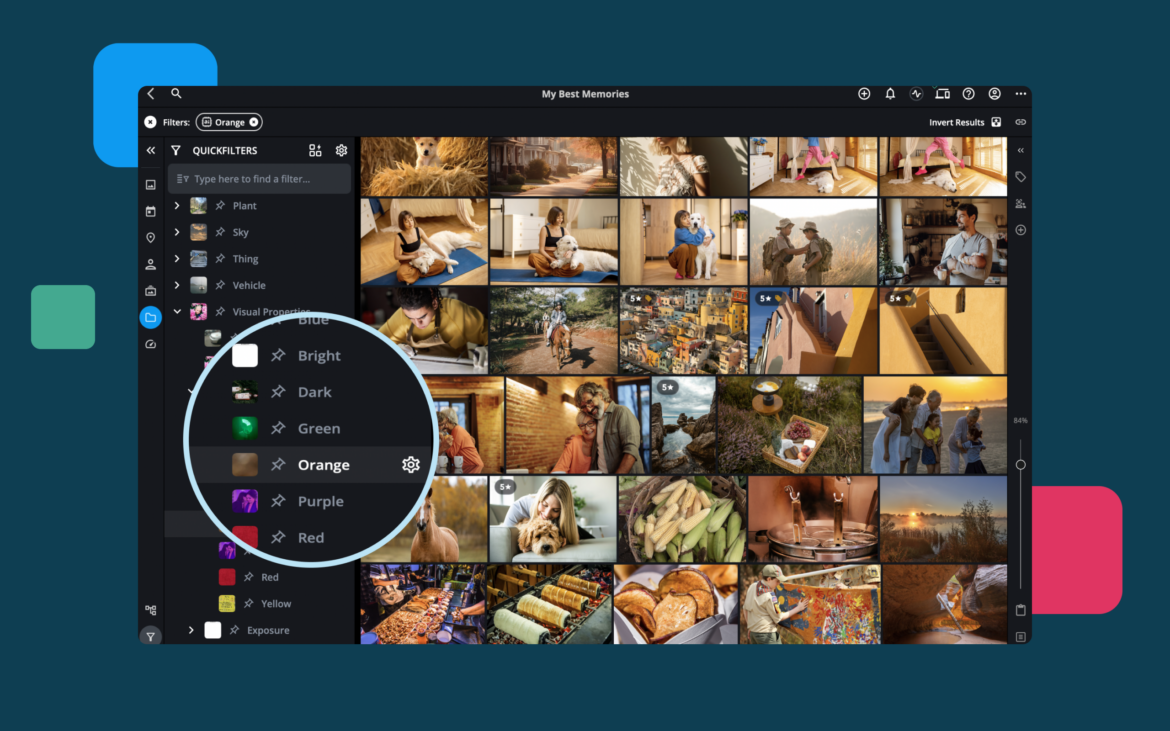Digital photography has enabled everyone to take photos using common devices, such as cameras, smartphones, tablets, and even laptops (e.g., downloads, screenshots, drawings, etc.). 1.72 trillion photos are taken each year. We benefit from large storage space on our devices and even more on the cloud. Nothing can stop us from capturing family moments or special events, keeping photographs we receive from others, or creating images to illustrate our work.
But while it’s very easy to acquire and store images, it’s not that easy to organize them and find quickly what we need.
Photo manager software represents tools that help us categorize and organize digital assets, search, browse, and even rate our images. Furthermore, a digital photo organizer may provide other useful features, such as an in-built photo editor, share functionalities, metadata management, and automatic backups. It is much more than a folder structure. So, check out the best 15 photo manager software and choose the one that suits your workflow.
1. Mylio Photos (free + a premium plan with a 30-day free trial)
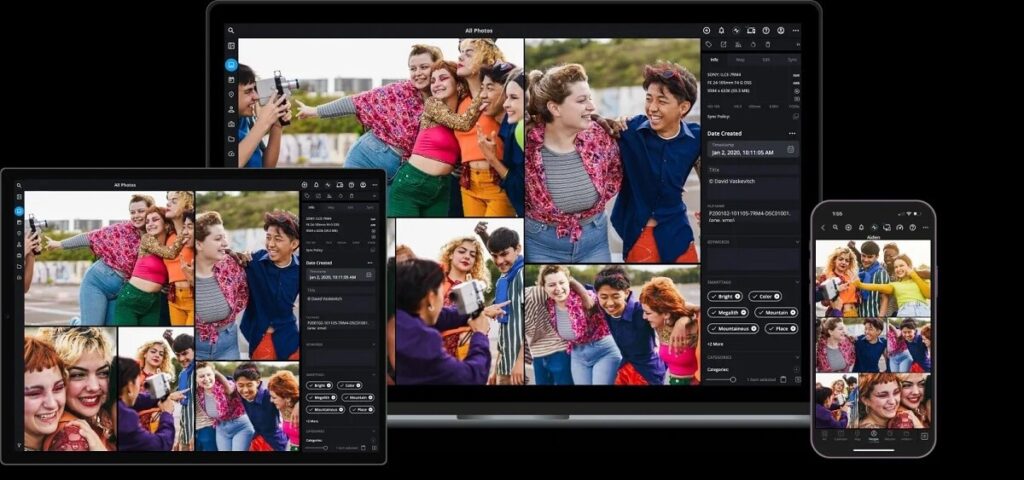
Mylio offers two photo library managers: Mylio Photos and Mylio Photos+. The first is free and features basic photo organizing tools, such as photo management, AI-powered search, collecting files from devices and photo-sharing sites, and interactive views. However, Mylio Photos+ is the ultimate photo manager.
The software offers automated backup and syncing with an unlimited number of devices, browse tools, theft and loss protection tools, and even tools to recover your photos from disk failure. Both Mylio’s photo library managers include a photo editor for quick retouches and connect with professional photo editors for advanced editing.
Pros: It imports photos and videos from any device plus social media accounts, is free for 30 days, and offers webinars and learning events.
Cons: The free application doesn’t include automatic backups and other advanced features.

2. Adobe Bridge (7-day free trial)
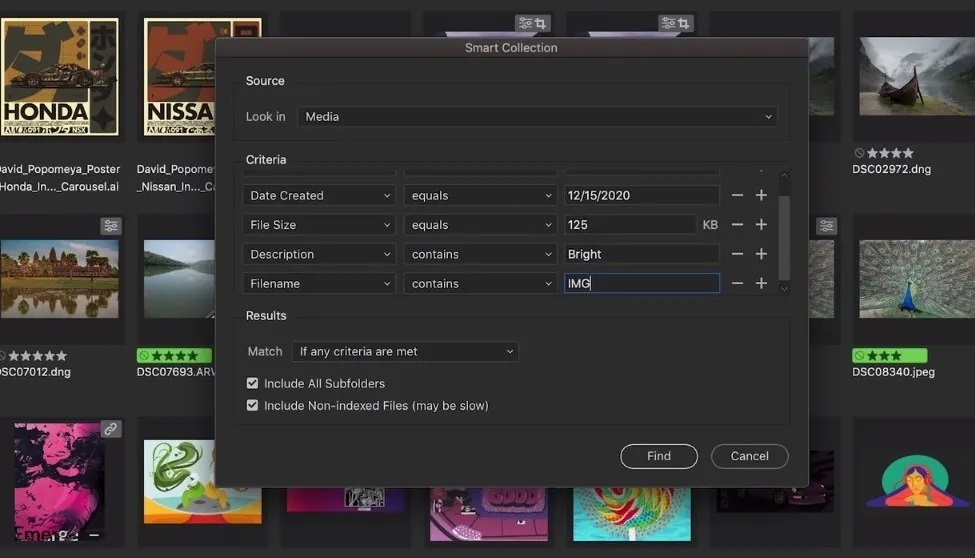
Why we like it: It integrates smoothly with Adobe software, such as Adobe Camera Raw and Adobe Photoshop.
Adobe Bridge is Adobe’s digital asset management solution and goes beyond a photo library. It keeps all your Adobe projects in the same place and provides various tools for organizing them, such as labels, metadata, ratings, and keywords. Furthermore, Adobe Bridge offers exquisite search tools that use filters and collections. Being an Adobe product, Adobe Bridge integrates with Adobe’s photo editing programs, Adobe Stock and Portfolio, and Creative Cloud.
Pros: It provides good searching tools, options for working on multiple folders at once, and a customizable interface.
Cons: It only offers a 7-day free trial and may require a steep learning curve.
3. Google Photos (free + Premium plans)
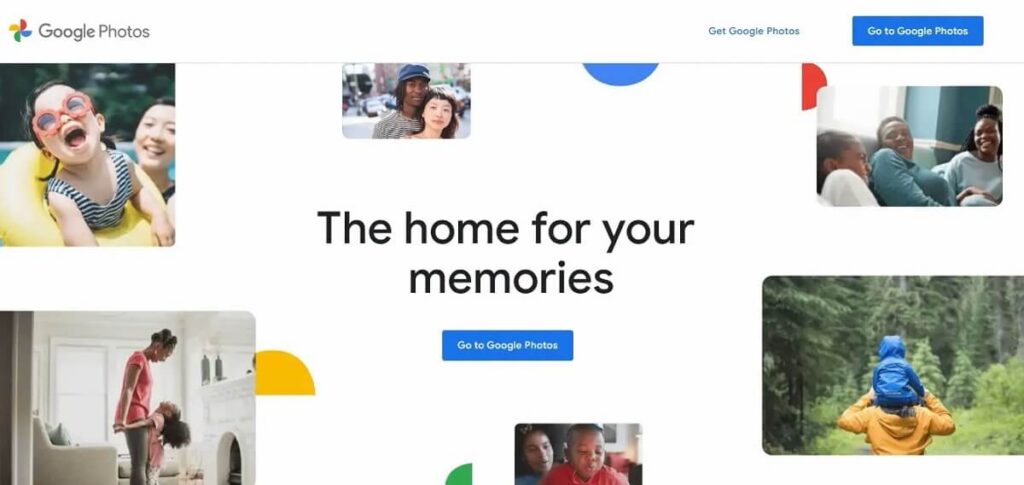
Why we like it: It’s free and links to an existing Google account.
Google Photos is one of the many free apps Google offers its customers. If you have a Google account, you have access to up to 15GB of storage space you can use for storing emails, docs, and photographs. Google Photos include all the basic picture organization tools one needs, such as categorizing photos in albums and favorites, a search engine, a share functionality, a backup option, and a printing service.
Pros: It’s easy to learn and use and syncs with all your Google devices.
Cons: It doesn’t have advanced features and the free storage space is limited.
4. Magix Photo Manager (free + Deluxe plan with 30-day free trial)
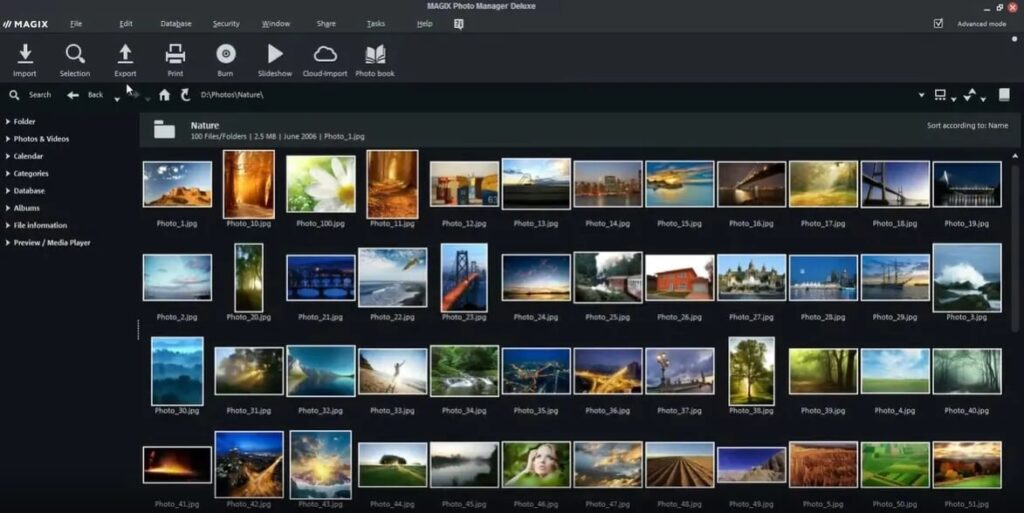
Why we like it: It supports RAW formats and offers virtual albums for saving storage space.
Magix Photo Manager is a great choice if you work with many file formats, cloud services, and devices. It can easily import images from cloud services and devices and mix them with local files, identify duplicates and poor photos (e.g., blurry), and create backups or send you reminders to do so. The program also recovers files deleted by accident, allows you to protect files with passwords, and works with virtual albums so you don’t store the same image in multiple locations. Magix Photo Manager includes a photo editor for basic retouches, creating panoramas and slideshows, and applying photo filters.
Pros: It includes a quite good photo editor, a panorama tool, and an animation tool for travel routes.
Cons: It only works on Windows and doesn’t offer free upgrades.
5. digiKam (free and open-source)
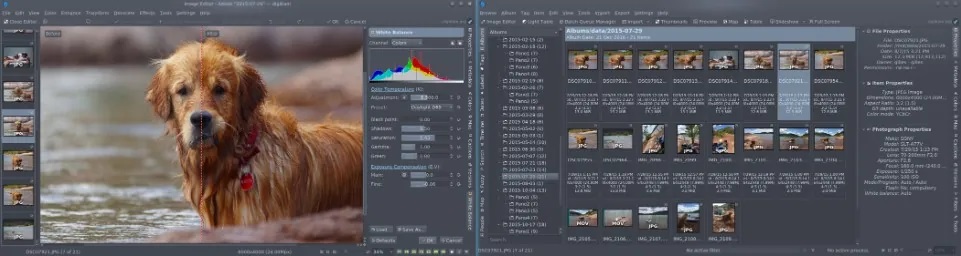
Why we like it: It’s an open-source digital photo manager, meaning you can contribute to making it better.
digiKam has reached the 8.0.0 version. It’s a digital photo manager for those who not only want a good photo organizer but also want to get involved and develop the best one. digiKam can handle large libraries with up to 100,000 images, process RAW files, work with metadata, share photos on social media, rate and label files, search using advanced filters, and display histograms and ICC profiles.
Pros: It’s free and includes a photo editor that supports RAW files.
Cons: The interface is not very intuitive. Installing and managing an open-source app may not be for non-tech users.
6. FastStone Image Viewer (free for non-commercial use)
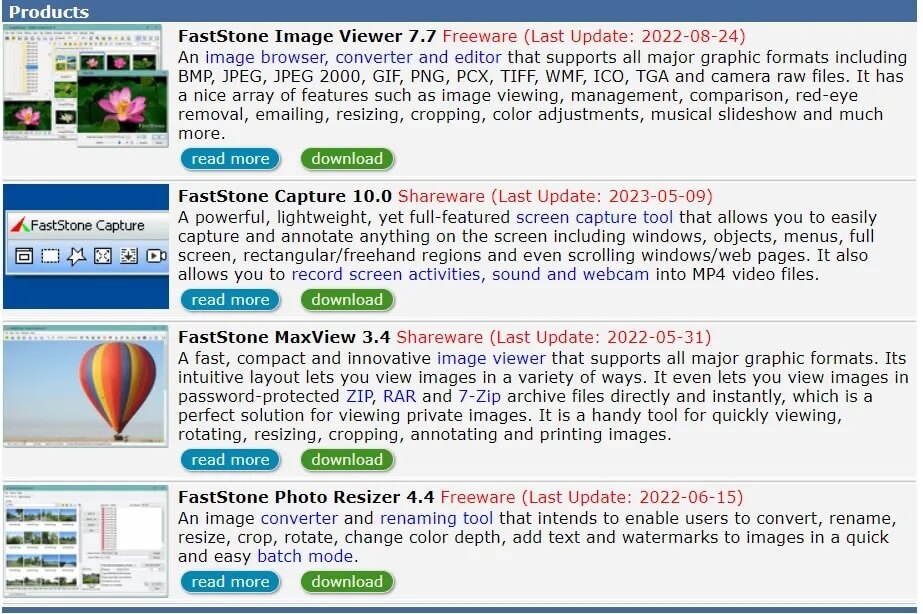
Why we like it: It’s a free and straightforward photo manager and converter and supports many file formats.
For amateur photographers, a free and simple digital photo organizer is the best solution. FastStone Image Viewer allows you to browse through your photos, convert them using the most common file formats, and edit them. It doesn’t have all the functionalities of a professional photo editor, but it provides the most used functions, such as scaling, resizing, red-eye removal, and color adjustments. You can use it to compare photographs and cull the best ones, send your images via email, create slideshows, tag and rate your photos, and visualize histograms.
Pros: The software includes image management, batch processing, photo retouching, and even image comparing (up to 4 at a time).
Cons: It doesn’t have advanced search tools.
7. StudioLine Photo Basic (free for non-commercial use)
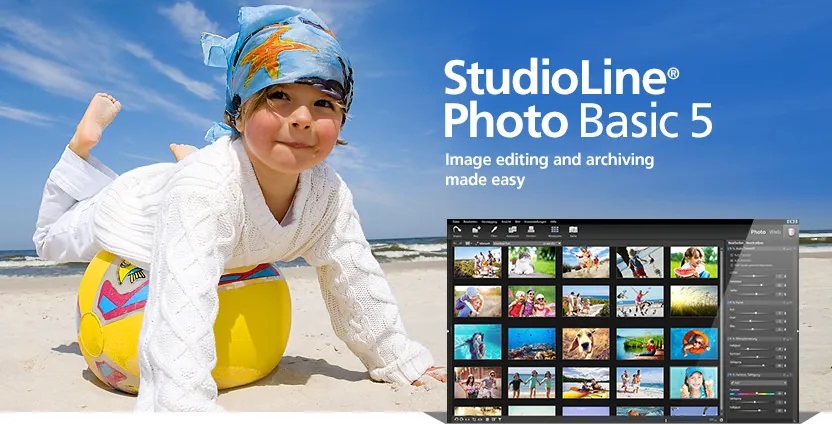
Why we like it: It’s an image management tool that includes photo editing and presenting features.
StudioLine Photo Basic helps you manage large volumes of images but also provides editing and presenting features. The program includes functionalities for importing images from various media, sorting them based on custom criteria, working with metadata, batch processing, and quick searching and browsing. It allows you to export images in various formats, create backups, and edit your photos. Furthermore, StudioLine Photo Basic includes tools for creating web pages, sending photos via email, and creating calendars and greeting cards.
Pros: It features tools for large photo library management.
Cons: It is only available for Windows and supports only five languages.
8. Adobe Lightroom (7-day free trial)
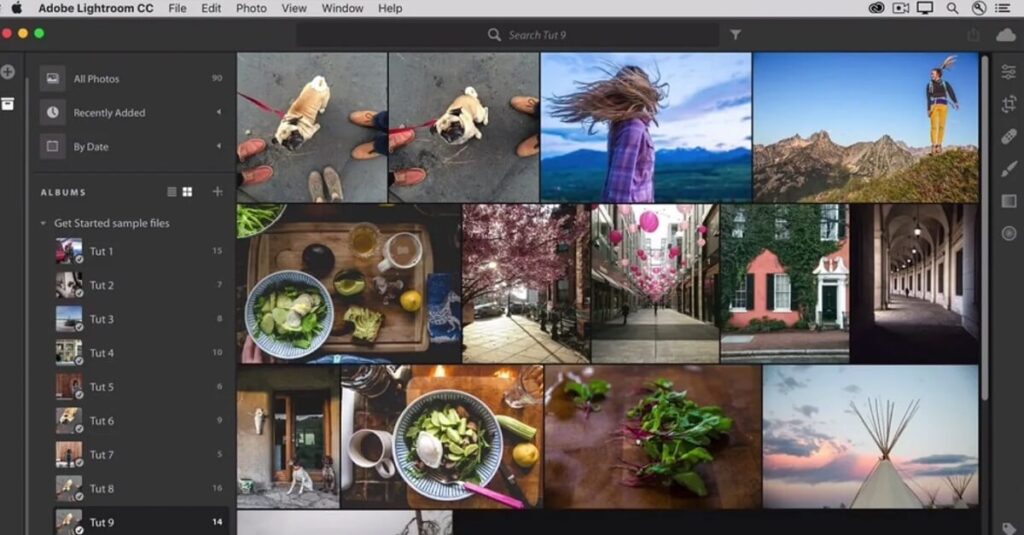
Why we like it: It is a powerful and popular photo editor that perfects your images in seconds.
Adobe Lightroom is mostly a photo editor, but it also includes online photo storage and image organizing features. The program uses AI-powered algorithms to provide intelligent search, offers 1TB of cloud storage, has a complex system of albums and folders, and allows collaborative editing. And because everything is securely saved in a cloud-based location, you don’t risk losing your images and can access them from any device.
Pros: It features exquisite photo editing functionalities, offers cloud storage, and is accessible from any device.
Cons: The program may be too complex for people who don’t need the photo editing capabilities.
9. XnView (free for non-commercial use)
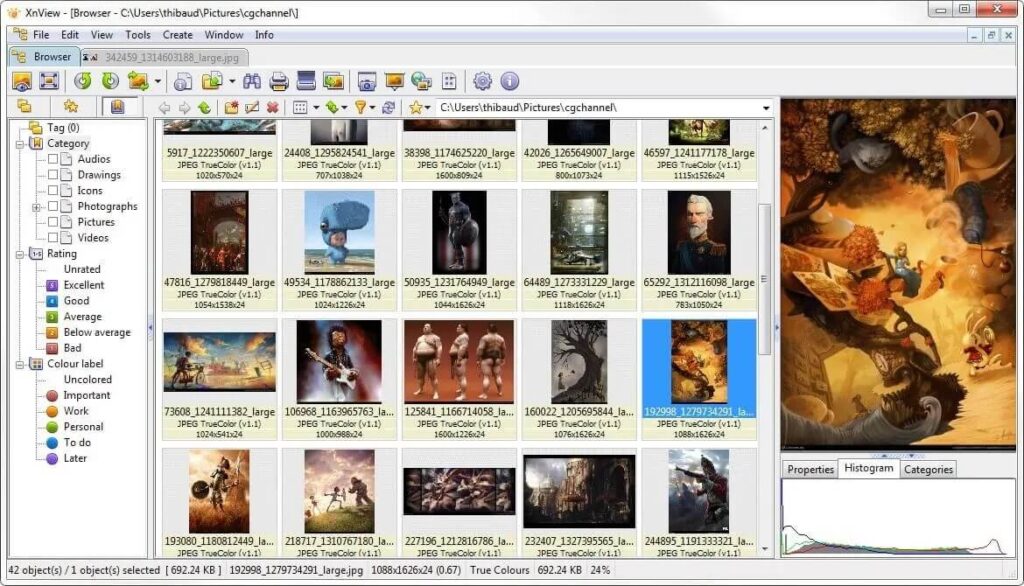
Why we like it: It provides batch tools that speed up your photo management workflow.
Supporting more than 500 file formats and exporting to 70 file formats, XnView is a powerful image viewer and manager. It allows you to browse large photo libraries, make the most common and needed adjustments, compare images, and apply the same function to multiple images simultaneously (e.g., resize, add text or watermark, enhance, filter, etc.).
Pros: It provides batch functionalities and diverse modalities to view, browse, and organize image files.
Cons: It doesn’t have advanced search tools or AI-powered features.
10. Phototheca X (15-day free trial)
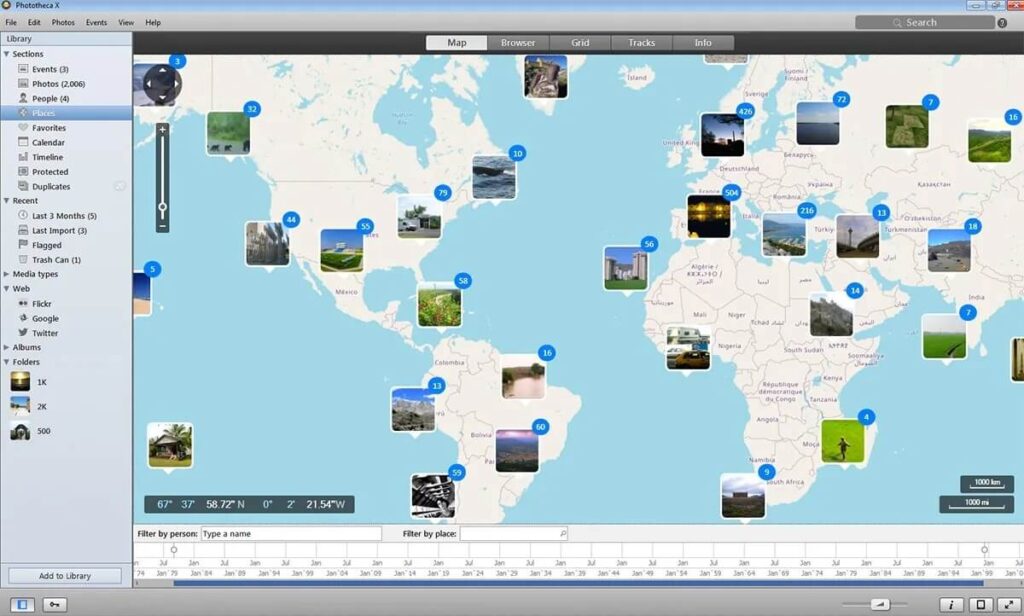
Why we like it: It is a dedicated photo-organizing software that keeps things simple and efficient.
Phototheca X focuses on photo management and provides functionalities for every step of your workflow, from importing images from local drives, memory cards, network shares, and iOS devices to sharing your photos on social media and online galleries. In between, the program helps you add tags and keywords, work with metadata, create photo descriptions, and organize images based on event, location, album, and more. It also provides an advanced search (with facial recognition), smart albums, multiple viewing possibilities, duplicate removal, and easy export.
Pros: It is an advanced photo manager with smart tools for organizing, browsing, and searching images.
Cons: It only works on Windows systems.
11. Photo Organizer (free)
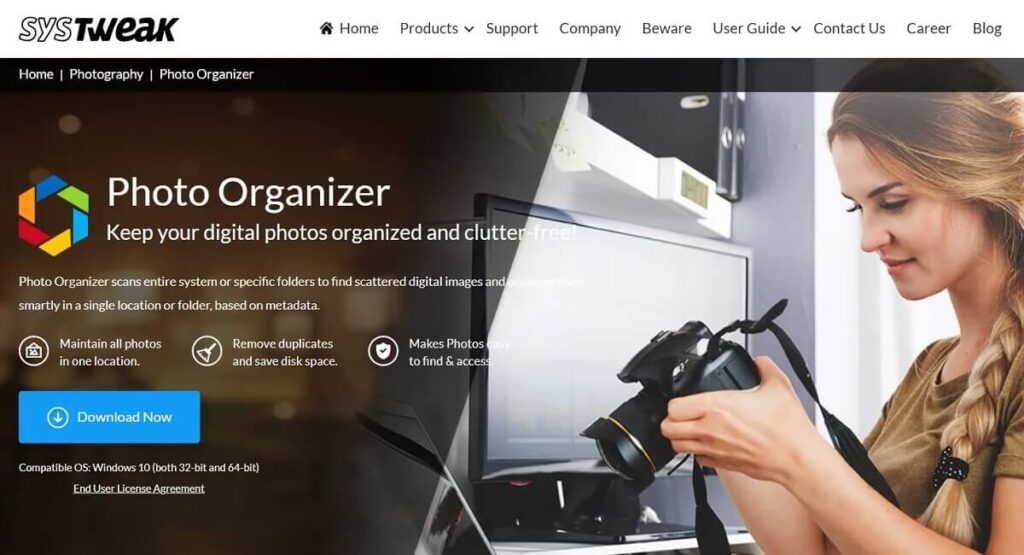
Why we like it: It’s a good solution for clutter-free photo management and is free.
If you want to have all your photos in a single place, without duplicates, and always at hand, Photo Organizer may be the answer. It’s free picture organization software that scans your computer and moves all image files to a single destination location. It can rename multiple files at once, create sub-folders based on criteria, work with metadata, delete duplicates, and sort your photos based on your preferences. It’s designed to release you from manually managing your files and is good at it.
Pros: The program provides automatic tools for organizing images.
Cons: It only works on Windows systems.
12. Photoscape (free)
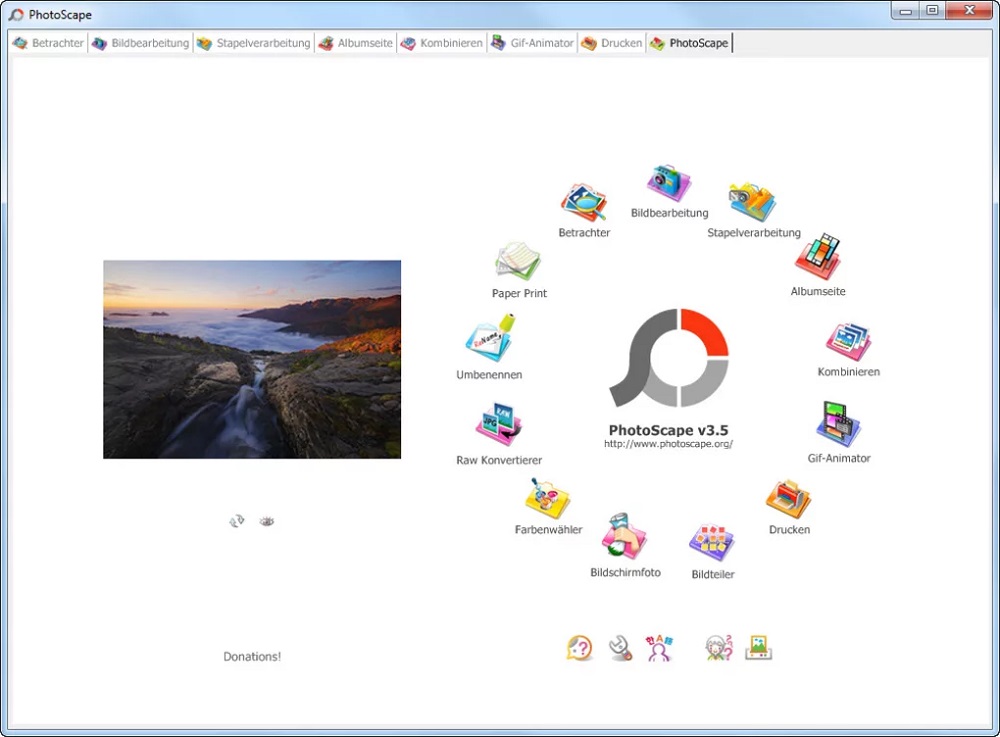
Why we like it: It’s free, simple, and compatible with old Windows versions.
Photoscape is a simple photo manager that incorporates a few photo editing tools. It isn’t professional digital asset management software, but it doesn’t need to be. It focuses on home users who need a simple and quick way to deal with their holiday photos. Photoscape features an image viewer, a RAW to JPEG converter, a batch file rename tool, photo retouching tools, and functionalities for creating collages and animations.
Pros: It provides free tools for basic image organizing and editing.
Cons: It works only on Windows systems, and the interface looks a little bit outdated.
13. Nikon ViewNX-i (free)

Why we like it: It’s free, photography-oriented, and includes RAW editing.
Nikon ViewNX-i software is compatible with Nikon cameras and offers an intuitive way to manage photos and videos. The program features tools for organizing files, creating slideshows, adding GPS information, visualizing histograms, editing photos and videos, and sharing your photos. And because it is developed by Nikon, ViewNX-i provides RAW editing and has impressive results in this department.
Pros: It’s easy to use and learn, supports Nikon RAW formats, and includes photo editing capabilities.
Cons: It is only available for Nikon users.
14. Pictomio Image Management (free)
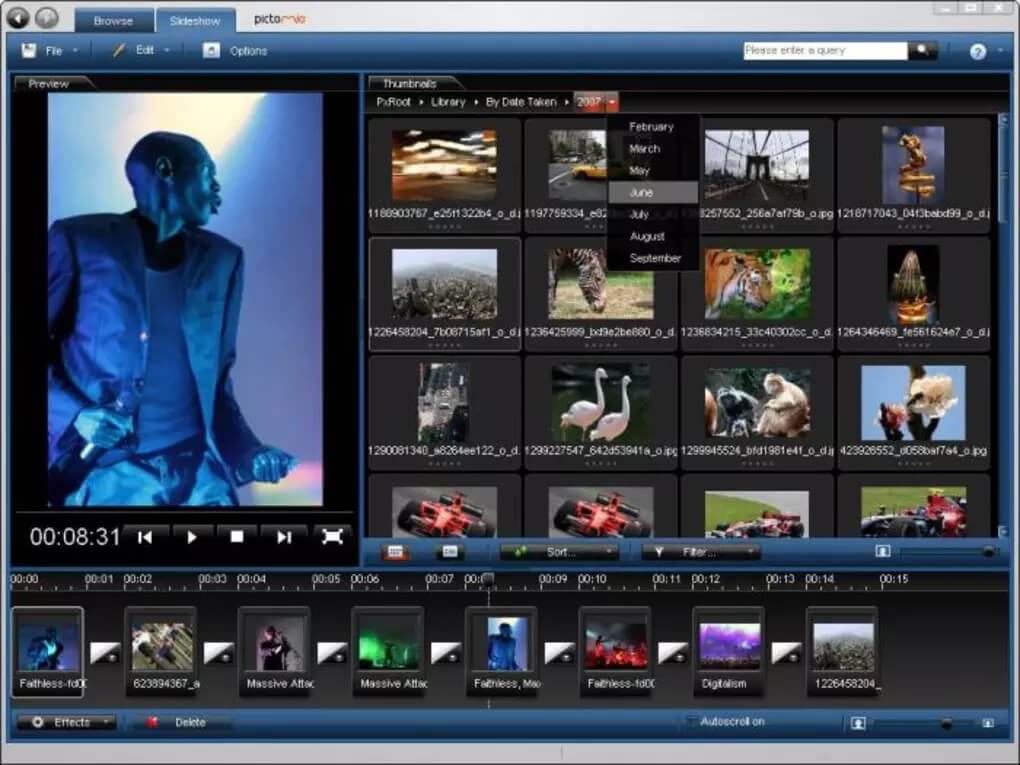
Why we like it: It shows photos in 3D models, which makes image culling and browsing extremely fun.
Pictomio is a cool photo organizing software that includes features such as categorizing photos by topics, sorting, rating, viewing and zooming, and managing files and folders. In addition, it displays histograms and EXIF information, creates slideshows, and saves the user settings. And it does everything by showing 3D models for photos, albums, and categories and applying 3D effects to photo collections.
Pros: It is easy to use and learn and provides straightforward tools for rating and labeling photos.
Cons: It works only on Windows systems.
15. Excire Foto (Paid)
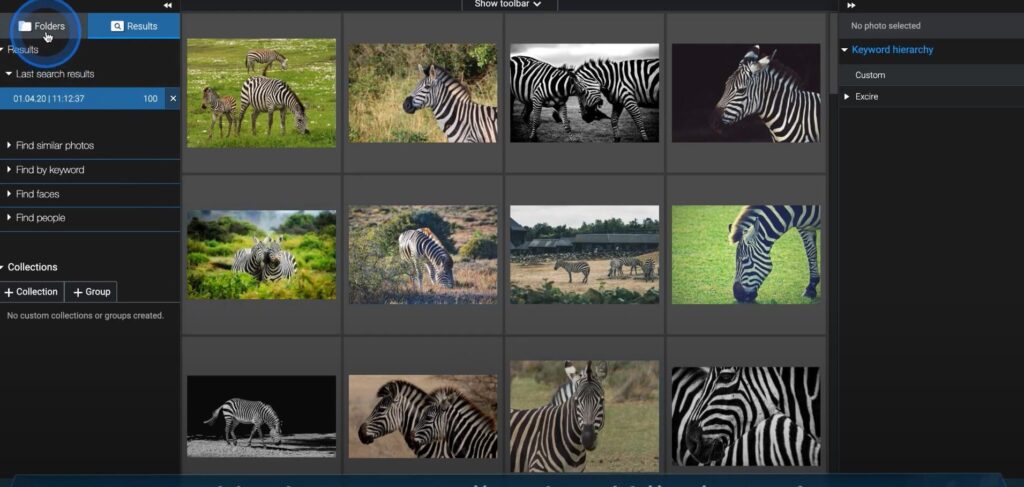
Why we like it: It is an AI-powered photo manager with many automatic features.
Excire Foto is the photo-organizing software you want for automating image management workflow. It uses AI-based algorithms to provide automatic image analysis and tagging, smart search tools, an efficient duplicate finder, and content-based navigation. The program includes face recognition, search by people, keyword, face, an example image, and sharing tools.
Pros: The program includes automatic AI-powered features that simplify searching and browsing.
Cons: It only supports two languages and requires a lot of working memory and HDD space.

Conclusion
The best photo organizer may be simple or complex, versatile or on-point, available for any device or working on just one. Your workflow decides the features the software must provide. So ensure you list your requirements before deciding on a photo manager and remember to include your budget, hardware and software resources, image volume, and technical skills. In the end, the most advanced photo-organizing software may be a failure if it doesn’t suit you.
FAQs

Photo organizing software is an application that helps you manage image files, from storing photos on your computer or in a cloud-based location to browsing, searching, classifying, and sharing them. It helps work with big volumes of image files and includes features such as filters, categories, tags, keywords, and search criteria.
Mylio is the best photo management software for Mac and Windows because it provides all the tools you need within an intuitive interface. It’s easy to learn and use and suits everyone, from professional photographers and content creators to amateur photographers. Mylio collects your images from various sources, offers quick filters, organizes your folders automatically, and helps you eliminate bad photos.
Google Photos is the best free photo organizing software because it’s available to all Google users free of charge. It provides basic photo management tools, storage space, and quick access to printing services and sharing tools. Furthermore, you can access your photos from any device.
You need a file naming system and a well-organized folder structure to organize a large volume of photos. Whether you prefer to store your photos on a local disk or in a cloud-based location, you need the file and folder name to match the photo’s content. For example, you can classify your photos based on date, location, content, purpose (e.g., family or professional photos), or aesthetic (e.g., color, black and white). Metadata can help you with that because it includes location, date, camera, and keywords. Auto-tagging software may also help because AI-powered algorithms recognize the content of a photo (e.g., people recognition, photography genre recognition, etc.).
So, start with a personal file naming system and continue with classifications, metadata, tagging, and advanced image management tools.