Learn how to organize old photos and get rid of clutter. Hundreds, maybe thousands, of family photos await to be taken out of boxes and old HDDs and organized efficiently and stylishly.
Old photos overwhelm us with memories. They follow our families’ paths, capture milestones, and help us grow roots. We love to look at them from time to time, whether we take out photo albums at family parties or scroll through digital folders and files. But not many of us love to organize old family photos. And because we gather lots of them, they soon become cluttered and end up in a box or on a lost hard disk. It makes finding a particular photograph or album impossible, so we avoid the mess and struggle and stop looking at old photos altogether.
So, what can one do with hundreds of family photos to avoid abandoning them in a forgotten place? Here are the best methods to organize physical and digital photographs and have them at hand all the time.
1. How to Organize Old Digital Photos (The best way):
Digital photos don’t take physical space but fill up your laptop’s hard disk, smartphone’s SD card, or cloud storage. And navigating through an unorganized lifetime of digital photos is as hard as looking through your boxes in the garage. But there is a difference: you already have all the tools for organizing digital family photos right there on your device. You have boxes (aka folders), labels (aka file and folder names), search mechanisms, and sorting tools. And you can hardly run out of space.
So, the best way to organize old photos is building a simple system. Not one that you will forget tomorrow, but one that stands the test of time. For that you need categories and sub-categories, a naming system, and a workflow. For example, you can divide your old photos using the criteria date, location, family member(s), event, and so on. Of course, each category is a folder that may have sub-categories (sub-folders). You can then decide to name your digital files using the name structure year-month-location-person name-occasion and place them in the correct folder.
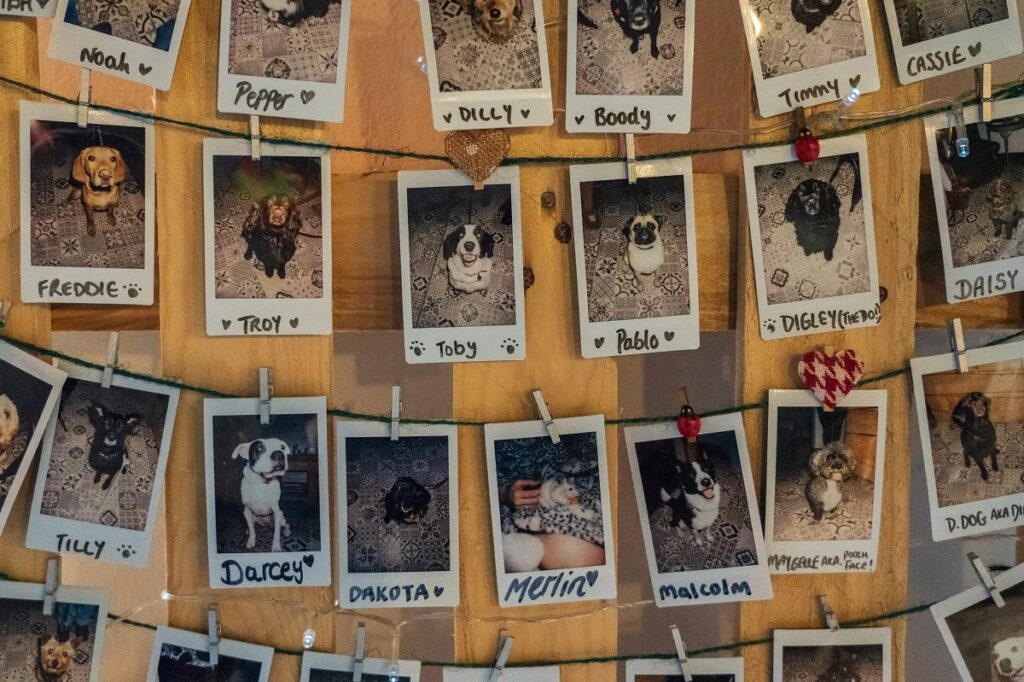
However, making everything from scratch may take some time. It’s a good system when you start with tens of photos, but when you already have a few hundred to gather from various locations and organize, you may get a headache. That’s where photo organizing software comes in.
Use Photo Organizing Software
You may already have photo organizing software pre-installed on your laptop, tablet, or smartphone. Many device providers take care of that. However, pre-installed software isn’t necessarily the best option for you because it is designed for a particular device. For example, you can’t share photos with your family using the pre-installed software on your computer. Furthermore, if you change the device (let’s say going from an Android phone to an iPhone), all your organizing work may be lost. So, if you decide to organize your family photos using photo organizing software, choose a universal app that can be used via browser or installed on any device. You’ll be able to grant your family access to your old photo collection without worrying about what device they use, keep your photos in a secure place, and learn a single program. To help you understand what using photo organizing software means, we will guide you step by step through one of the best photo managers on the market, Mylio.
Download/Install/Sign in
Mylio is a universal program that supports a variety of devices, such as Windows and Mac computers, Android phones and tablets, and iPhone and iPad devices. It has a free version, Mylio Photos, and a paid one, Mylio Photos+, with a 30-day free trial. It’s always a good idea to install free software or a free trial version to see if it fits your workflow before buying it.
To install Mylio on a computer, all you have to do is create an account on Mylio.com, download the app for your device, and double-click the installation kit. To install Mylio on a smartphone or tablet, you need to use the app store on your device (Google Play for Android devices and App Store for iOS devices). Search for Mylio Photos and tap Install (Android) or Get (iOS).
After installation, open the app and log in using an existing account or creating a new one. You are now ready to organize your photos.
Adding Devices to Your Mylio Photos Library
One of the best things about Mylio, one that you should look for in other apps as well, is keeping all your family photos in one place called a Vault. A Vault is a device or cloud service that can store your entire photo collection and its organizing information (e.g., catalogs, etc.). It may be an external hard disk or a secure cloud service, but also a computer with a large internal hard disk or a phone with a large SD card.
To add a device to your Mylio library, select Devices from the Dashboard and click on ADD. Then choose the type of device you want to add and continue the setup process step-by-step. Mylio’s interface is intuitive and guides you throughout the entire process.
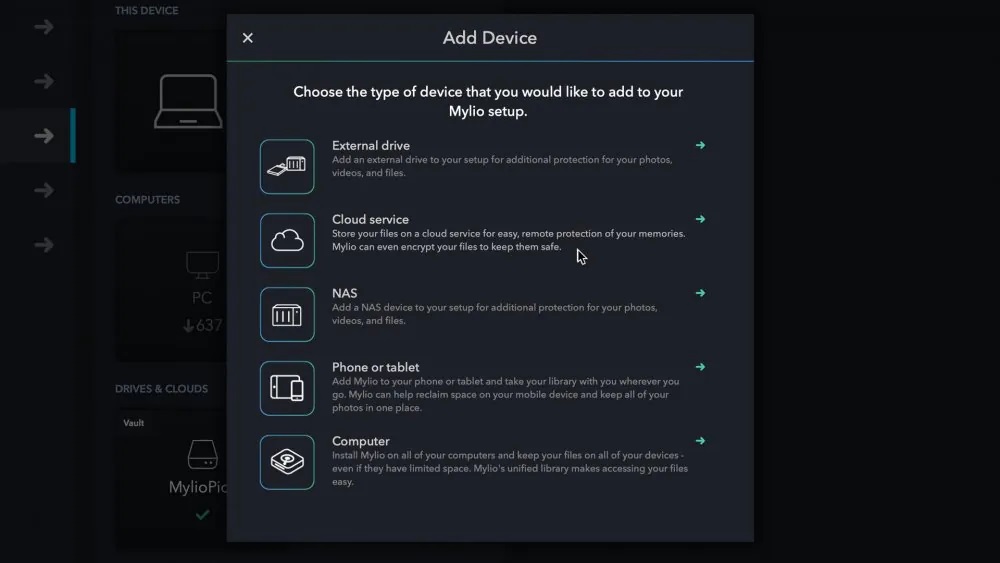
Import/Export Photos
Once you’ve set up the location where you want to keep your family photos, it’s time to import them into the Mylio library. You want all your photos in the same place, not scattered across drives, memory cards, and cloud services.
Mylio provides tools for importing your old photos from internal and external hard disks, memory cards, iOS and Android devices, online galleries and social media, and scanners. Practically, you can gather your photographs from everywhere. Moreover, you can choose whether you want to move them and free space or copy them and keep duplicates on the original devices.
Organizing
Organizing is the most difficult step, but the good news is you only have to do it once. Maintaining well-organized family photos is a breeze.
If your photos have metadata (additional information automatically saved by cameras, including the capture date, location, camera settings, author data, etc.), Mylio uses it to organize the pictures. The program lets you edit metadata, rename image files, create and manage categories, and rate your photos. For example, you can rate your old photographs based on their emotional value and later on search for the most important to you. Or you can let Mylio sort your photos chronologically based on metadata and view them in a calendar form.
If your old family photos are more about people than dates, Mylio’s face-tagging tool will come in handy. It is a face recognition tool that scans your images in search of people, and lets you identify them. Once a photo is tagged, it’s very easy to search for old photos of grandma or your youngest child. Each family member will have their own photo collection. Instead of manually looking for pictures of a particular family member, renaming the files, and saving them in a tree of folders, you have Mylio do the job for you.
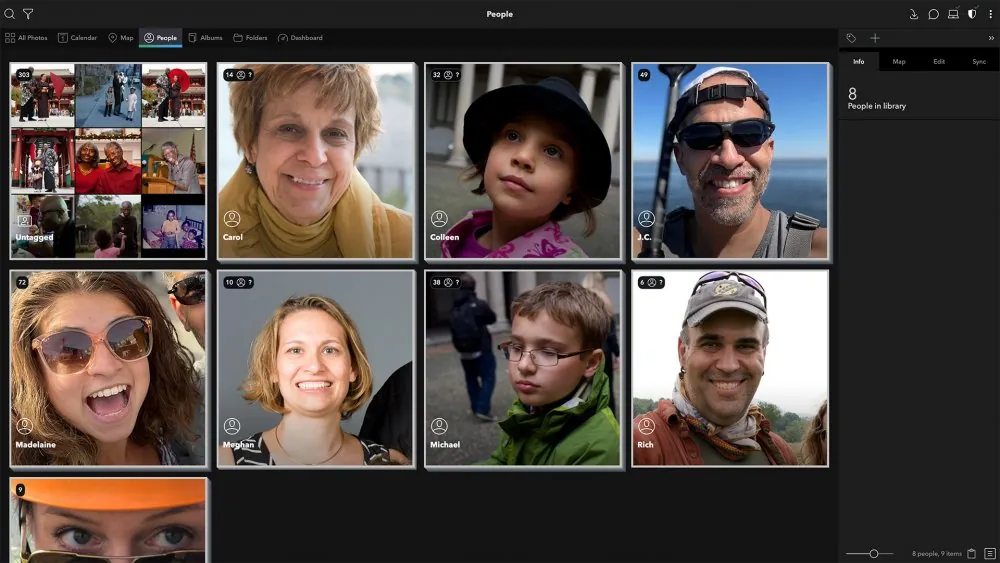
Managing
Now that your old photos are well-organized and safely stored in a Vault, managing them becomes much easier. You can search using the categories and ratings you’ve created, add new albums or merge existing ones, check for duplicates and remove them (Mylio does it automatically), look for similar images, and create backups. Photo organizing software such as Mylio offers multiple views and allows you to browse by date or location but also to look just at a particular album or folder. They also provide sorting criteria, zoom tools, and filters. You’ll never lose a photo again.
2. How to Organize Printed Old Family Photos
When your family’s old photos are on paper, you have a little bit more organizational work to do. First of all you need to put together a tool kit that includes acid-free albums, boxes, and labels. Then you need to decide where to keep the photos because old photos require a dry and cool storage space, far away from sunlight. Printed photographs fade in time, don’t resist humidity, and are easily damaging.
The next step is similar to organizing digital photos: create a system. You can categorize your family photos based on a person, date, or part of the family (e.g., my mother’s side, my husband’s relatives, etc.). Once you figure out the large categories, create sub-categories to help you search faster.
While you can easily rename digital files, labeling printed photos is more complicated. Writing on the back of the print may damage the photo. Furthermore, over time, the photo and the ink may age differently, and you may end up seeing the label through the paper. If you put your photos in albums, add labels on the album’s pages. If you store them in boxes, use envelopes for each sub-category and list the labels on the envelope.
To avoid printed photos stick together, put a thin paper sheet between them then put the batch into an envelope or box.
Family photo collections that cover a few generations should also be scanned and preserved as digital files. Photos from the beginning of photography, when the printing process wasn’t very good, will soon fade, making their content unrecognizable. Scanning your printed photos has another benefit: it allows you to use photo organizing software and reduce the time and energy spent organizing photographs.

Nevertheless, if you like how your old family photos look on paper, transform them into photo books. Photo books hold multiple images on one page, allow labels and notes, and offer a broad range of design options. They are great to take out at a family reunion without worrying that someone will damage the photos.
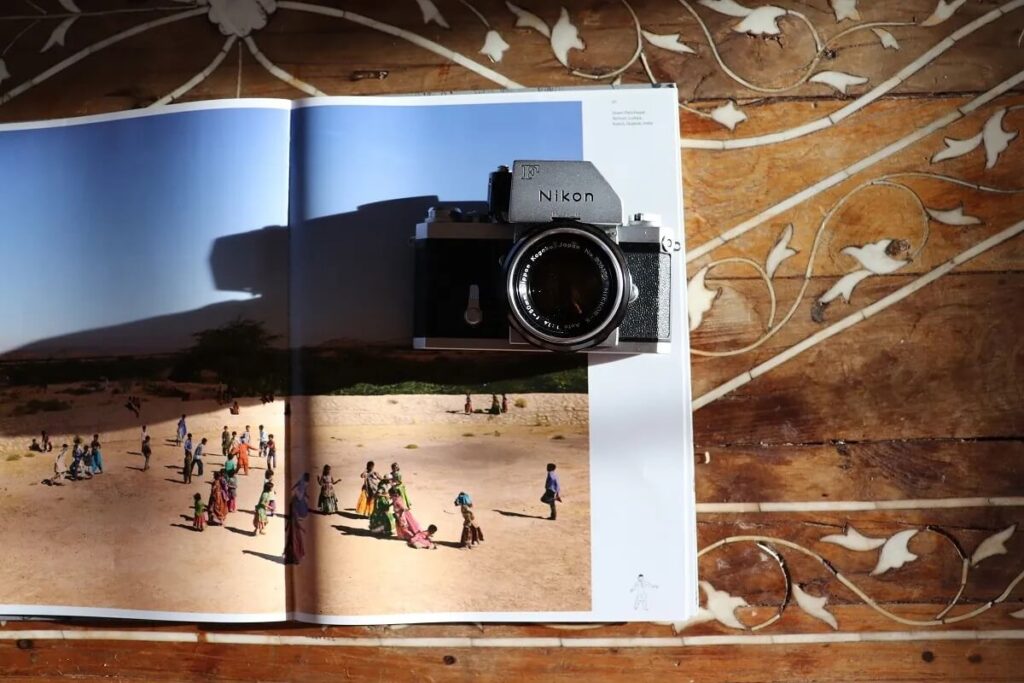
Conclusion
It’s not easy to organize 30 years or more of family photos, but it’s a pleasant activity. It allows you to relive important moments of your family’s life and reconnect with your family members. Furthermore, if you do it right, you only have to do it once. Using photo organizing software creates a structure and workflow that won’t let you drift away from order. It will be much easier to stay organized than to break the order. So use the organizing tools at your disposal and arrange your old photos to match your preferences, usage, and style.

FAQ
Having a digital copy of your photographs is probably the best way to store your family photos. You can create secure backups in cloud-based locations or on external hard disks, share them with your family members and ensure they have a copy too, and look at them using any device. You don’t have to carry them when you move or worry about humidity in your apartment. They are safe forever.
Mylio is the best free photo manager that allows you to have all your family photos in one place, provides intuitive tools for organizing image files, and lets you access your photo collection from any device. The app features automatic organizing tools that use metadata to categorize your photos, face recognition, rating, quick searching for duplicates and bad shots, and essential editing tools. It offers everything you need to organize and manage old photos.