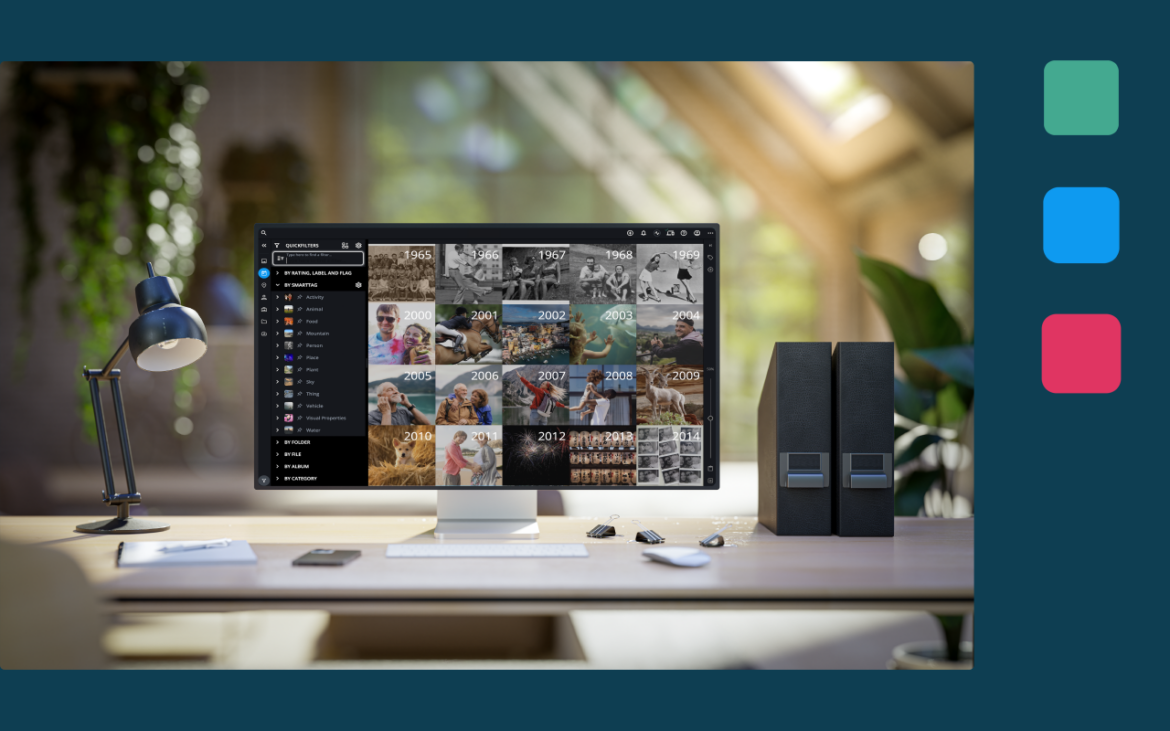Clearing spaces and organizing are high on many to-do lists. Cleaning out closets and garages may be top of mind, but don’t forget about digital clutter. We are creating more digital files than ever, including precious memories in photos, documents, and videos. But do we organize our digital lives? Are the most important files backed up and protected? Can you find and access them at all times? Do you even know where to look for that specific photo or contract?
Most people have their digital memories scattered across devices: phones, computers, cloud services, old hard drives, and more. Wouldn’t it feel good to have all those files backed up and organized in one place?
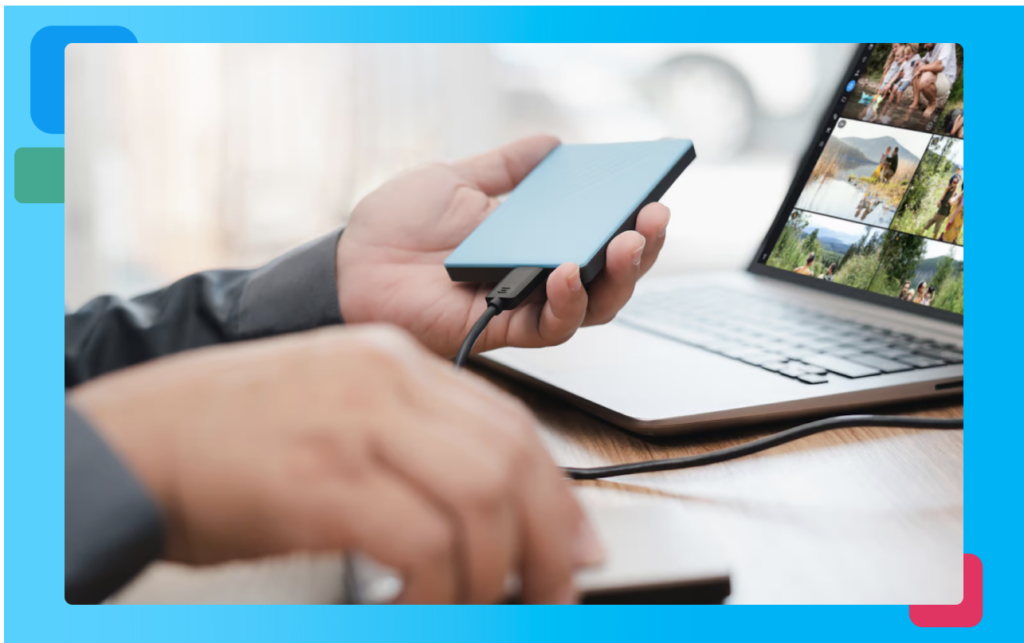
Create a central library for all your photos, videos, and documents
The first step in managing your digital memories is to get everything in one place. Most people think it’s not very easy. But it is more straightforward than it sounds.
Start by collecting all the devices where you’ve stored photos and other digital media (smartphones, computers, external drives, thumb drives, memory cards, etc.). Next, list all the digital services where you’ve stored and shared photos. (Apple Photos, Google Photos, Instagram, Facebook, Flickr, etc.)
Start importing all the media into a central storage location. An external drive with a lot of space or a desktop computer with a large hard drive is ideal. Software like Mylio Photos can simplify this process.
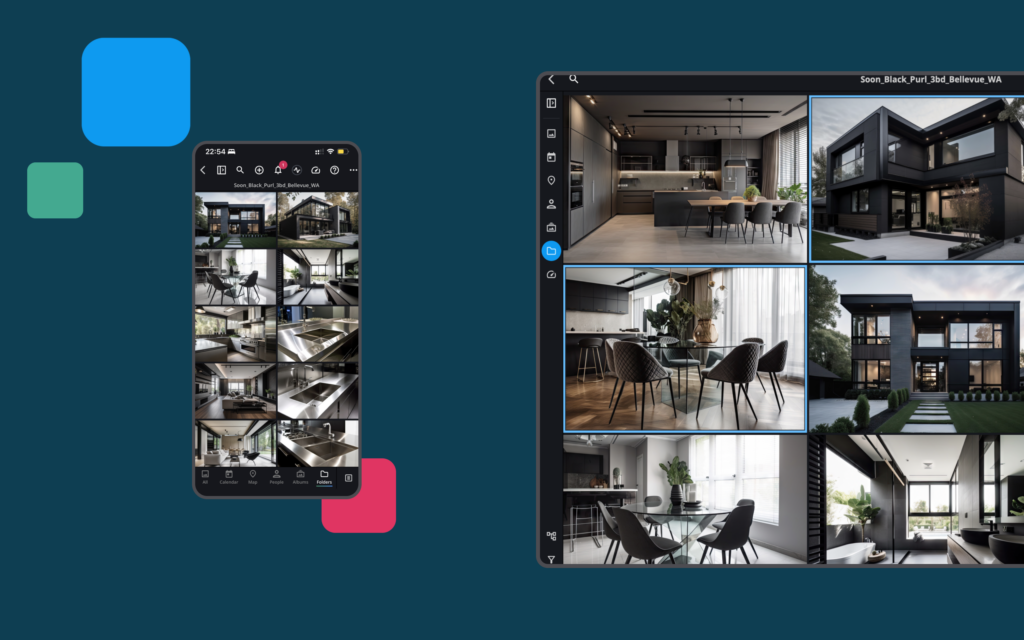
Ensure your digital archive is protected
Now that you’ve consolidated your entire media library in a single location (here are a few recommendations), it is time to create a backup copy. Remember, all hard drives eventually die; it is just a matter of when. (Learn more in this article.)
The universal standard of 3-2-1 Backup tells us we should have three copies of our data. That’s three copies stored on at least two different drives or services, with one copy stored off-site. This method ensures your family archive is safe and protected, even in a worst-case scenario.
Here is an example of a 3-2-1 backup solution
Mylio Photos is installed on your laptop computer to manage your media library. You’ve connected an external drive that stores your primary archive to that computer. You connect a second external drive to your laptop that Mylio Photos+ automatically syncs to create a backup of your library. When creating a single archive, don’t forget about your old memories.
With Mylio Photos+, you can collect, sync, protect, and manage unlimited photos, videos, and documents across unlimited devices. For just $9.99 a month, this may be one of the smartest investments to achieve a clutter-free and organized digital life.
And there’s more: in the new Mylio Photos version 24, Mylio Photos+ users can back up and protect their files even faster with Mylio Drive. Click here to learn more about it.
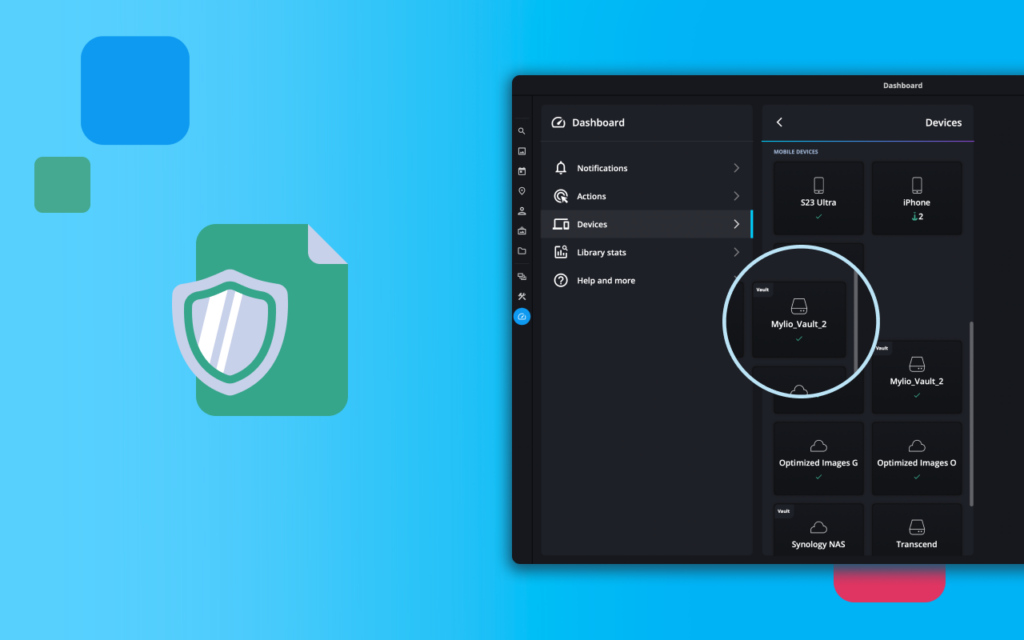
You’ve added an optional cloud service (such as Google Drive) to your Mylio Photos+ account that automatically syncs to create an offsite backup of your family archive to the Cloud. A 3-2-1 backup setup provides maximum protection if a hard drive fails, is stolen, or something catastrophic happens to your home or office where the original archive is stored.
Mylio Photos+ enables you to automate a 3-2-1 backup routine easily. Once set up, it runs in the background, keeping your precious memories backed up and protected.
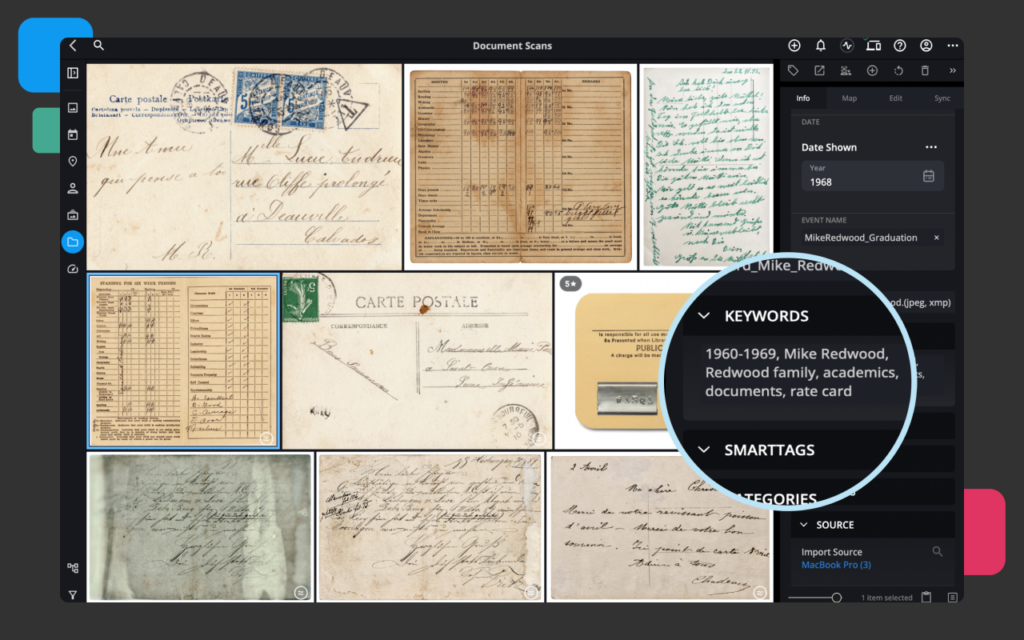
Discard the digital clutter
Now that you’ve brought your photo sources together, it’s time to start the organization process. The excellent news is that Mylio Photos has already done some work for you. Quickly and easily browse your entire media library by date in the LifeCalendar view or by place in the Map view, even if you’ve stored your media among multiple devices.
For some people, the automatic organization tools in Mylio Photos are just what’s wanted and needed. However, you might realize that your consolidated library has duplicates and other clutter holding you back from thoroughly enjoying your photographic memories. Mylio Photos has several tools to help you tame your digital chaos.
Bridge the OS divide with Mylio Photos
In today’s diverse tech ecosystem, individuals often juggle Windows, Android, and iOS devices, leading to a syncing nightmare. Transferring and organizing media across this OS mosaic can be plagued with compatibility issues, file duplication, or even data loss.
That’s where Mylio Photos+ shines as a beacon of simplicity. Regardless of your device’s operating system, Mylio Photos+ seamlessly syncs your media, ensuring your cherished memories are consistently organized, accessible, and protected. It’s not just software; it’s a universal digital life organizer that harmonizes the chaos of cross-platform media management. No other software will give you this level of security and flexibility.

Photo DeDupe
You will likely have a few duplicate photos as you bring your media into a single library. The Photo DeDupe tool helps you find and remove exact duplicates from your photo library as soon as you start to import. This time-saving tool is available to Mylio Photos+ subscribers and users currently on our free 30-day trial. Click here to learn more about Photo DeDedupe. Now that you’ve removed the exact duplicates, you can focus on eliminating clutter and finding your favorite and best photos.
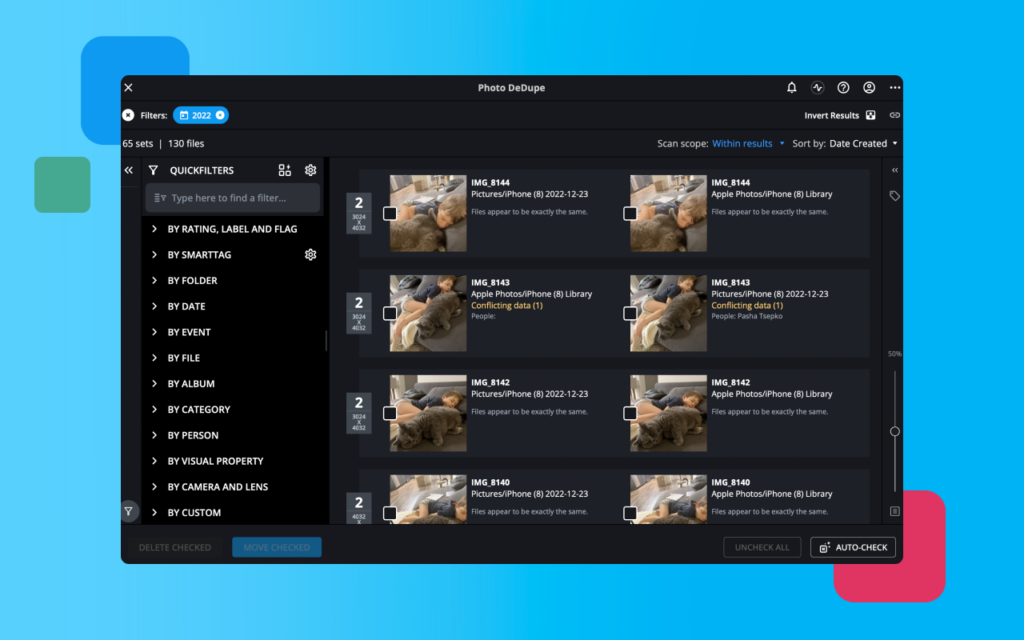
Photo DeClutter
Once you’ve removed duplicates, you can focus on cleaning up similar photos. With modern phones and cameras, capturing images in burst mode is straightforward. These sets of near-duplicate photos tend to become unnecessary clutter.
After a quick scan, the Photo DeClutter tool identifies photos taken on the same device within a short period (that you can customize). You can quickly select the best and delete (or hide) the rest from your library. Click here to learn more about Photo DeClutter. Narrowing down your “keepers” to the best of the bunch saves hard drive space and makes your library more fun to browse and more accessible to search.
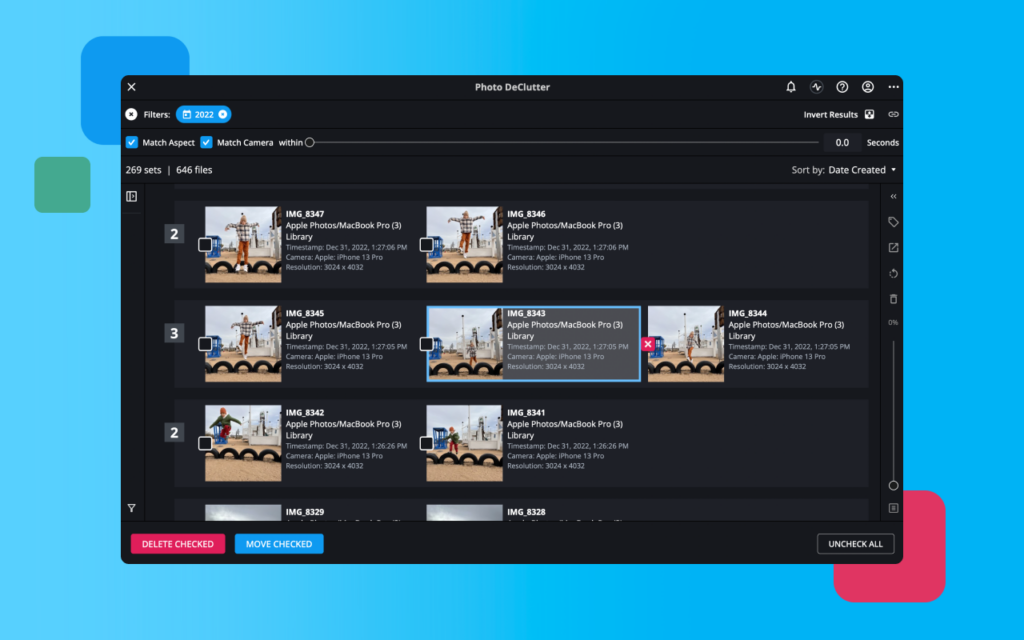
Quick Review
Culling in photography is the process of choosing your best images. Mylio Photos’ QuickReview mode simplifies finding your best photos and lets you hide (or delete) the ones that aren’t. When working in QuickReview mode, there are other distracting options so you can focus on reviewing your photos.
Designed for mobile devices, the tool lets you swipe left or right to keep or mark images for deletion, making the process addictively fun. At the same time, you can easily add Flags and Star Ratings to an image and then Auto-Advance to the next photo. You can also use the tool on a computer with keyboard shortcuts, a mouse, or a computer trackpad. Click to learn more about QuickReview.
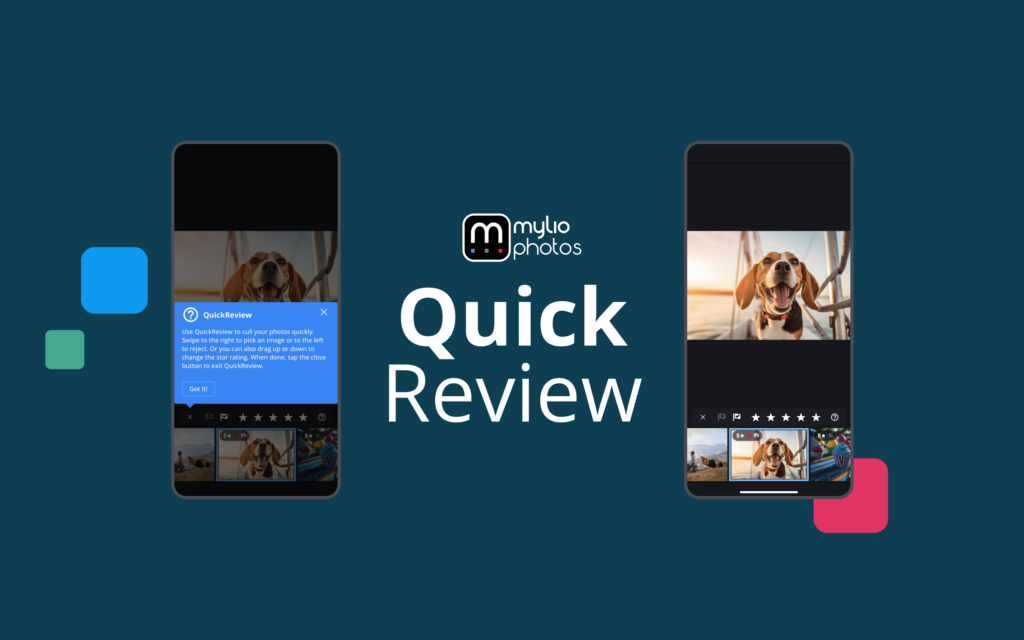
QuickFilters and SmartTags
New AI-driven tools in Mylio Photos make it easy to filter for and quickly find images based on specific parameters. Using computer vision to scan your pictures on your local device (no Cloud required), SmartTags can identify more than 1,000 activities (from scuba diving to weddings), objects (from balloons to street signs), and visual properties (from blurry to underexposed).
You can use QuickFilters to search for photos (in a folder or your whole library) that are blurry, underexposed, or overexposed, or show people with eyes closed to get results of images quickly that you may want to improve or delete.
Another neat trick helps you quickly delete screenshots you no longer need. Use the “By File Extension” QuickFilter to find all your .png files, then delete any unwanted screenshots. Click here to learn more about QuickFilters.
How do you access all your memories at all times?
Managing vast photo libraries across multiple devices is often synonymous with the dreaded “Storage Almost Full” notification. By creating optimized images, Mylio Photos+ solves this problem for you. Optimized images in Mylio Photos+ are more space-efficient versions of your original photos. With Mylio Photos+, you get the best of both worlds. These images retain the original’s richness, detail, and editing features, ensuring no compromises in quality.
What’s even more impressive? These optimized images typically consume just 5%-15% of the original raw file’s space. So, whether you’re thinking of regular prints, sharing memories on social media, or browsing your collection, Mylio’s got you covered. With such efficient space utilization, gone are the days of constantly juggling and deleting files. With Mylio Photos+, you can carry your vast photo libraries in your pocket without the perennial storage anxieties.
In essence, while your original shots remain unaltered on the initial device and any protection vaults, Mylio ensures that you always have access to your memories in a space-efficient manner. It’s not just about storage but intelligent, efficient, and seamless photo management.
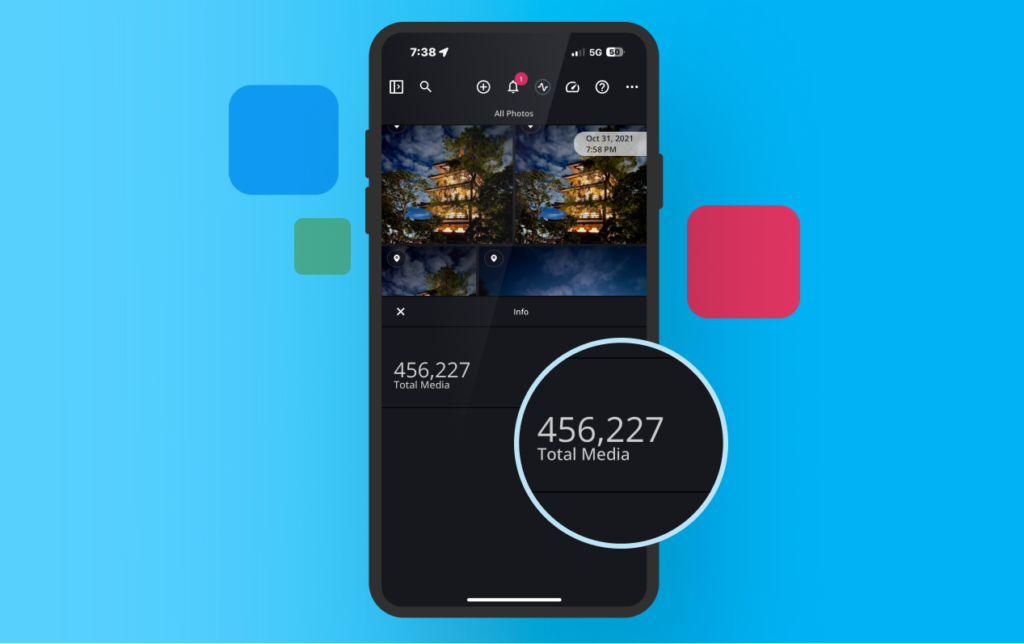
Keeping your digital life in order
Organizing your digital life is more than just a one-and-done event. As we capture new memories, it’s helpful to remember that managing our digital lives and maintaining an organized digital archive is ongoing.
The first step is ensuring Mylio Photos receives new media from your phone, camera, and other sources. If you take photos mostly with your smartphone, install Mylio Photos so your camera roll photos automatically get added when the app is open on the home screen. Setting up automatic importing and doing manual imports when needed ensures your most recent pictures are always backed up and protected.

To keep your photo library in good shape, schedule an hour or so each month to audit your images. Check for new clutter and get rid of things you don’t need. That way, once you’ve done your initial organizing push, you never have to tackle a significant digital decluttering project again.