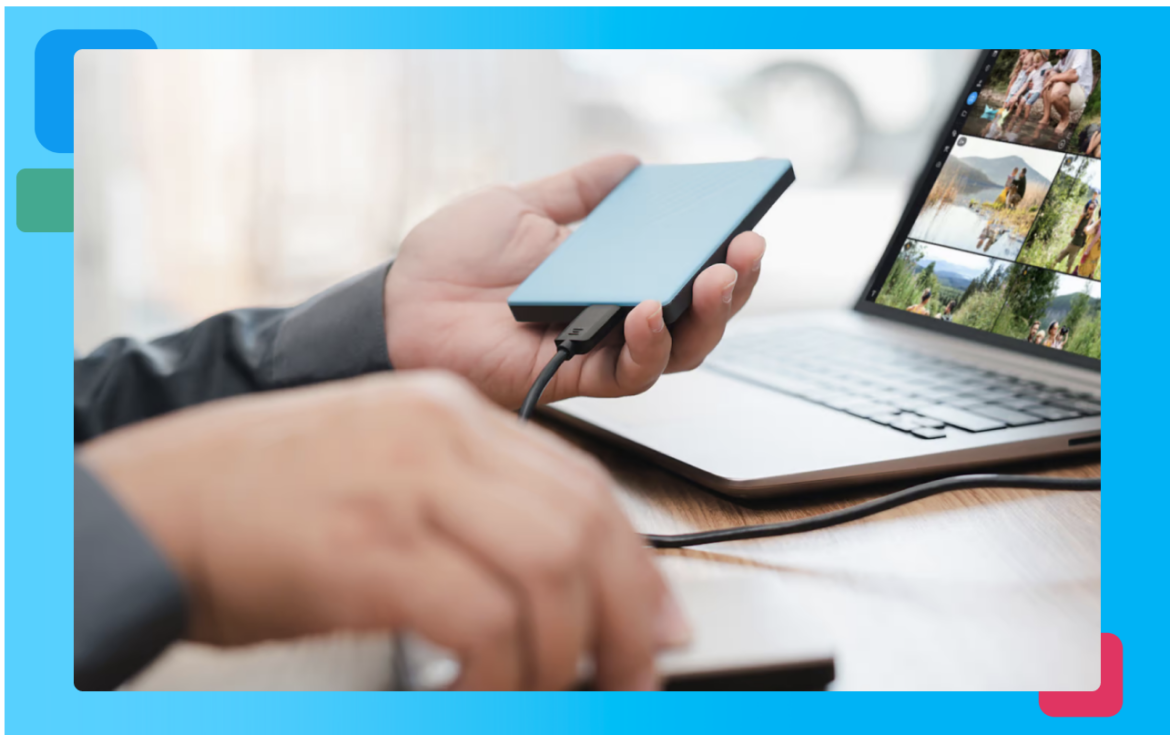Photos sprawled across devices, lost in social media voids, tucked away in forgotten folders—sound like a scenario you’re familiar with? Well, you’re not alone. But there’s good news on the horizon, and its name is Mylio Photos. Let’s embark on a journey to consolidate and cherish digital memories effortlessly.

The power of guided import.
Remember the last time you tried to find that one photo from that summer vacation or the video from your friend’s wedding that was buried in your Facebook feed? Mylio Photos’ Guided Import is here to rescue those moments.
With just a few clicks, this fantastic feature lets you pull in photos and videos from your folders, external devices, and social media platforms like Instagram, Facebook, and Flickr. It’s about making the complex simple, turning multiple media sources into one cohesive library. This isn’t just an import; it’s a reunion of your memories.
Let’s explore different ways to add media to your Mylio Photos library.
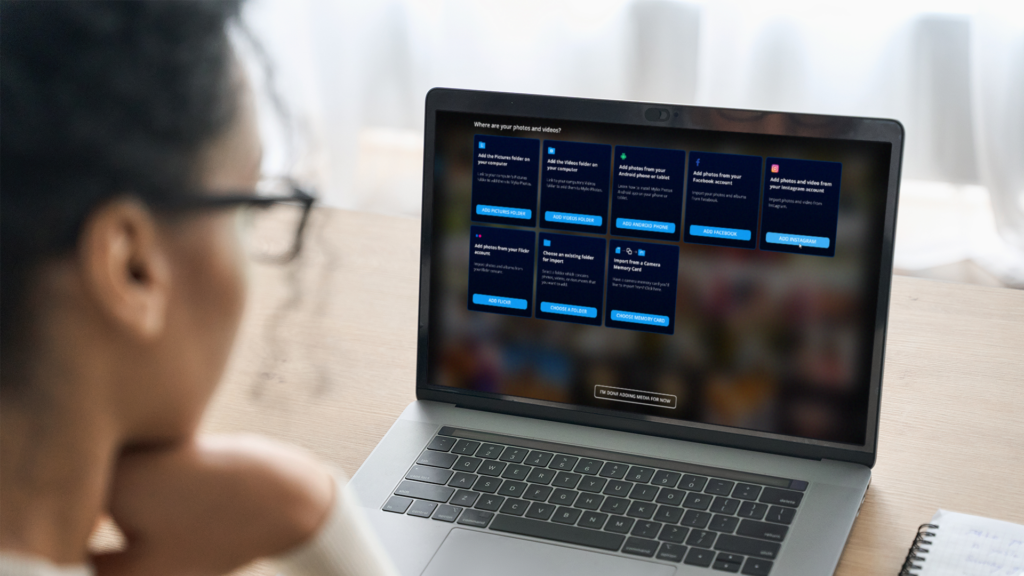
Add files on a computer.
Install and open Mylio Photos on your computer, check out the Guided Import, navigate where your images, documents, or videos reside, and bring them into the Mylio Photos universe. Simple.
If you are a “folder structure” person, Mylio Photos will respect your existing folder structure. And if, at some point, you decide to stop using Mylio Photos, the folder structure on your devices will remain untouched. This includes folders you’d create in Mylio Photos. Amazing, right?
Add files on a mobile device.
Whether you’re a team Android or an Apple fan, adding media from your mobile device to Mylio Photos is a breeze. Open the app, grant the necessary permissions, and watch as your mobile gallery synchronizes with your Mylio Photos library.
A sample library.
Need help figuring out where to start? Mylio’s sample library offers a hands-on feel, letting you play around and discover features before diving into your media. And with its advanced search, finding any image becomes child’s play.
Make things simple with Mylio Photos Inbox.
Think of the Mylio Inbox as a particular mailbox but for your photos and videos. It’s a unique folder to which you can send photos, videos, and documents, and they will magically appear in Mylio Photos.
Add a drive to your iOS device.
Got an external drive with a treasure trove of memories? You can easily connect it to your iOS device and have Mylio Photos transfer all those memories, ensuring they’re accessible even on the go.
Add media from Apple Photos to Mylio Photos.
Moving your Apple Photos collection to Mylio Photos is a no-brainer. This video will show you how.
In the vast sea of digital photos and videos, Mylio Photos is your lighthouse. It’s not just about adding media; it’s about giving your memories the organization and protection they deserve. Dive in, simplify, and let every cherished moment find its place.