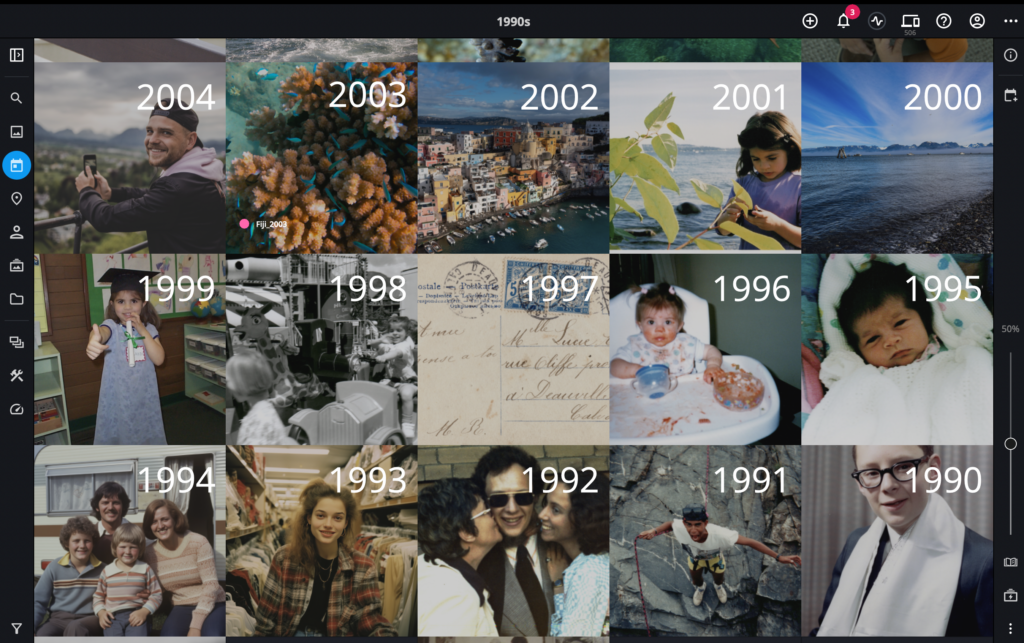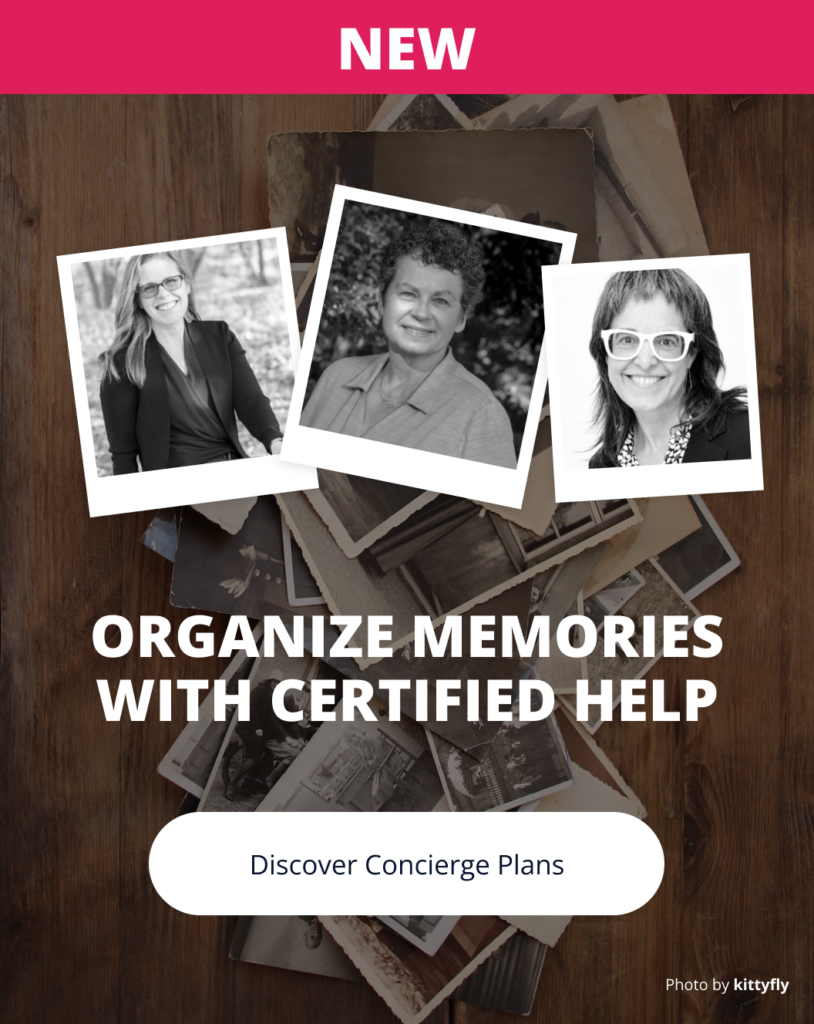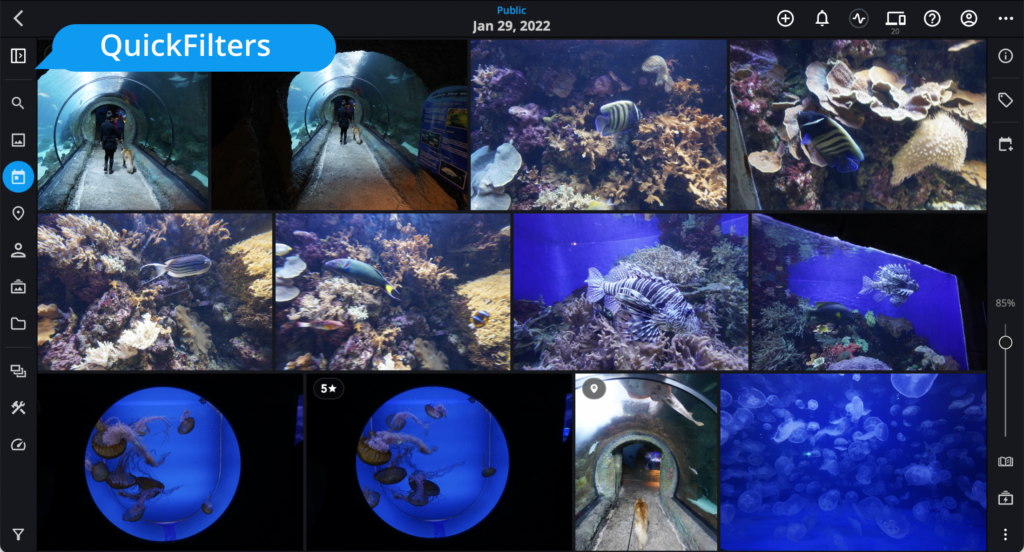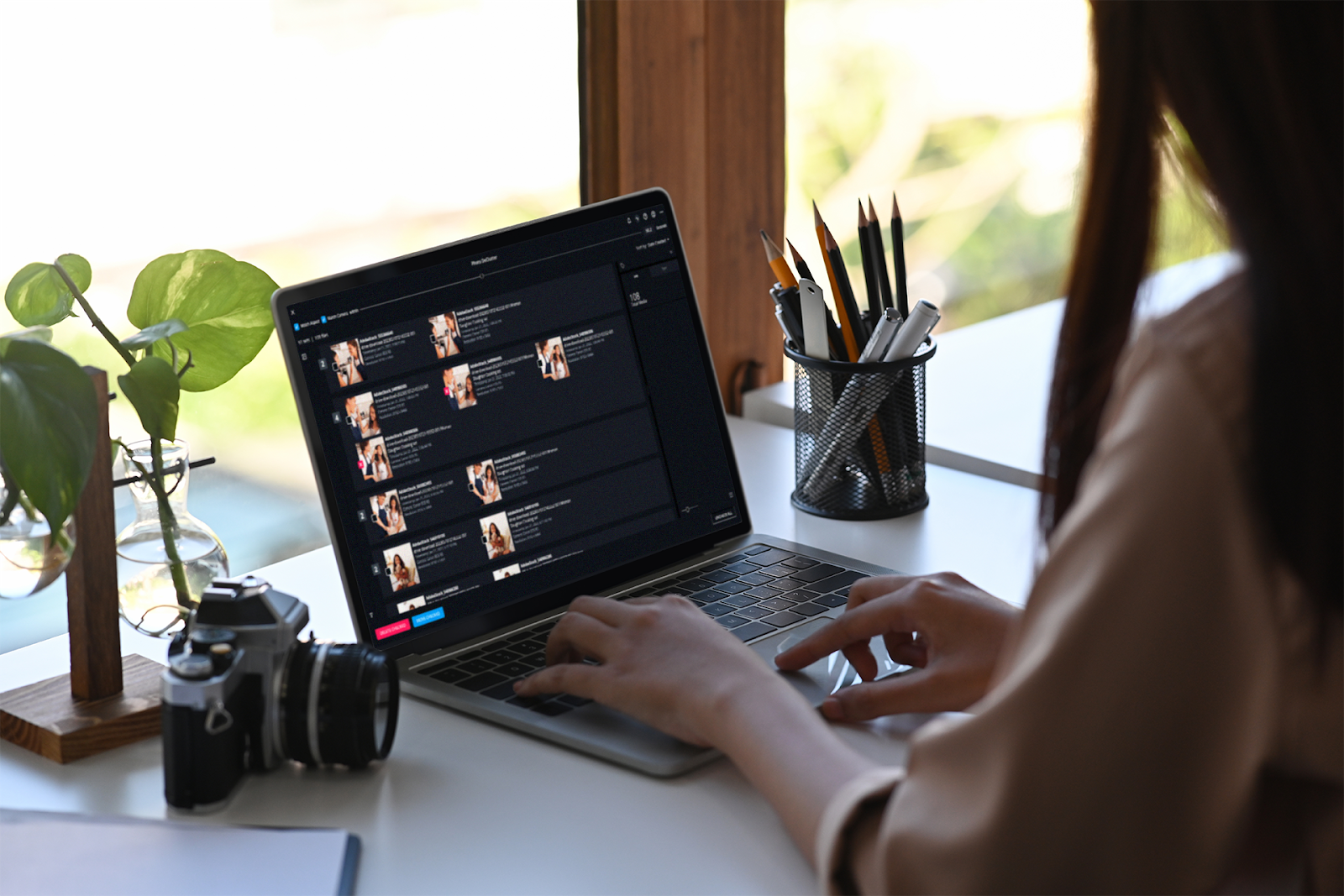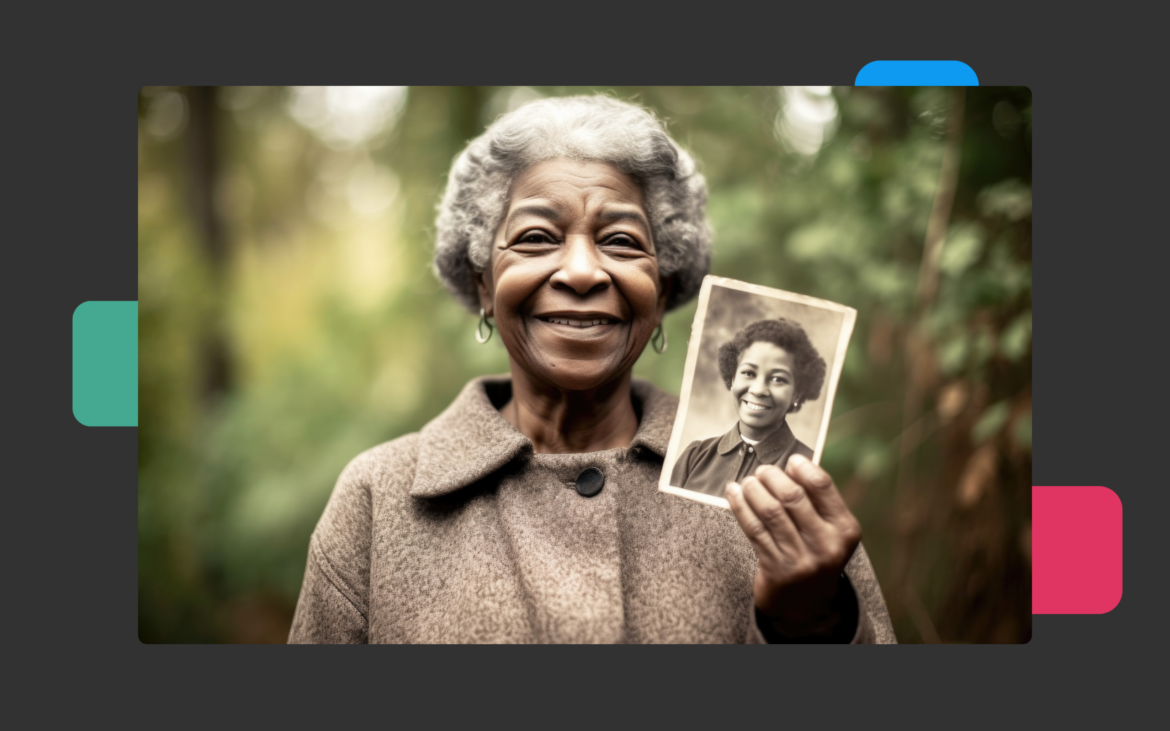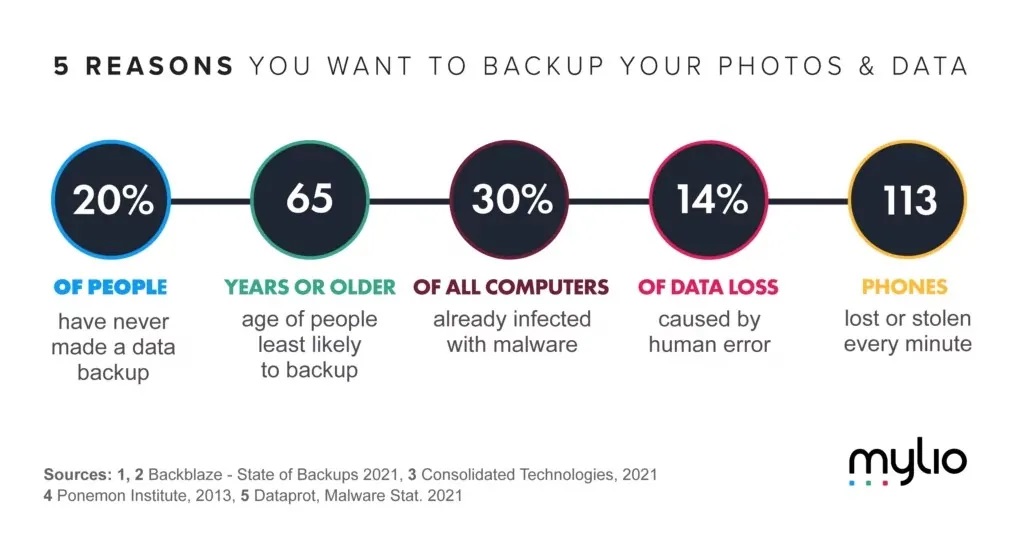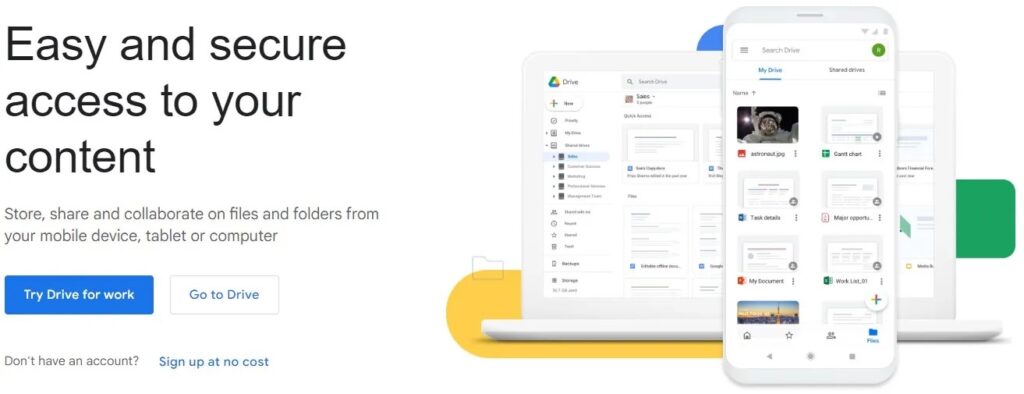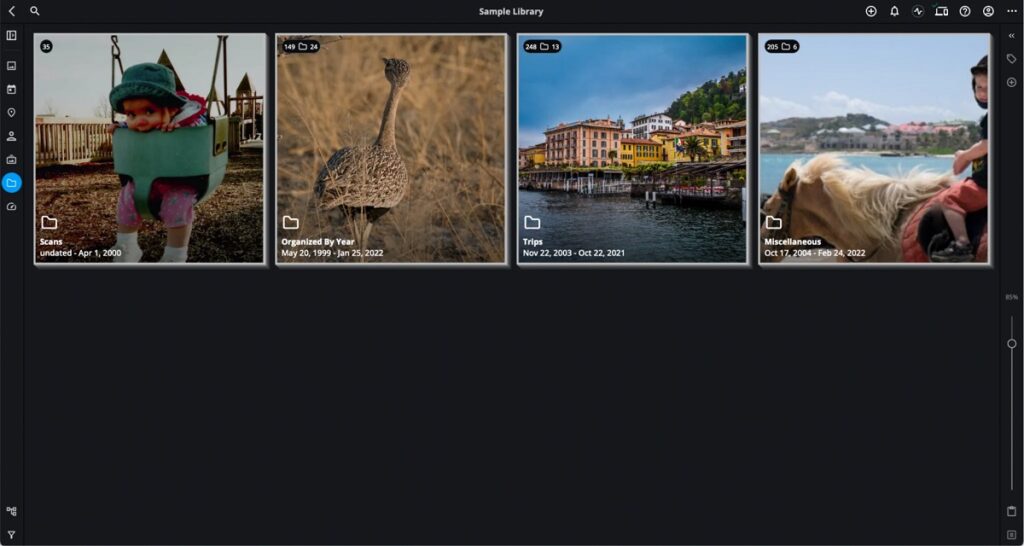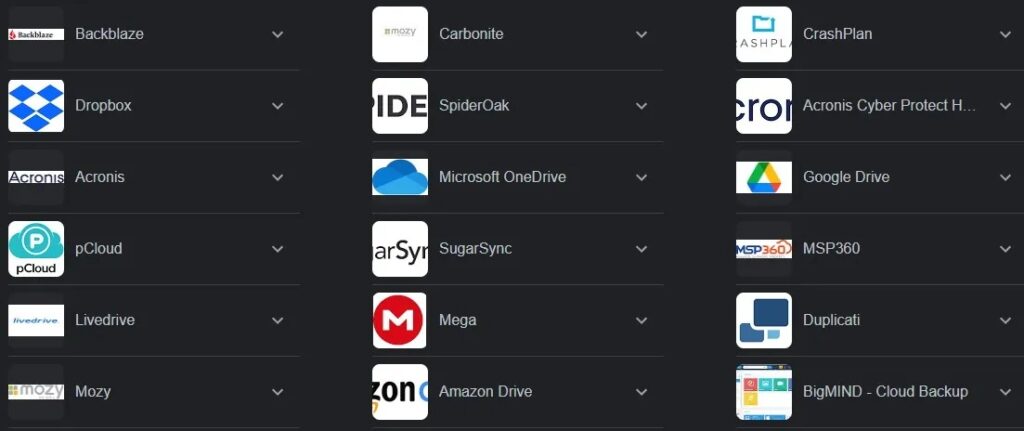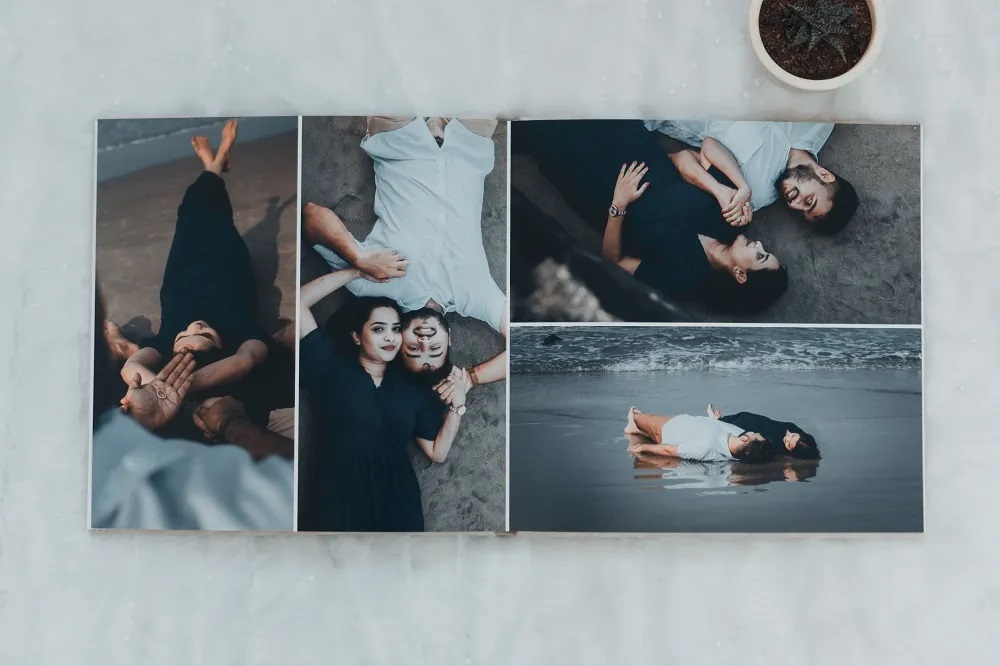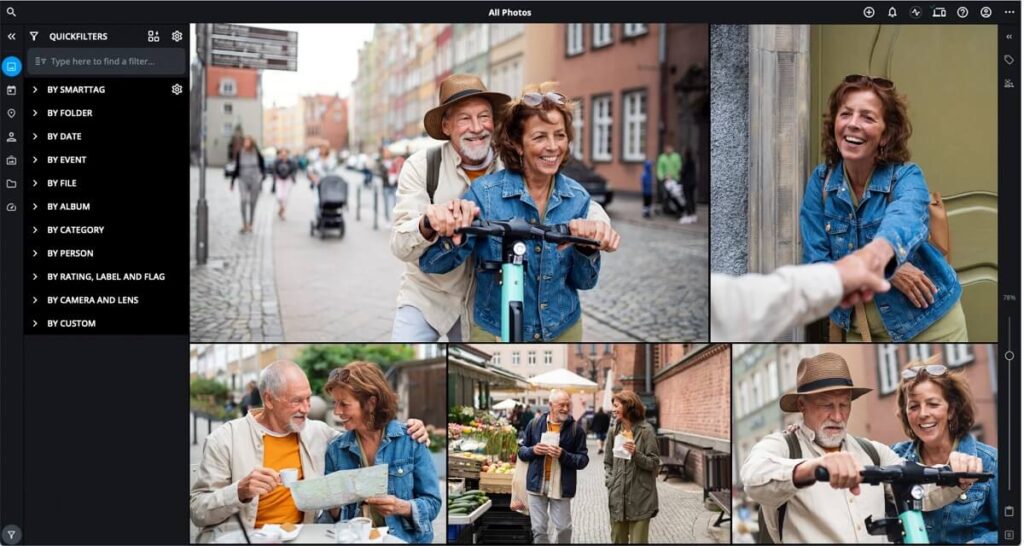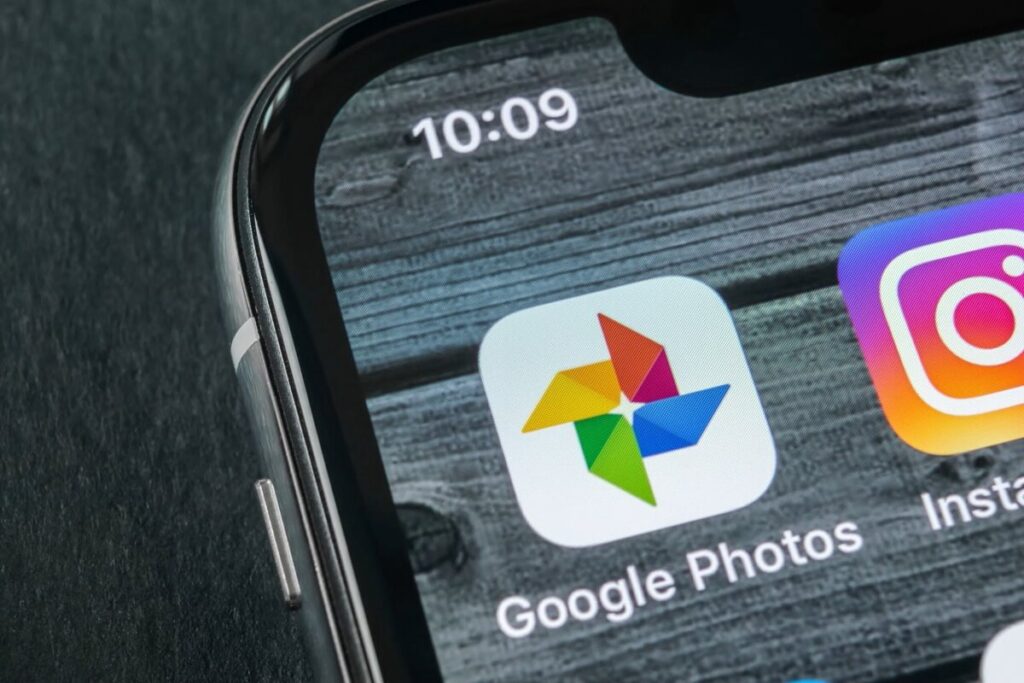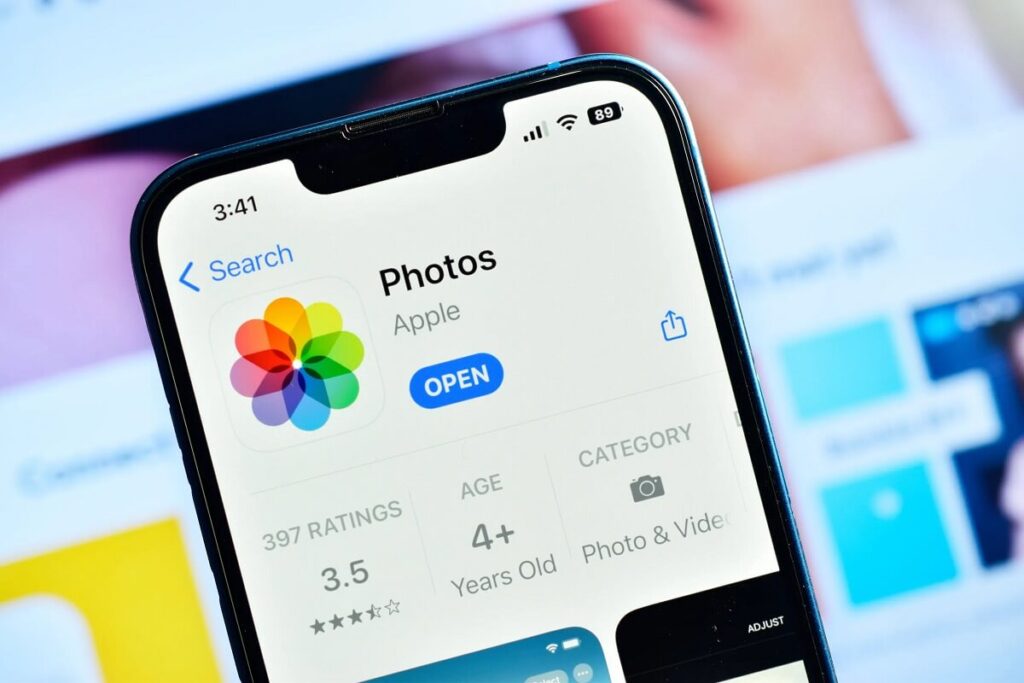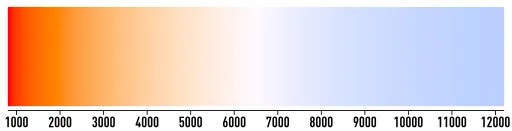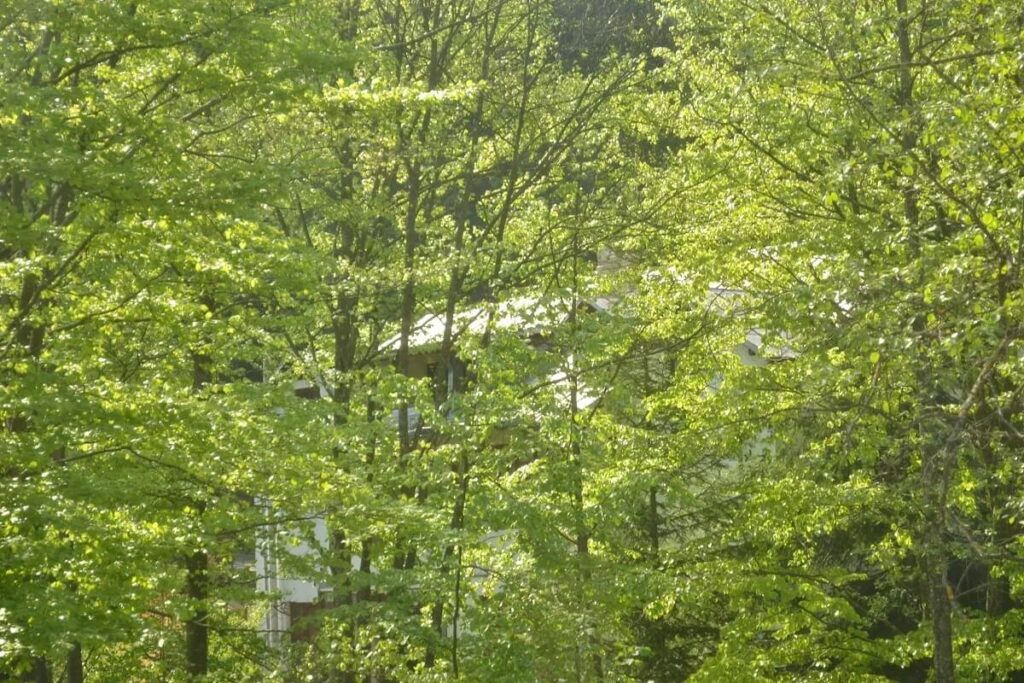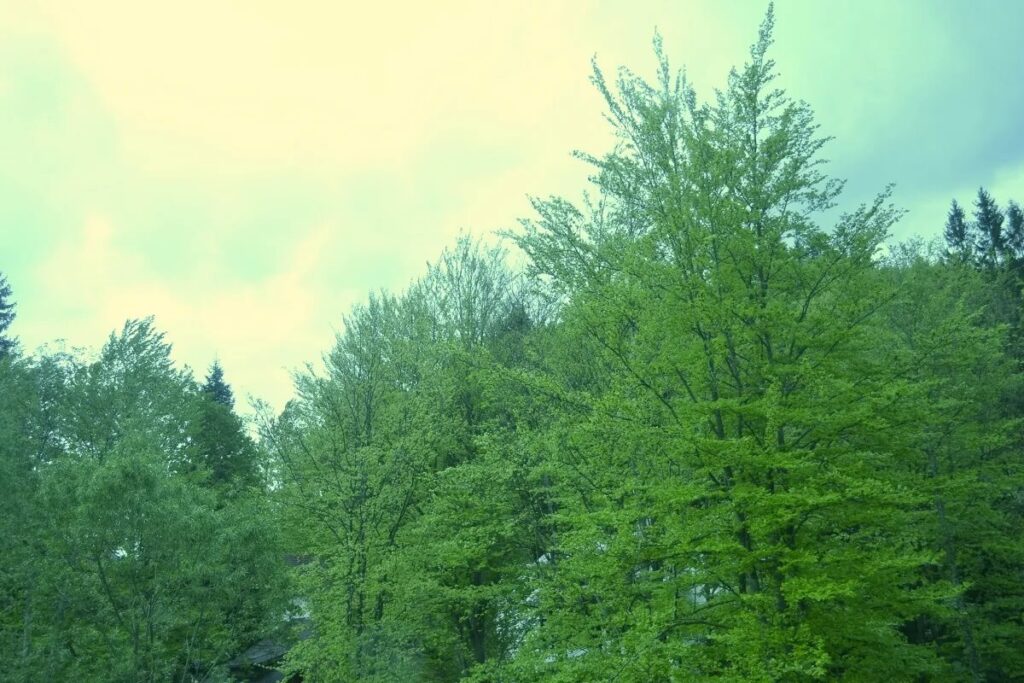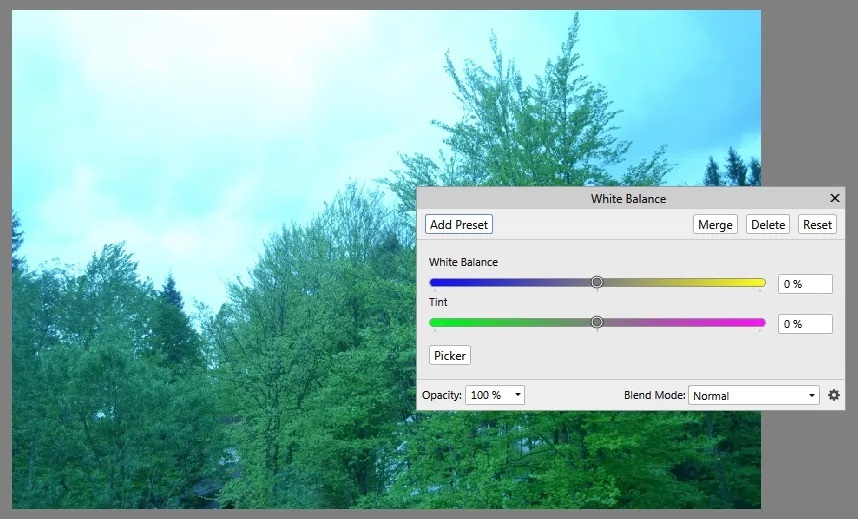Upgrading to a new iPhone 16 or iPhone 16 Pro?
Each September, Apple releases new iPhones with better specs, cameras, and more. If you just got a new iPhone 16, transferring all your essential files from your old iPhone to your new iPhone can take hours and hours using an iCloud Backup.
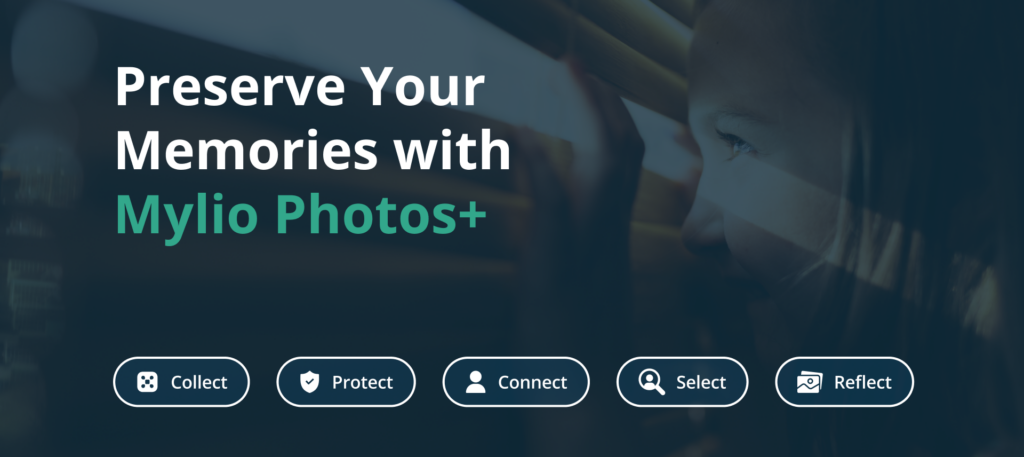
Here are the steps to transfer photos onto your new iPhone 16 or iPhone 16 Pro with Mylio Photos—fast! The exact process can transfer all your apps and data to a new iPad. Hassle-free. Cloud-free.
Transfer photos to iPhone 16 quickly.
Remove large files from your current iPhone that don’t need to be backed up, like podcasts, movies, TV shows, etc. You can download those later after you move over to the new phone. You can review the largest files on your device by going to Settings > General > Storage.
Using a Windows computer? Start by downloading and installing the latest version of iTunes for Windows.
Don’t forget! — Manually Tansfer High Security Apps & Services
After completing the transfer process below, remember to manually transfer any two-factor authentication (2FA) apps, crypto wallets, or other highly secured apps and data. This wired transfer process will not work for these data types.
Step 1: Connect your old iPhone to your computer with a USB cable.


You will need a lightning cable for iPhone 14 lines and older. For best results, connect your old phone directly to your computer using a high-speed cable. Once connected, your old iPhone is listed as a device in the Finder / iTunes.
Step 2: Back up your old iPhone to your computer.
- Open the old iPhone in the Finder (macOS) or iTunes (Windows).
- Select “Back up all of the data on your iPhone…”
- Click “Back Up Now” and wait for the backup to complete.
- Unlock your old iPhone with your passcode when asked to do so.
- Wait for your backup to complete.
SAVE TIME: Encrypt Local Backup
Check the box next to “Encrypt local backup” to protect your passwords and personal data. That will save you the hassle of re-entering all your passwords when you move to your new iPhone after the transfer.
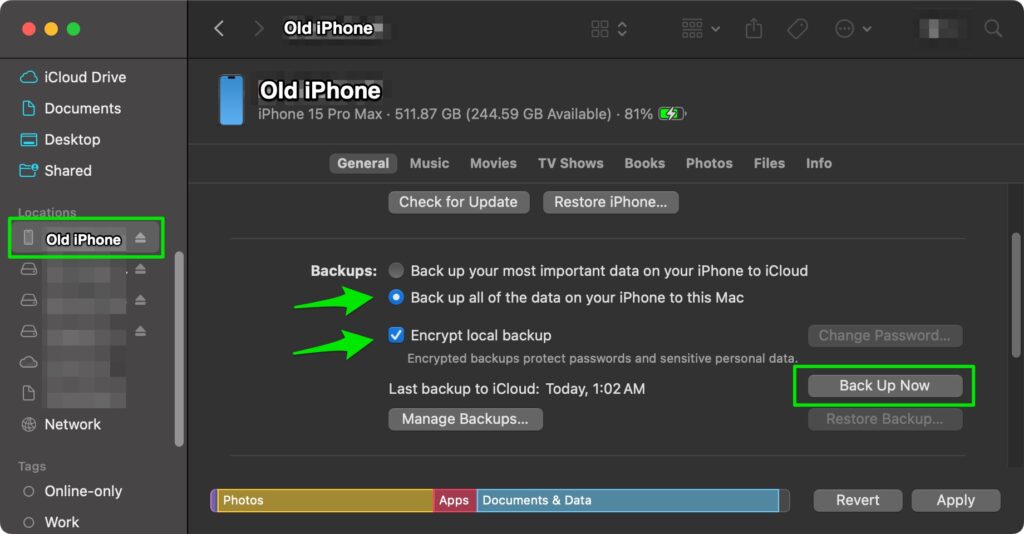
Once the backup of your old iPhone has finished, it is OK to disconnect your old phone from the computer.
Now, move to Step 3 to transfer your photos to your new iPhone.
Step 3: Connect your NEW iPhone 16 to your computer with a USB cable and transfer photos to your new iPhone.

You will need a USB C cable for the iPhone 15 and newer.
For best results, directly connect your new iPhone 16 to your computer using the correct high-speed cable. Once connected, your new iPhone 16 is listed as a device in the Finder / iTunes as in Step 1 above.
Step 4: Restore your NEW iPhone from the new backup.
- Open the new iPhone 16 in the Finder (macOS) or iTunes (Windows).
- Select “Restore from this backup“.
- Choose the most recent update that you just created.
- Click “Continue” and wait for the restore to finish. If asked, enter the password for your encrypted backup.
- Follow the prompts on the computer and the new iPhone to ensure the restore can continue.
- Keep your iPhone connected by USB. Your phone will restart.
- Wait until the restore process has finished on your computer.
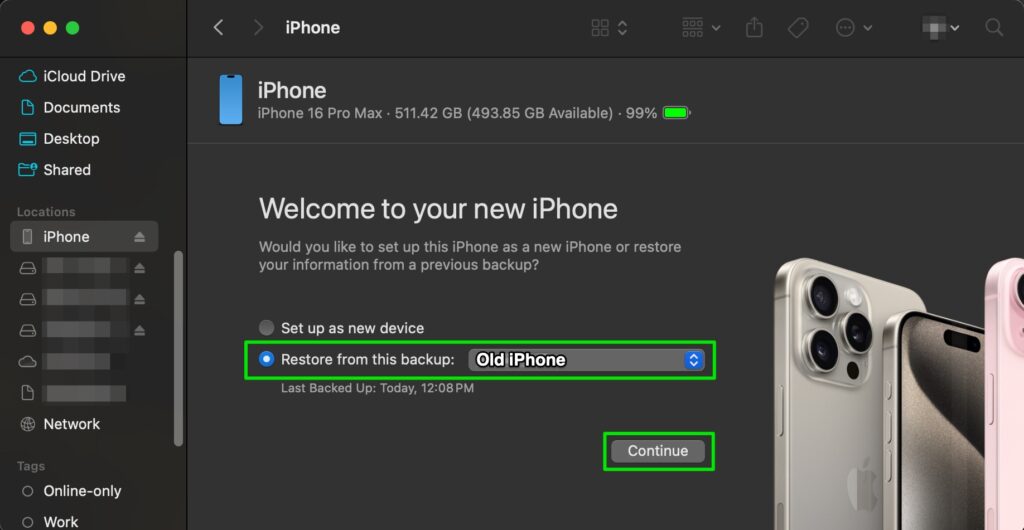
When the restore is finished, disconnect your new iPhone 16 and continue working with your pictures in Mylio Photos – it’s a free app that will help you protect, rediscover, and organize a lifetime of photos, videos, and documents across all your devices.
Done ✅
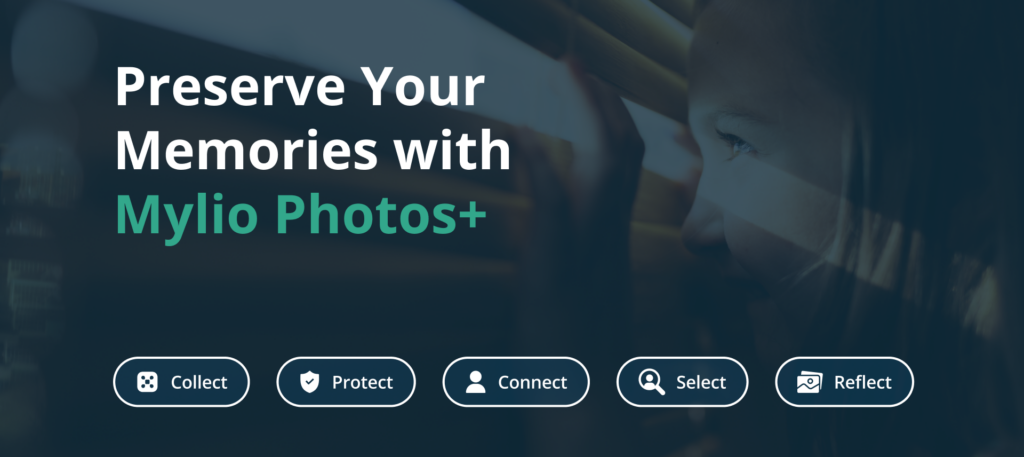
Congratulations on successfully transferring your photos to your shiny new iPhone 16!