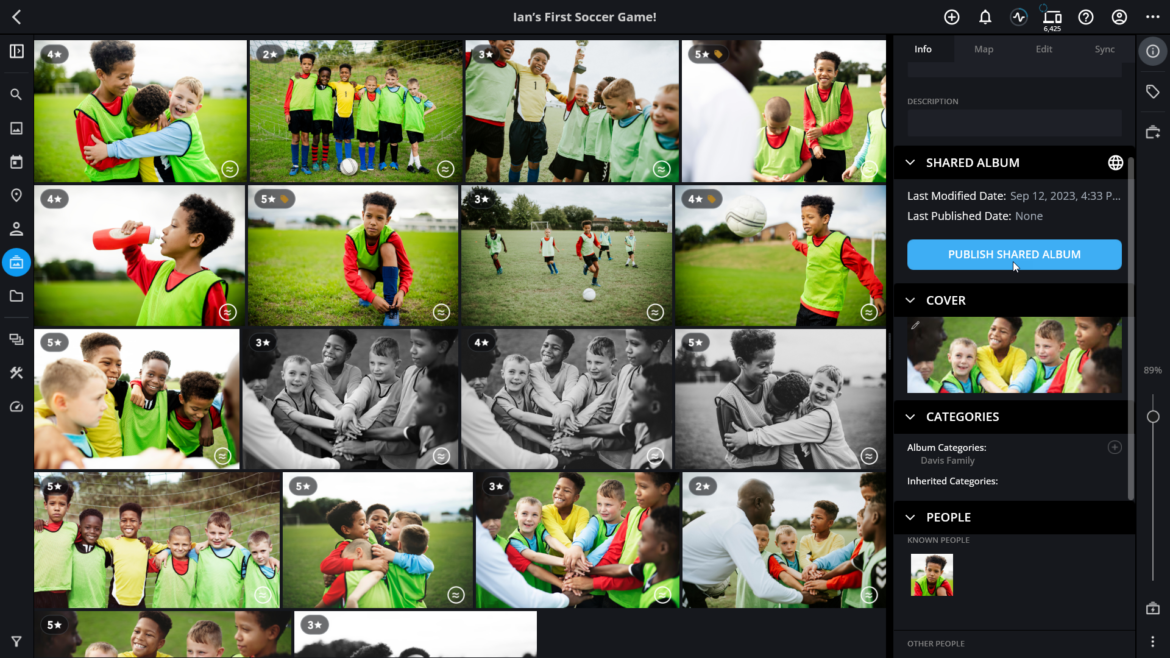In the world of memory-keeping, organization is king. While many tools promise to help you keep your memories in check, Mylio Photos emerges as a game-changer. Not just because it acts as a private memory hub but because of its top-notch features that give you unmatched control over your media. One such standout feature is Albums.

Why Albums Matter in Mylio Photos?
Albums are a powerful tool for sorting and organizing photos in Mylio Photos. Think of them as digital photo books with a specific theme or purpose. Planning a slideshow for your anniversary? Crafting a compilation of your best snaps from 2023? Or maybe you’re just reminiscing about that dream vacation in Hawaii. Albums have got you covered.
It is crucial to note that adding a photo to an Album doesn’t clone it. Instead, Mylio Photos references the original file. So, there’s no duplication, mess, or disruption to how your photos are displayed in other views, be it a Map, People view, Events, or Folders.
Getting Hands-on with Albums.
Browsing and viewing: Look for the Albums icon in the left sidebar to start your journey with Albums. You’ll see annotations on the top left of each Album, showing the number of images inside and any nested sub-albums. Feeling curious? Double-click an Album, and you’ll be met with its contents.
If you want to tweak the order of your Albums or their contents, the ellipsis icon in the top bar is your go-to. From there, you can modify the sort order to your heart’s content.
Album details & sharing: The Info Panel is Mylio’s backstage, showcasing details about your media. Select any photo, and the panel will reveal which Albums the photo belongs to. With just a click, you can either remove the photo from an Album or view other images in the same Album. Sharing photos in an Album is also a breeze.
Diving Deeper: the power of nested sub-albums.
To level up your organization game, Mylio introduces Nested Sub-Albums. These are like “Albums within Albums,” perfect for further categorizing your media. Imagine having a master Album for “Birthdays Over the Years” and individual Sub-Albums for each year’s celebrations. Or perhaps you’re chronicling a kitchen remodel with Sub-Albums for “Before,” “In-progress,” and “After” photos. The possibilities are endless!

Creating a Sub-Album is as straightforward as its parent feature. Once inside an Album, hit the plus icon or select the ‘New Album’ option from your operating system’s menu bar. Then, you can drag and drop to move, organize, or nest these Sub-Albums as you see fit.
Albums vs. folders: clearing the air.
While both serve as organizational tools, Albums, and Folders have distinct roles in Mylio Photos. Folders mirror your computer’s file system. They represent the actual location of photos on your disk. On the other hand, Albums are virtual groupings within Mylio Photos and don’t affect the physical location of your photos. Think of Folders as the ‘home’ of your photos and Albums as the ‘display shelves.’
In a nutshell, Mylio Photos+ is not just another photo management tool. It’s a robust, flexible digital memory hub tailored for those who value their memories and desire complete control over them. With features like Albums, you’re not just organizing; you’re curating your life’s story, one memory at a time.
So, why not dive in and explore? Mylio Photos+ awaits!