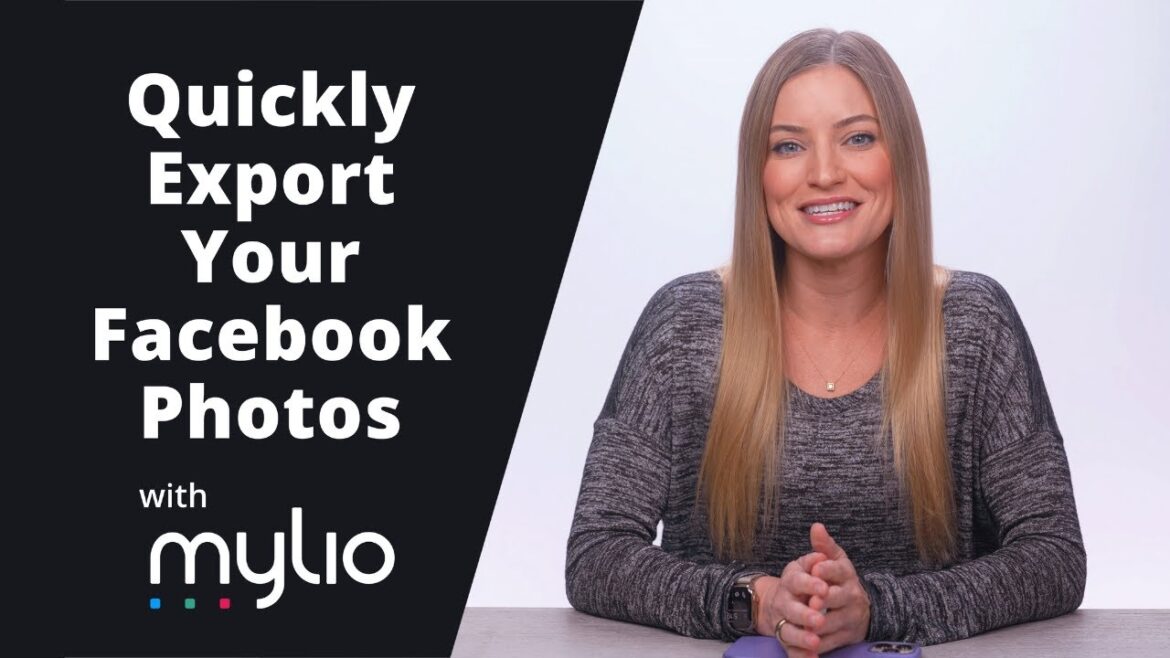It is time to turn the clock back and rediscover the moments that once made you very happy. If you love sharing your photos on social media and Facebook in particular, maybe it is time to consider backing them up. Why would you want to back up your Facebook media files?
- In case of accidental deletion or loss of your pictures, you will not be able to restore them. However, backing them up to a PC, Mac, or external drive will keep them safe.
- Another reason why backing up your images is having complete control over your own data is that Facebook can introduce any changes in how they store and use your information.
- If you decide to leave Facebook, you will not lose any digital content, plus you will not need to save photos one by one.
- Finally, if your Facebook account is hacked, a backup will ensure that your photos are not lost or not used against your will.
This is why it is smart to backup Facebook photos. Fortunately, this can be easily done with the help of the Mylio Photos app. This software is a passport to relive all the precious memories you captured. Mylio helps to preserve, safely store, easily access, and share your digital photos. Saving photos to Mylio Photos Library will also leave more space on your PC, Mac, SD card, or external hard drive.
Let’s explore how to back up Facebook with Mylio following these steps:
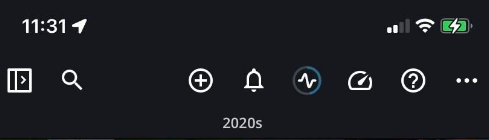
- Open the Add Media dialog by clicking or tapping the plus icon in the top app bar.
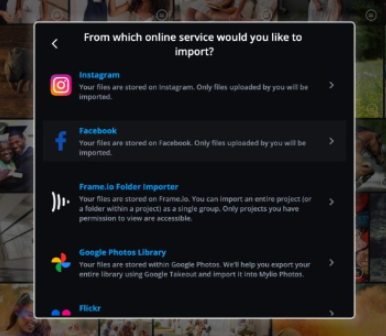
- Opt for Add media from an online service. The list of online services including Instagram, Facebook, Frame.io, or Flickr will pop up on the screen. Choose Facebook and log in to your account.
- Enable Mylio’s access to your Facebook account.
- Choose one or several Facebook Albums you want to import and click Select.
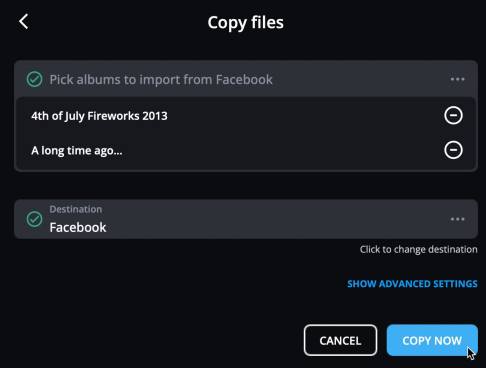
- Mylio will automatically create a Facebook folder. Once you select the Albums you want to import, select Facebook as the destination. If you wish to change the name of the destination folder, you can do it.
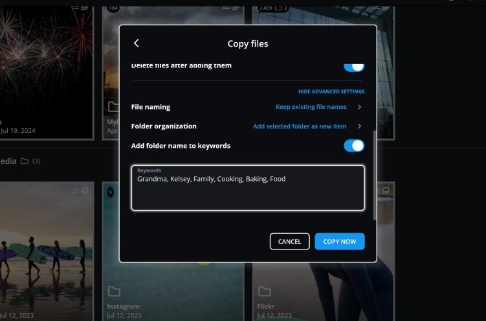
- If you want to add metadata such as copyright information, custom file names, custom folder organization and keywords, click Show Advanced Settings.
- The last step is confirming the import of the album(s) by clicking Copy now. Your Facebook photos will move into your Mylio Photos Library instantly.
Note that Mylio Photos app does not synchronize with your Facebook account, so in case you add new images to Facebook, they will not appear in the Mylio Photos Library. Repeat this process every time you want to back up Facebook photos to Mylio. The app allows importing the photos that you downloaded. Others’ photos will not be imported. Another thing to consider is that you can’t import photos. It works for images only.
How to Backup Facebook Account (data download)
In this part of the article, we will talk about how to back up Facebook account and why you should do it. There are several reasons why this is a wise idea. First of all, a backup ensures you can restore your account in case you accidentally delete it. Secondly, if your account gets hacked or compromised, backup will create a “safety net” for it. Thirdly, if you are someone who adds lots of media files to Facebook, backing up your account will ensure that you don’t lose precious memories.
So, how do you backup Facebook account?
- Log in to your Facebook account on your desktop or mobile device.
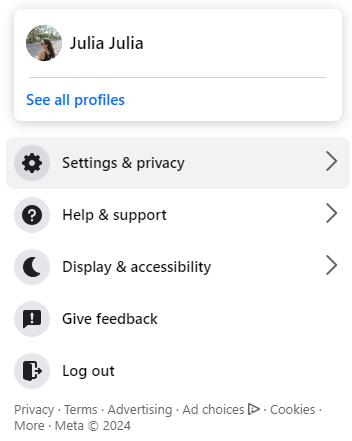
- Tap your account icon and opt for Settings & Privacy, then click Settings.
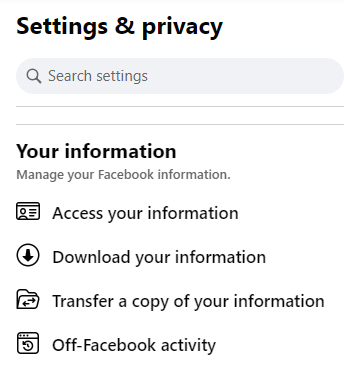
- Scroll down the menu on the left side until you find Download your information. Click on it.
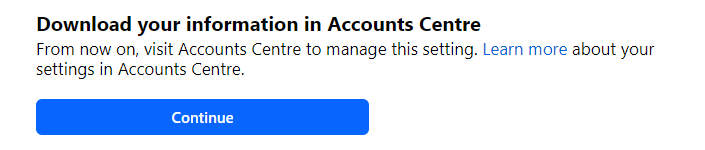
- You should get this notification appearing on your screen. Click Continue.
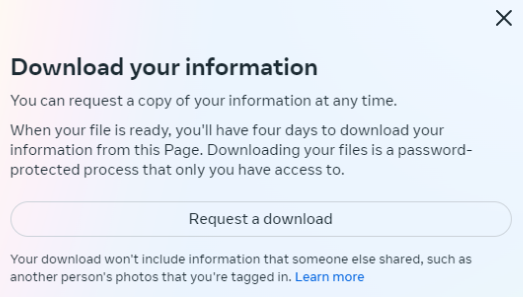
- You will be redirected to the Accounts Center from where you can Request a download.
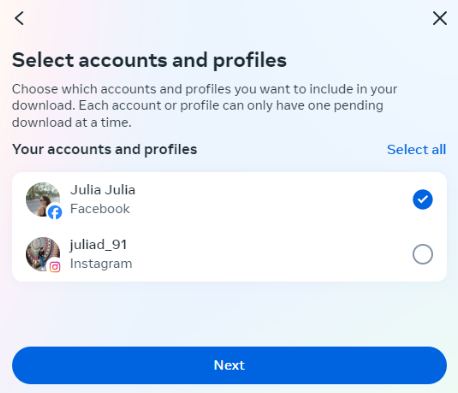
- Now tick your Facebook account and click Next.
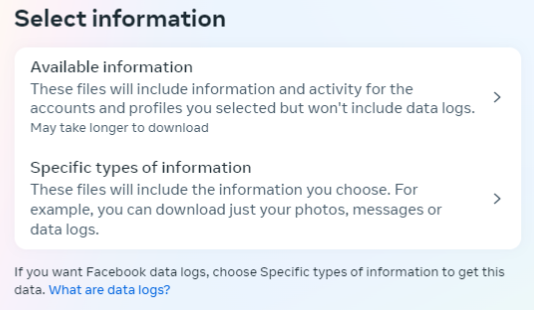
- Select the information you would like to back up.
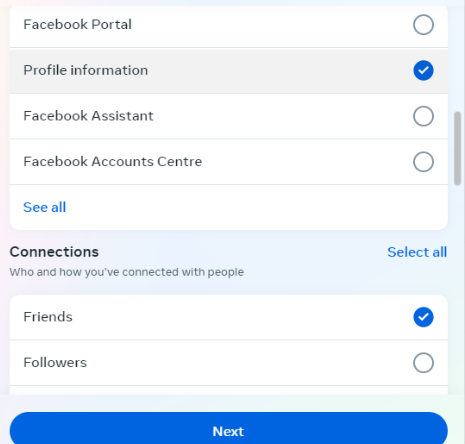
- In the following window, you will be offered to tick the type of information you would like to download. Once ticked, click Next.
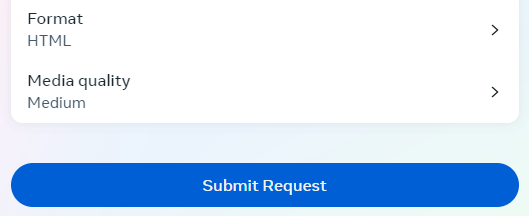
- Select file options and click Submit Request.
- Now you have four days to download your information. Use your password to access information.
When backing up your Facebook account info, you can download your profile, friends, posts, images and other information.