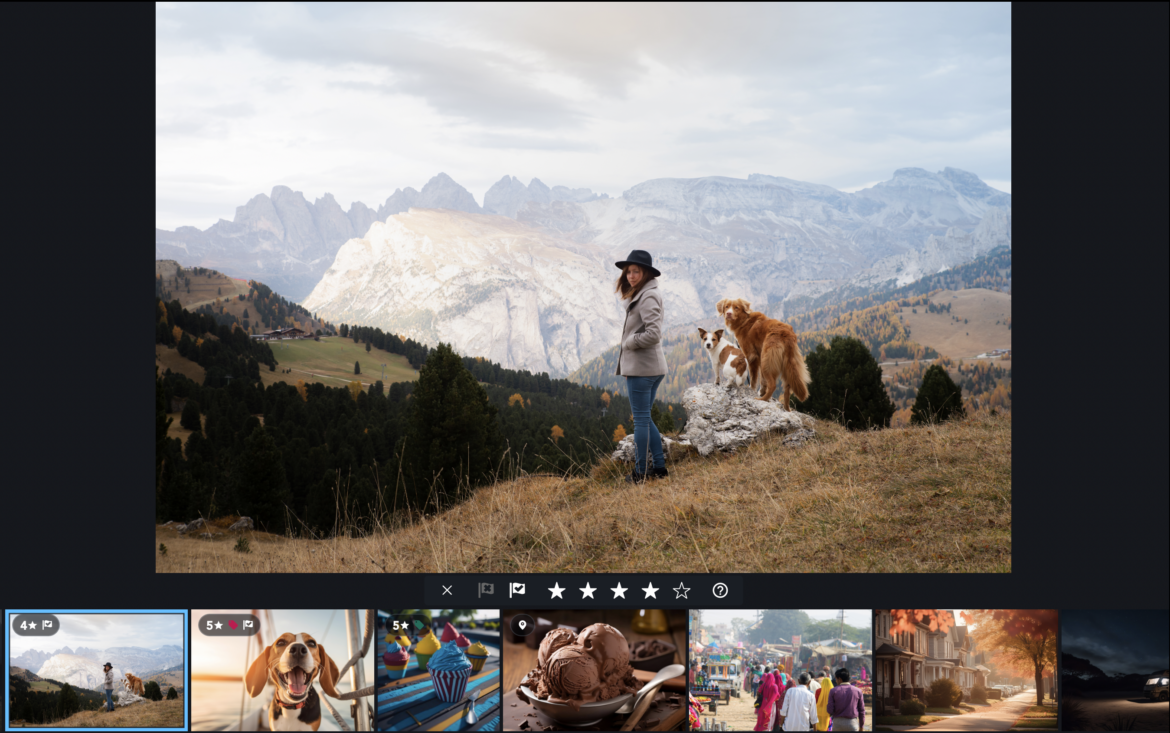Welcome back, photography lovers! In our digital world, every click is a memory. But let’s be honest: not all memories are created equal. Some photos take our breath away, while others? Meh, they remind us that we’re still learning. And that’s where Mylio Photos+, the ultimate memory-keeping hub, steps in. Today, we are dishing out everything about the star ratings and flags feature in Mylio Photos+ – the life-saving tools you didn’t know you needed!

Stars in your pocket: rating your photos.
Think of Mylio Photos’ star rating system as your review platform for every snap you take. Whether it’s a sunset silhouette or a candid smile, rate it just like you’d rate your favorite restaurants:
5 Stars – Perfect! Print it, frame it, flaunt it.
4 Stars – Pretty solid. Share it with the world on social media.
3 Stars – It’s a keeper, but maybe just for your eyes.
2 Stars – Not your best shot, but it’s got some memories tied to it.
1 Star – Uh, let’s say you tried.
And here’s the cool part: adding these star ratings is a breeze! Whether tapping on your touchscreen, clicking with your mouse, or using a snappy keyboard shortcut (hello efficiency!), Mylio Photos has you covered.
Wave your flag: picking & rejecting photos.
While stars help you rank your memories, flags help you quickly sort through them.
Got that one shot that’s just absolute perfection? Pick Flag it! Or maybe you caught Uncle Bob with his eyes closed (again) – well, there’s a Reject Flag for that.
Flags are ridiculously versatile:
Pick Flag – It’s like giving your photo a virtual high-five! Use it for faves, photos to edit later, or the ones you want to share.
Reject Flag – Sometimes, we have to let go. Use this for those ‘oops’ moments you’re considering for deletion. Fun fact: In Mylio Photos, a rejected photo gets a “-1 star rating” – but it doesn’t mean it’s terrible, just not the best in the batch!
Like the star ratings, adding flags is a walk in the park. Gestures, clicks, or shortcuts, Mylio Photos, has all the tools ready for you. But remember: once you mark a photo with a Reject Flag, it dims in your library, giving you a visual cue. And if you decide you want some clarity, opt to hide them or, if you’re sure, delete them permanently.
Save time with QuickReview.
In photography, there’s a term called ‘culling.’ If you’re imagining farm animals, you’re in the wrong place. 😉 Culling in photography is all about filtering through your photos, selecting the crème de la crème, and deciding which others might need to… well, go. But here’s the challenge: how do you efficiently and effectively decide which images to keep and which to cast away?
Meet QuickReview mode in Mylio Photos. Let us explain why it’s a game-changer for the family memory-keeper and the pro photographer.
For the family memory-keeper:
You know those trips where you’ve taken about a zillion snaps of the same mountain (because, let’s face it, every angle seems magical)? Or maybe it’s your kiddo’s first birthday, and you can’t stop clicking. With QuickReview, Mylio streamlines your review process. You’re presented with a distraction-free interface where you can easily flag and rate the stand-out moments. Swipe right for that breathtaking mountain vista, or swipe left for the umpteenth blurry candle-blowing attempt. And just like that, you’ve curated an album where only the best memories shine.

For the pro photographer:
Time is money, and culling can be time-consuming. Whether you’re reviewing shots from a fashion shoot or filtering through wedding photos, QuickReview offers an efficient workflow. You can flag, rate, and advance seamlessly using intuitive gestures on your tablet or quick keyboard shortcuts on your computer. It’s all about speed and precision, ensuring you get to your best work faster and can deliver those flawless shots to clients or for your portfolio.
Getting started with QuickReview.
Mobile Device Magic: Jump into any grid view, like a Folder or Album. Tap the ellipsis icon for the More menu and select QuickReview. Swipe through the photos, flagging and rating as you go. Once done, exit the mode.
Desktop Dynamics: Just like mobile, head to the grid view of your choice. Click on the ellipsis for the More menu and dive into QuickReview. Use those handy keyboard shortcuts to flag, rate, and navigate. Once satisfied, exit, and you’re good to go.
QuickReview is that bridge in Mylio Photos that helps casual memory-catchers and professional photographers efficiently sift through their shots. So, whether reminiscing on family vacations or perfecting your professional gallery, QuickReview ensures your best images get the spotlight they deserve.