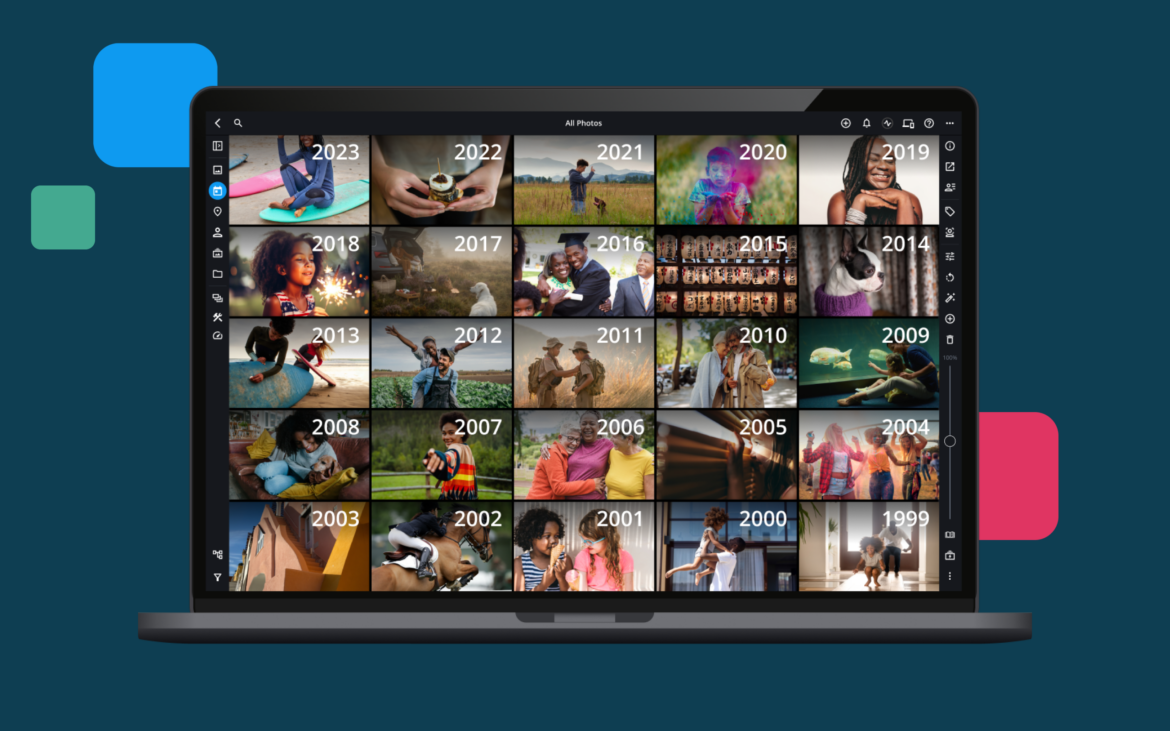One of the advantages of digital photography is that it has made photography much more affordable and accessible to amateur photographers. When you see a potential photo moment, you don’t have to worry about how many photos you have left on your film or the development cost. You can take as many photos of a single moment as you like.

The issue that it creates, though, is that you end up with multiple photos. Not only do these photos take up valuable storage space on your devices, but it also means you’re left with many blurred or low-quality photos. The good news is that the solution isn’t necessarily to take fewer photos but to invest in one of Mac’s 12 popular photo-organizing tools.
1. Mylio Photos
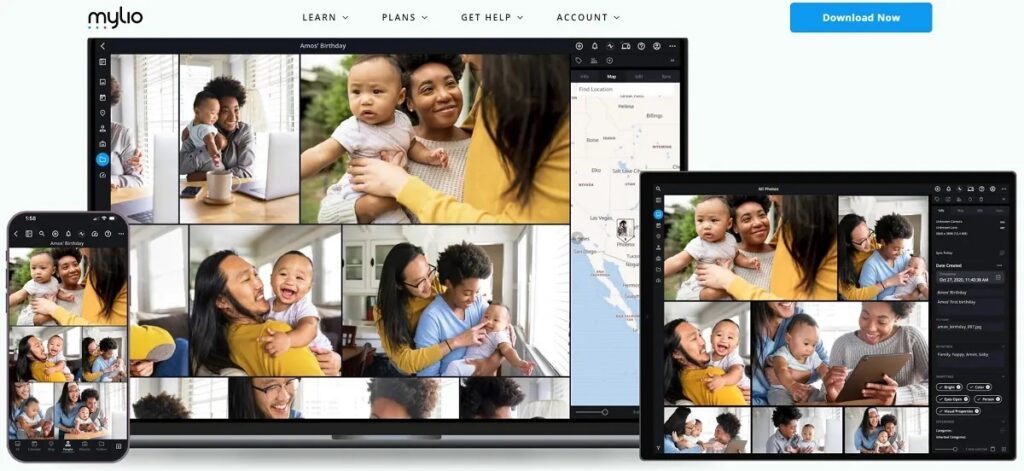
Mylio lets Mac and Windows users gather photos and videos in a private library. With the help of its QuickFilters and SmartTags powered by artificial intelligence (AI), it’s easy to track down your top photos and memories.
One of its noteworthy features that deserves special mention is the ability to back up photos shared on social media. It lets you connect to social media and photo-sharing sites and import all the photos you’ve already uploaded.
Another helpful feature is its declutter tool. You can use this tool to collect all your snapshots into an intuitive review tool, allowing you to edit the not-so-great shots and hold on only to the ones worth saving.

Other useful features include:
- Key editing tools
- Presets for faster editing
2. Apple Photos
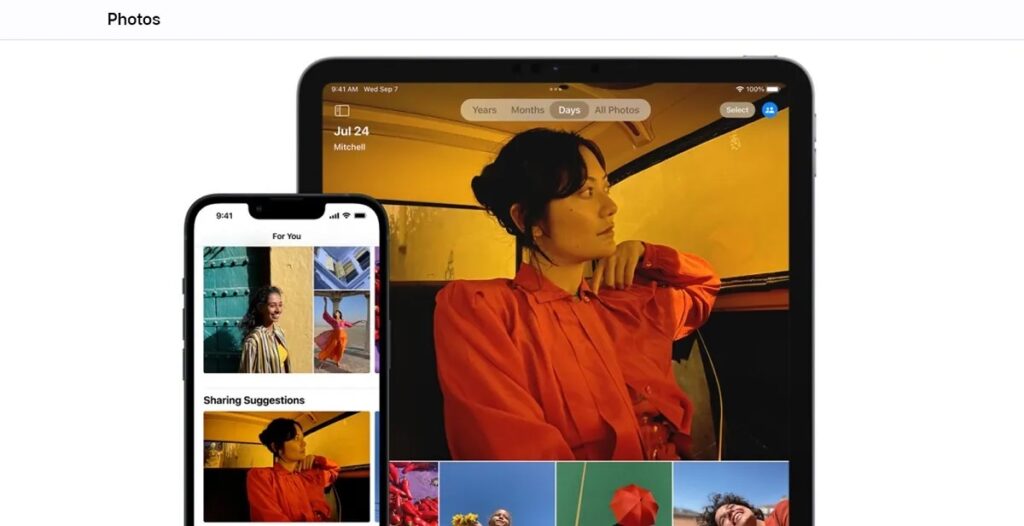
Apple also has its solution for photo organization — Apple Photos. All the photos you take with your iPad or iPhone will be stored here automatically.
It’s a great choice if you have multiple Apple devices, as you can access all your photo and video content via any device. Plus, if you want to share it with others in your family, you can use iCloud Shared Photo Library.
Then, to help you locate and edit your photos, it offers several tabs and intelligent features like face recognition and search suggestions. With the help of sophisticated machine learning (ML), you can search photos for objects like dogs or mountains, specific people, or even text. Plus, it also lets you combine more than one search term. This way, you can easily locate a photo of a family member or friend at a specific location.
If privacy is a concern, it offers a hidden album photo. It’s available to select operating systems, and any photos saved here will be locked behind the authentication of your mobile device.
Other useful features include:
- The ability to edit RAW images right via Photos
- Various video editing tools like rotate, auto enhance, and crop
- Powerful, intuitive editing tools
3. Adobe Bridge
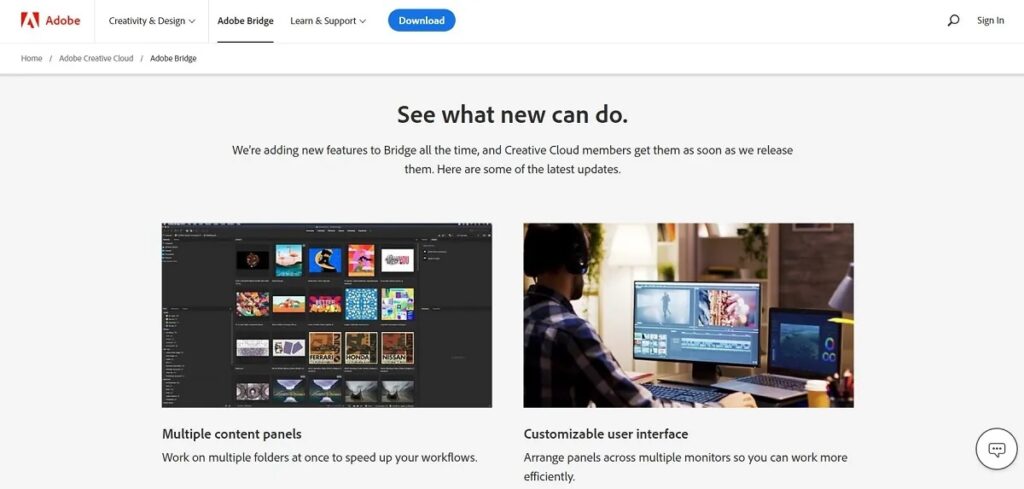
Just like Apple, Adobe’s product range needs no real introduction. If you’re unfamiliar with Adobe Bridge, here’s a quick overview to bridge the gap.
Adobe Bridge is a creative asset manager that you can use to preview, sort, edit, and publish photos and other creative assets easily. For example, you can use complete actions like editing the metadata and adding labels and keywords.
It also lets you rate your digital assets to help you find your favorite photos faster. Then, to help you organize and find all your other pics, you can use collections, filters, and sophisticated metadata search features.
If you’re a Creative Cloud member, you’ll also be first in line to try out the new features they regularly add. Examples of their latest features include a customizable interface, bulk workflows, and multiple content panels.

Other useful features include:
- Thumbnails and rich previews for easier viewing
- Batch rename
- PDF contact sheets to create professional-looking portfolios of your photos
4. Adobe Lightroom
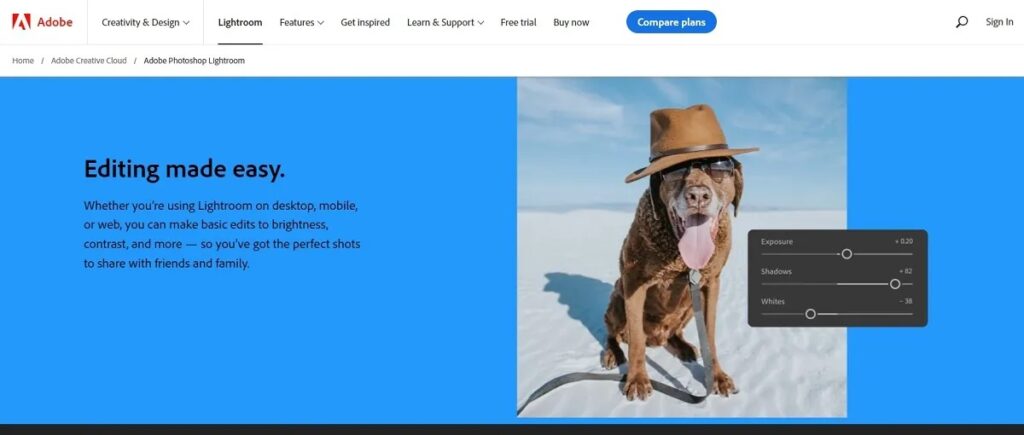
If you’re searching for an alternative to Adobe Bridge, you can check out Adobe Lightroom. While it’s mainly used for photo editing, it also includes powerful photo storage and management features.
It’s a great choice if you’re ready to embrace AI. Thanks to its AI technology, affectionately dubbed Adobe Sensei, it will automate much of the photo storage.
It’s also helpful if you often switch between your smartphone and computer. You can access and manage your image library from any device, and all edits will get synced. You can also invite loved ones or colleagues to add their edits.
Other standout features include the ability to group photos into albums, which you can then organize into folders, intelligent image search, and facial recognition.
Other useful features include:
- Presets
- Video editing
- The ability to post photos to social media or photo-sharing sites
5. Capture One
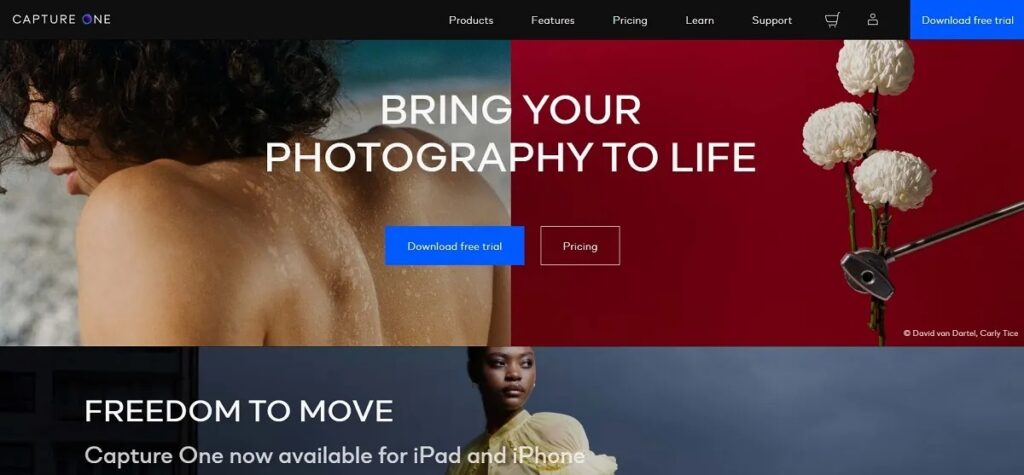
Capture One’s story began as a RAW image converter. Fast-forward many years, and it has expanded its scope to include a variety of collaborative and editing tools. They’ve relied a lot on user feedback and open beta testing to do this. Their hard work and innovation have paid off, and today, they’re trusted by hundreds of thousands of photographers.
Regarding its organization capabilities, it lets you quickly tag photos using specific colors. Alternatively, you can use stars to rate individual photos. Not only is it quick to label photos, but you can also browse them without delay.
A handy feature that deserves special mention is the automatic group view. This way, you can get a quick overview of similar photos. Thanks to the instant close-ups of faces, there’s also no need to zoom in manually, making it much simpler to narrow your choice down to the sharpest photos.
Another helpful feature is the ability to change the capture time. This can come in handy if you’re working with multiple cameras and looking for a way to order the photos accurately.

Other useful features include:
- Auto dust removal (currently available in beta)
- Keyboard shortcuts
- A customizable workspace
- Annotations
- Layers and masks
6. Luminar Neo
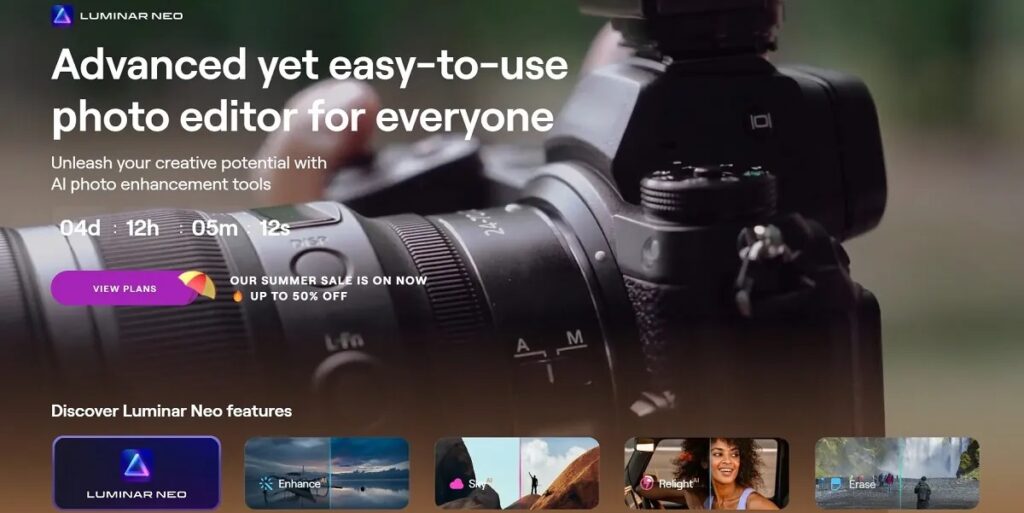
Luminar Neo is brought to you by Skylum, a global imaging tech company that boasts top industry accolades including Apple’s Best of Year award for some of its products. Similarly to many of the other tools on this list, it has all the photo editing tools you need, in addition to photo organization.
It offers a Catalog feature if you specifically want to use it for sorting out your photos. Its main organizational tool is folders. The folders in Luminar Neo are linked directly to your hard drive’s folders for seamless photo viewing and editing. Plus, to make it easy to find specific photos, you can filter them by labels like Edited, Favorites, Unmarked, and Rejected.
You can also use Luminar’s Albums feature to organize your photos virtually. This way, you can sort your photos into groups without changing their location on your hard drive.
Other useful features include:
- Keyboard shortcut keys
- Editing tools
- AI image enhancement
- Batch processing
7. ACDSee
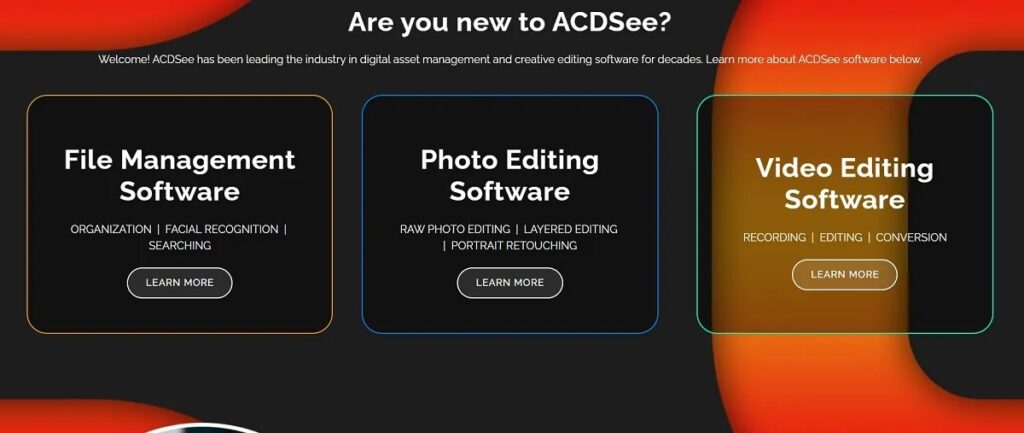
ACDSee is responsible for creating one of the first digital asset managers and has been in business for over 20 years. During this time, they’ve expanded their focus to image editing, support for RAW images, and plug-ins.
Mac users who need help with photo organization can check out their Photo Studio for Mac 9. It’s an app that combines file management with innovative, non-destructive photo editing.
Its features include AI-powered face detection, facial recognition, and quick and simple uploads. It will automatically learn subjects’ names and even go as far as to suggest matches. You can also add ratings, tags, categories, and customizable color labels to make sorting them easier.
Other useful features include:
- Presets
- A view of a photo’s editing journey
- Four-frame video preview thumbnails
- A filmstrip view that lets you preview multiple images in a filmstrip
- A special items folder for untagged or uncategorized files
- Keyword management
8. digiKam
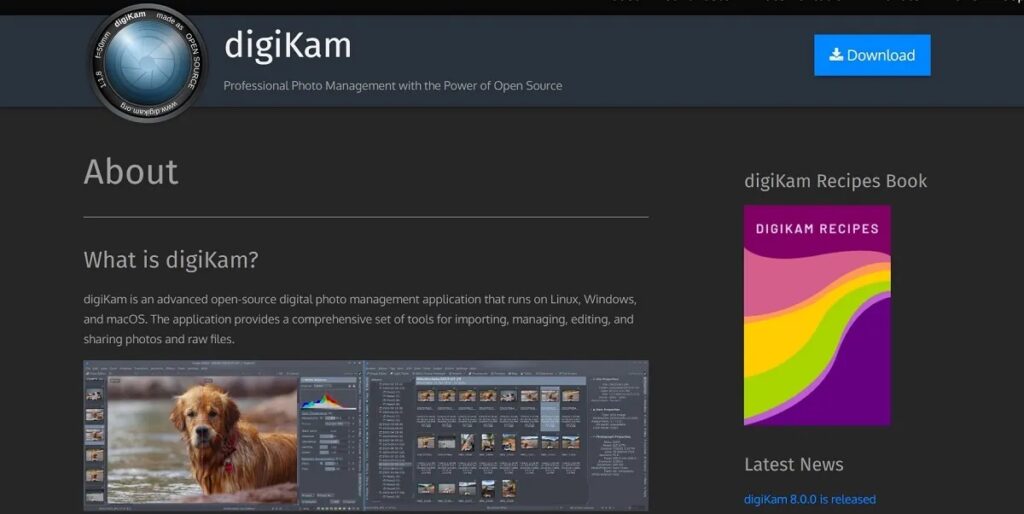
If you want to explore an open-source solution, you can download digiKam. It’s a professional digital photo management app that you can run on macOS, Windows, and Linux.
It offers many tools to help you import, manage, edit, and share your pics. Its tools and features include the ability to configure your import rules and settings. Other handy organizational tools include albums and tagging.
Then, to help you find a specific snapshot, you can use its filtering and searching capabilities. As you can use a wide range of criteria to locate matching photos, it’s very flexible. You can, for example, narrow down your search using tags, data, and location.

Other useful features include:
- Basic tools for cropping, sharpening, and color adjustment
- Advanced tools for adjusting curves and panorama stitching
- Automatic lens correction
9. Picktorial
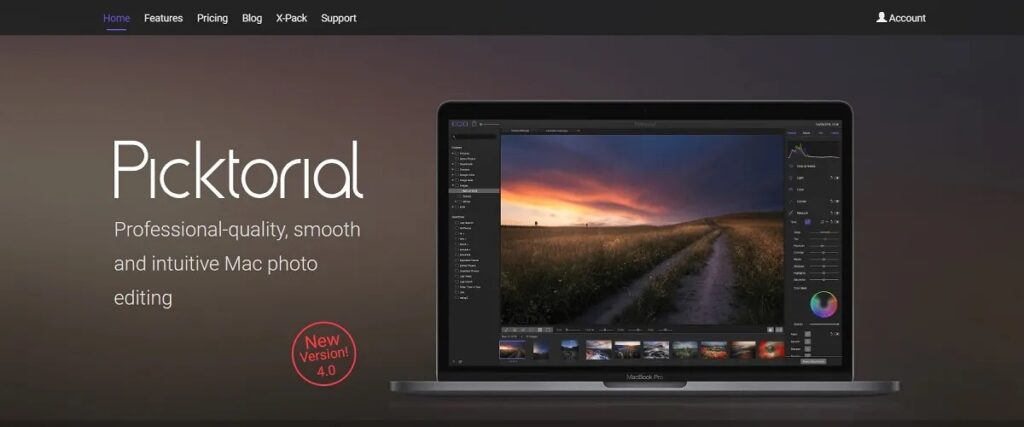
Aimed exclusively at Mac users, there’s Picktorial. It’s available as an extension for Apple Photos or a standalone app.
Its list of features focuses on three main areas: editing, workflow, and RAW development. If you’re searching for a tool to help you streamline your workflow, you can check out its digital asset management (DAM). Organizing your files using metadata edits, albums, saved searches, keywords, or ratings makes it straightforward.
Other useful features include:
- Customizable presets
- Accurate color management
- Powerful editing tools like skin smoothing, highlights and shadows, and curve adjustments
10. Corel® AfterShot™ Pro 3
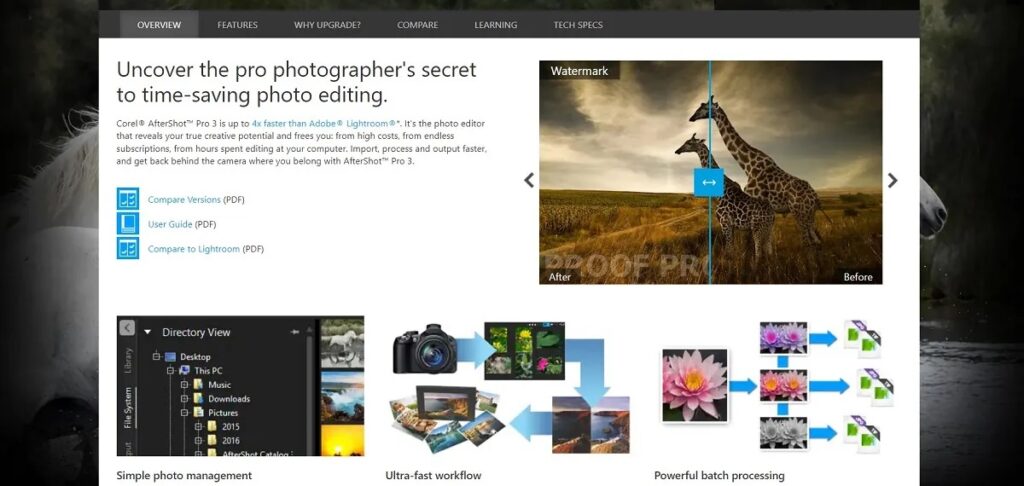
For a more professional solution, there’s AfterShot Pro. It’s a RAW photo editor that’s available for Mac.
It offers flexible file management, eliminating the need for importing, as you can access content via existing folders, a memory card, or a network. This makes it easy to manage all your photos in a single place.
Finding a specific photo is equally easy with star ratings and other solid search tools, including searchable keywords, labels, and tags. It also lets you search for camera-written data, such as the type of camera and aperture.
Other useful features include:
- A lens correction development kit
- Modular camera profiles
- High dynamic range (HDR) tools
- A customizable workspace
11. Cyberlink PhotoDirector 365
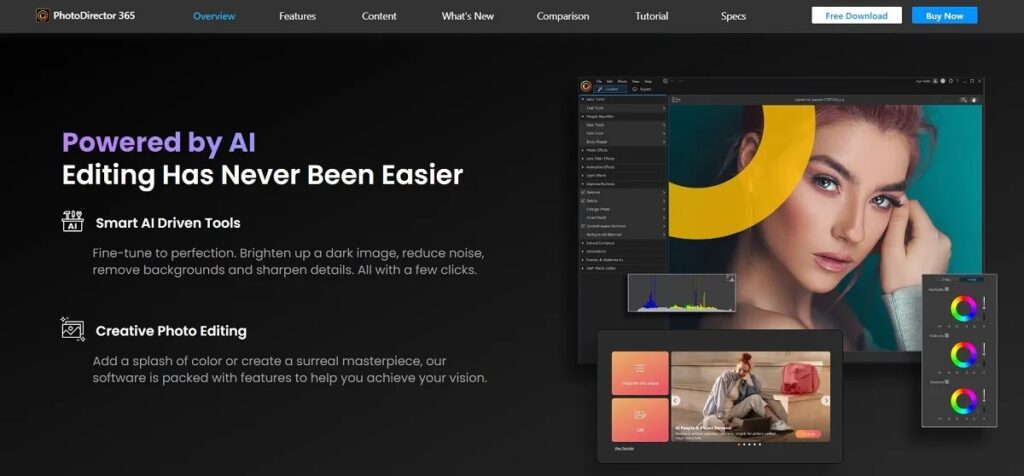
CyberLink is regarded as one of the global leaders in AI facial recognition tech. Its award-winning suite of products offers several photo solutions aimed at all creators, irrespective of their skill set.
For help specifically with photo organization, you can check out PhotoDirector 365. It includes advanced AI photo management. All you need to do is tag a face in one of your photos, and its software will identify and tag the face automatically in all your current photos and the ones you take moving forward. You can also use it to create Smart Collections and look through your collection via Calendar View.
Other useful features include:
- Object and background removal
- AI image enlarger
- Layer templates for faster editing
- Skin smoothing
- Lens correction
12. Google Photos
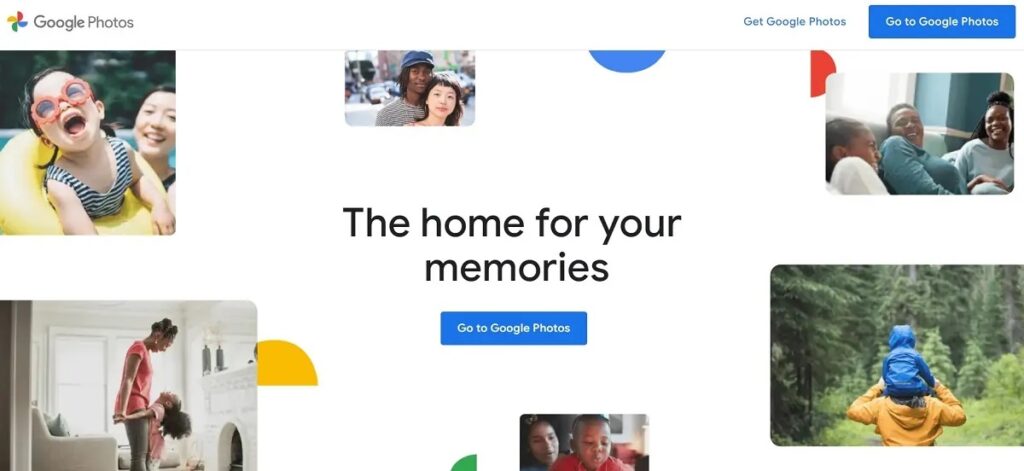
If you’re searching for a simple tool and don’t need advanced photo editing tools, you can look no further than Google’s solution. With Google Photos, your photos are organized and searchable automatically.
It also makes sharing an album or individual photo with others straightforward. You can, for example, integrate it with a third-party app, making it even easier to access. However, you don’t have to worry about security as Google invests in sophisticated security infrastructure and intuitive privacy controls. You can enjoy the reassurance that you can safely share those special shots.

Other useful features include:
- Smart filters
- Basic editing tools
FAQ:
Yes! Mac users can check out a tool like Apple Photos. It offers several tools to help Mac users organize and manage their photos and video clips. There’s an iCloud photo library and facial recognition, to mention only two features. Plus, it’s available free of charge.
Mac users who don’t want to use Apple Photos have several great alternatives. There’s Capture One, Luminar Neo, and Corel® AfterShot™ Pro 3 for those interested in a more sophisticated solution. Mac users already using Adobe can also check out Adobe Bridge and Lightroom. Lastly, for those looking for a very basic alternative to Apple Photos, there’s Google Photos.
You can use a photo organizer to help you search for specific photos saved on your iPhone or iPad faster. This software solution usually has features and tools like facial recognition, labels, and/or a star-rating system to help you categorize photos and find specific people. Some tools might even be able to search for text or multiple objects like a tree, dog, or birthday cake in photos.