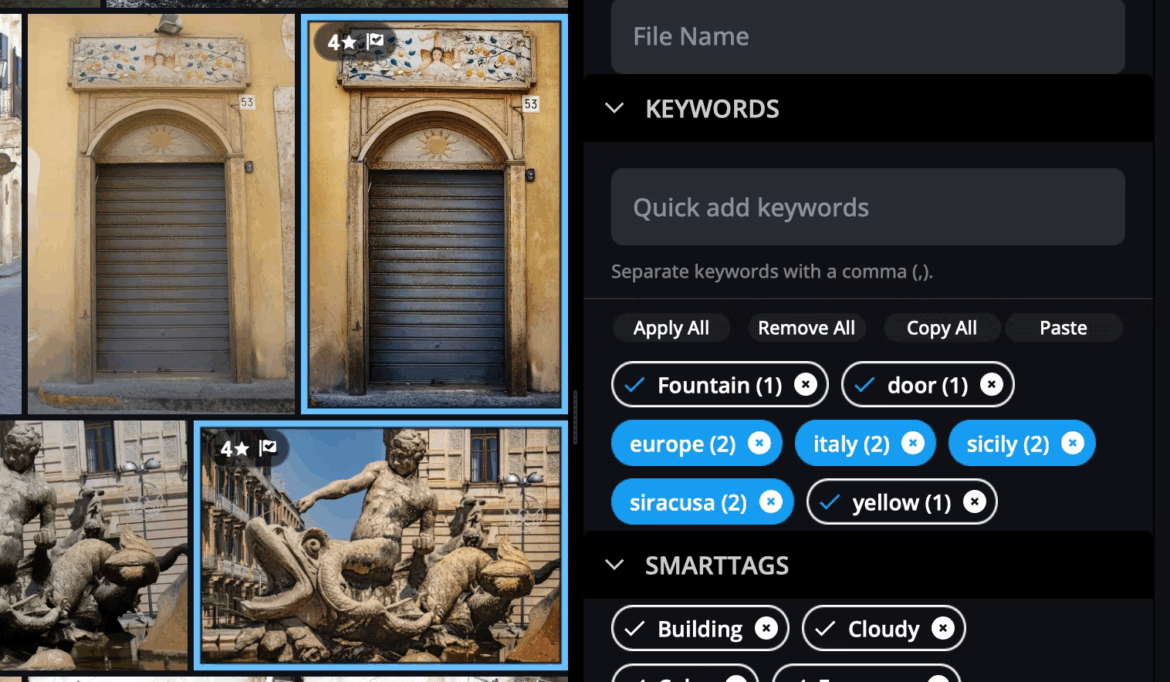Even with powerful features like SmartTags and facial recognition, manually applied keywords are still one of the most reliable ways to organize your photo library in Mylio Photos.
What Makes Keywords Special?
Unlike Albums or Categories (which are Mylio-specific), keywords are stored in your photo’s metadata. This means they travel with your photos and remain readable in other photo tools. They’re portable, searchable, and long-lasting.
Smart Features That Make It Easy
Mylio Photos gives you several ways to simplify keywording:
- Autocomplete: Avoid duplicates or typos with smart suggestions.
- Pill-style layout: easy to read and manage.
- Copy/Paste: Transfer keyword sets between photos in just a few clicks.
- Batch editing: Apply or remove keywords from many photos at once.
Best Times to Use Keywords
You don’t need to keyword everything. Focus on:
- Family photos or scanned images
- Events or vacations
- Photos you plan to print or share
- Your top-rated images
Managing and Cleaning Up
Use Library Stats or the “By Keyword” QuickFilter to find rarely used or inconsistent tags. Clean up by applying the correct keyword(s) and removing outdated ones.
SmartTags vs. Keywords
SmartTags are helpful, but only work inside Mylio Photos. To make them permanent, you can “promote” SmartTags to real keywords by checking the box next to each one in the Info panel.
Finding Keyworded Photos
Use QuickFilters or Dynamic Search. Want to find every photo tagged “beach”? Just type keyword:beach into the search bar.
Add Keywords on Import
When importing photos using the Copy or Move tool, look for the “Add Keywords” option under Advanced Settings. It’s a great way to tag an entire batch (like “Hawaii 2022”) before the images even land in your library.
Want to go deeper?
- 👉 Tag Smarter: Mastering Keywords in Mylio Photos
- 📘 Learn More about using Keywords in the Mylio Photos Manual