When you’re on the move, the last thing you want is to lose your photos. Whether you’re exploring new cities, traveling abroad, or just visiting family, your memories deserve protection. That’s why every photographer should set up a travel backup drive. With Mylio Photos, you can use a portable SSD to keep your most recent images in full quality and safely back up new photos while traveling.
Prefer to Watch Instead of Read?
Why Use a Travel Backup Drive?
Carrying a laptop everywhere isn’t always practical, and cloud storage alone isn’t always reliable on the road. A travel backup drive gives you:
- Automatic protection – Keep the last three months of your photos in full quality.
- On-the-go backup – Save new photos even without Wi-Fi or cell service.
- Simple access – Load favorite folders or QuickCollections to enjoy while away.
- Cross-platform compatibility – An EXFAT-formatted SSD works with macOS, Windows, and iOS.
- Portability – Compact SSDs are lightweight, fast, and rugged enough for travel.
With a travel backup drive, you always have a local copy of your memories—no internet required.
What You’ll Need:

- A portable SSD (1–4 TB recommended)
- A computer, iPad, or USB-C iPhone running Mylio Photos+
- Mylio Photos+ subscription
Popular SSDs, like the Crucial X9 Pro or X10, are compact, fast, and drop-proof, making them excellent Travel Drive options.
Step 1: Prepare and Connect Your Travel Backup Drive
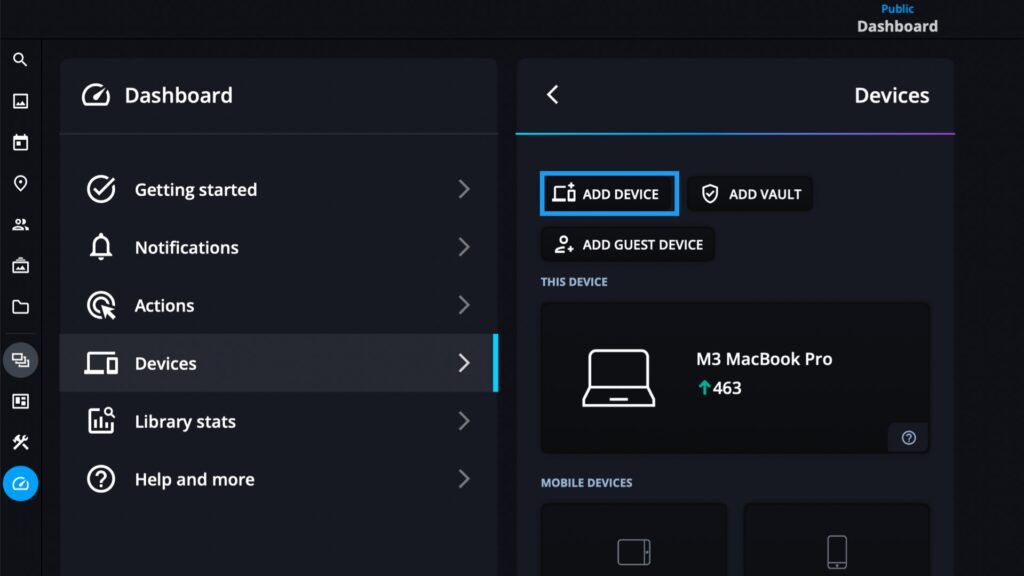
- Format your SSD as EXFAT for maximum compatibility.
- Connect the SSD to your computer, iPad, or iPhone.
- Launch Mylio Photos and open the Dashboard.
- Under Devices, click Add Device, then select External Drive.
- Choose the SSD from the list and click Open.
If this is the first time using the drive with Mylio Photos, you’ll be prompted to set it up.
Step 2: Use the Travel Backup Preset
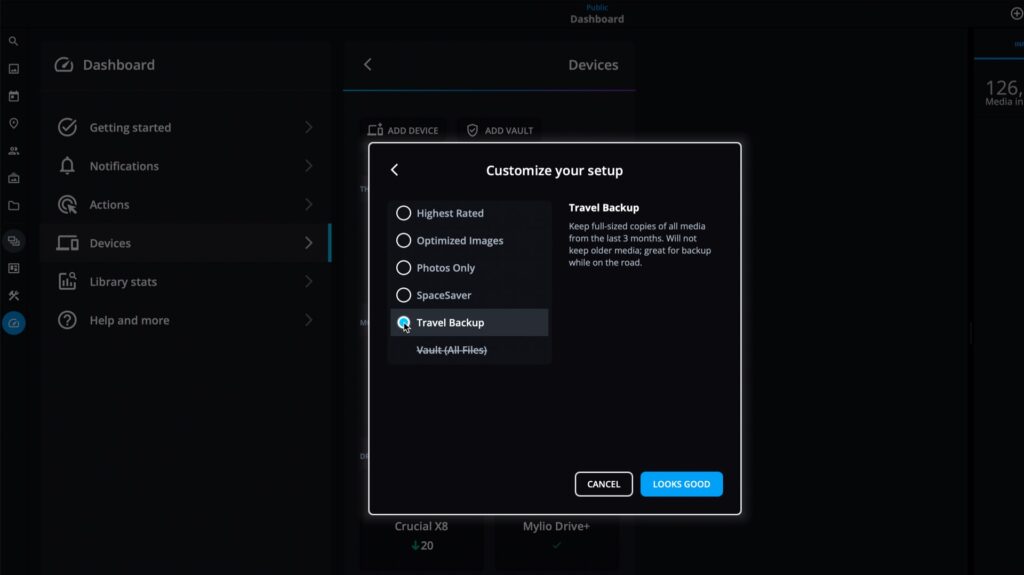
The Travel Backup sync policy preset is ideal for most travelers:
- Saves all originals from the last three months in full quality.
- Automatically backs up new photos imported on the road.
- Includes optimized versions of your entire library for offline browsing.
When prompted, just select Custom Setup and choose Travel Backup as the Sync Policy Preset, then confirm with Looks Good.
Step 3: Customize Your Travel Backup Drive
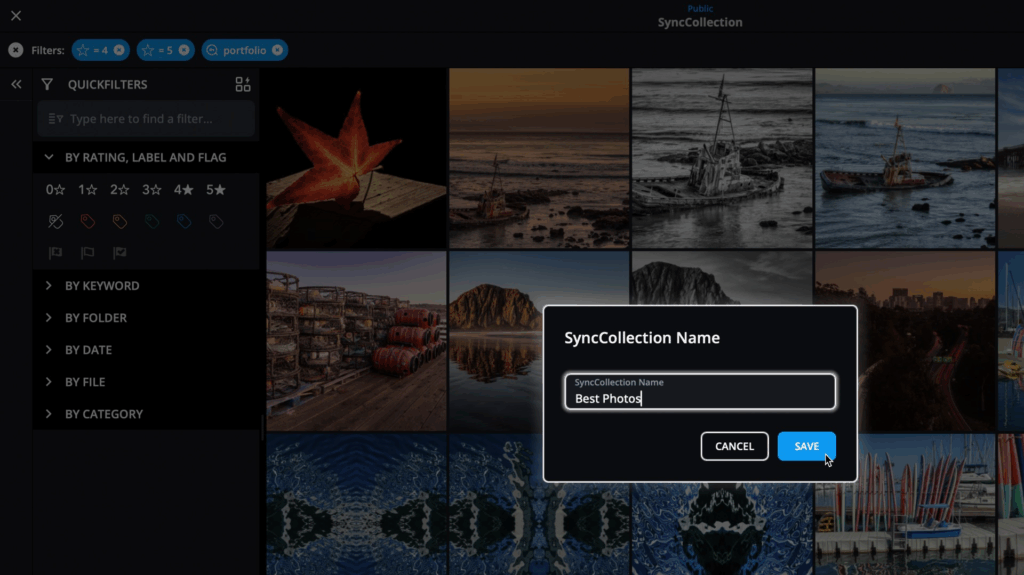
You can personalize your drive setup to fit your workflow with SyncCollections:
- Optimized tab – Add a SyncCollection for All Photos at Optimized Quality for lightweight browsing.
- Originals tab – Sync full-quality copies of top-rated photos.
- Custom SynCollections – Select your must-have folders.
This ensures your Travel Drive carries the images you need most.
Step 4: Import Photos While Traveling
With your Backup Drive ready, importing on the go is simple:
From Your iPhone
Bringing your iPhone photos into Mylio Photos is effortless:
- Connect your USB-C SSD drive to your iPhone or iPad.
- Open the Mylio app and let it sync.
- Photos from your Camera Roll will be imported automatically, and Mylio Photos will save a full-resolution backup to the SSD.
From a Camera Memory Card
Traveling with a camera? You can import photos directly from a memory card to your iPhone or iPad:
- Connect your card reader to your device.
- ⚠️ Unless you have a USB-C hub that supports multiple connections, make sure you have enough free storage on your iPhone/iPad for the card’s contents.
- Let Mylio import the photos from the memory card.
- Once the import is complete, disconnect the card reader and plug in your USB-C SSD drive.
- In Mylio, go to Dashboard > Devices > Add External Drive to connect the SSD.
- Allow your iPhone/iPad to sync originals to the external drive.
With both workflows, your travel photos are backed up right away, keeping your memories safe and your device clutter-free.
Step 5: Sync Your Travel Backup Drive at Home
When you return from your trip:
- Connect your external drive to your main computer.
- Mylio Photos will sync new imports across your entire library.
- Originals will update in your Vaults automatically.
- Your organization and folder structure remain consistent.
No dragging, dropping, or duplicate files—just seamless syncing.
Travel Backup Drive FAQs
Q: Can my SSD be a full Vault instead of a Travel Backup Drive?
Yes. If your SSD has enough space for your entire library, you can set it up as a Vault.
Q: What if my iPhone or iPad runs out of storage?
Keep the iPad on SpaceSaver mode and let the Travel Drive hold your originals. If you’re very limited on storage space, you can switch to the Catalog Only Sync Policy Preset. You can also use the Free Up Space option in Mylio to clean up your Camera Roll of photos that are already safely backed up to your Mylio Protection Vaults.
Q: I have Mylio Drive+ set up as a Vault. Do I still need a Travel Backup Drive?
Yes! Mylio Drive+ requires an internet connection, and while traveling, fast internet can be hard to find. A dedicated external drive gives you a reliable offline backup to keep your photos safe until you can sync to the Cloud.
Why a Travel Backup Drive Is Essential
For travelers and photographers alike, an external SSD drive is the perfect companion. It ensures your photos are secure, accessible, and easy to sync once you’re home. Instead of hauling a laptop or relying on cloud speeds, you’ll have a lightweight, dependable way to keep your memories safe.
Your adventures deserve more than one copy—make sure an external drive dedicated to backing up your travel photos is part of your journey.

