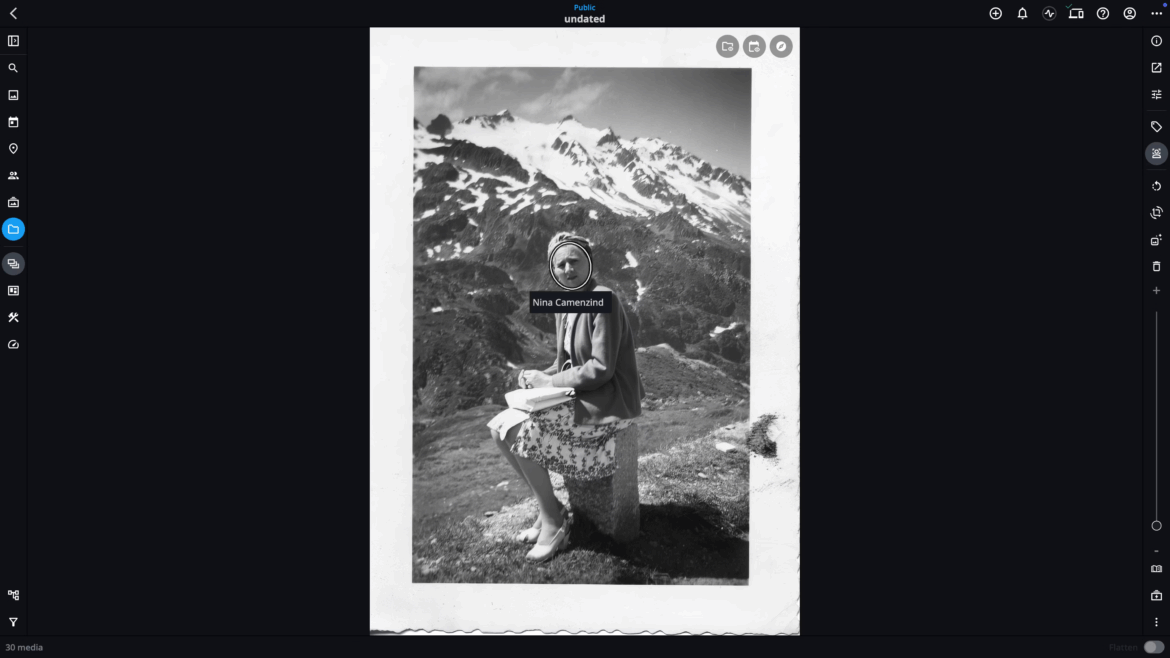If you’ve ever struggled to find that one photo of your mom laughing at a birthday party or your child’s first day of school, face tagging in Mylio Photos is the solution. With just a little effort, you can unlock one of the most powerful ways to organize and search your library—by the people in your life.
Why Face Tagging?
We tend to remember life’s moments through the people who were there. Tagging faces makes it easy to:
- Quickly find photos of family and friends (Try People View, Dynamic Search, and/or QuickFilters)
- Tell richer stories about your past
- Organize your library with minimal effort
It’s also a game-changer for family historians. Tagging names to old photos preserves important context, like who someone was and how they connect to your story.
How It Works
Mylio Photos uses built-in, local AI to detect faces in your images. You’re always in control. AI suggests possible matches, but you confirm them. Face tagging works on any device and in any view (you don’t have to be in the People view).
When viewing a photo, look for the Face Tagging icon in the right sidebar. Circles appear around detected faces. Click to confirm or add a name.
Speed Things Up with Batch Tagging
Once Mylio learns a face, it groups similar images together so you can tag them all at once. You’ll find this feature under Tools > Batch Face Tagging. It’s perfect for large libraries and available on tablets and computers.
Pro Tips
- Be consistent with name formatting (e.g., First Last or “Nickname” Last)
- Ignore faces you don’t want to tag—you can always rescan later
- Use QuickFilters and Dynamic Search to find people instantly
- Tag pets, videos, or documents manually using the Info Panel
Get Started
Open Mylio Photos, go to the People view, and explore the Untagged category. You’ll likely find familiar faces waiting to be named. Start with those you know best—family, close friends—and enjoy the satisfaction of watching your photo library become easier to explore and more meaningful over time.
Want to go deeper?
- 👉 Face Tagging 101: Best Practices and Time Savers
- 📘 Learn More about Face Tagging in the Manual