Running out of storage on your phone can be frustrating. Photos and videos take up a huge amount of space, and deleting them isn’t always the best option—you don’t want to risk losing your memories. That’s where Mylio Photos comes in. With the right settings, you can free up space on your phone while keeping your photos safe, organized, and accessible anywhere.
This guide walks you through simple steps to manage storage with Mylio Photos.
Prefer to Watch Instead of Read? Check out the Video:
Check Your Current Storage
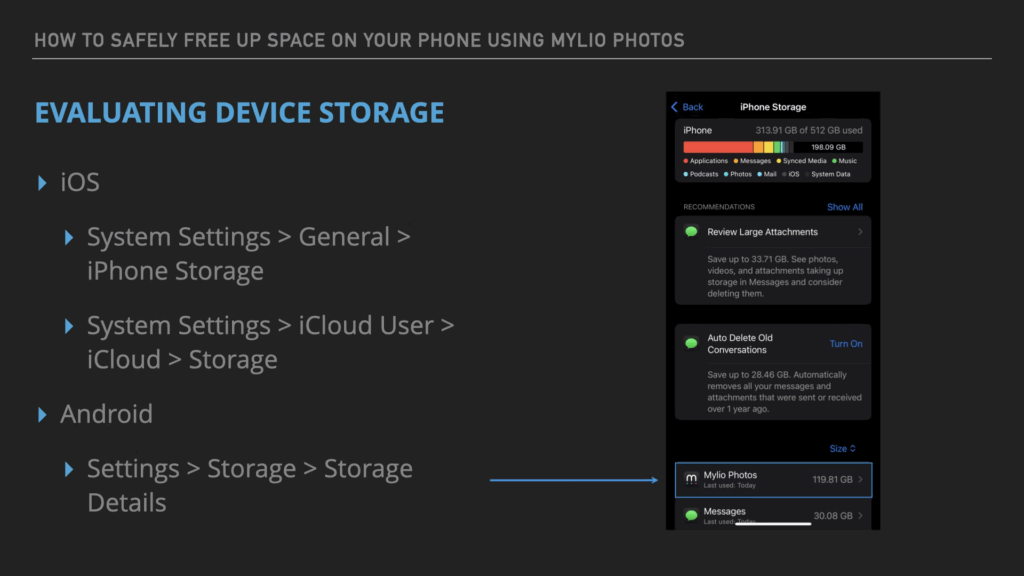
Before making changes, start by seeing how much space your phone is using.
- On iPhone: Go to Settings > General > iPhone Storage
- On Android: Go to Settings > Storage
This shows which apps and files are taking the most space. If Mylio Photos is using more storage than you’d like, don’t worry, there are built-in tools to help.
Customize Device Storage Limits in Mylio Photos
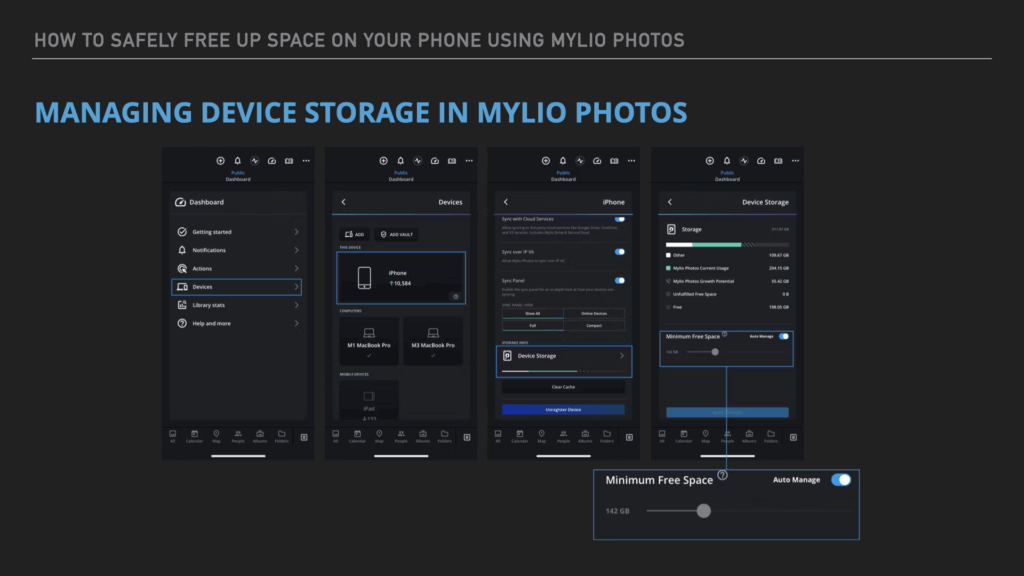
Mylio Photos lets you control how much space it uses on your phone.
- Open Mylio Photos.
- Go to the Dashboard (speedometer icon).
- Select Devices, then tap your phone.
- Under Device Storage, adjust the Minimum Free Space setting.
This ensures Mylio always leaves room for other apps and functions on your phone.
Adjust Your Sync Policy
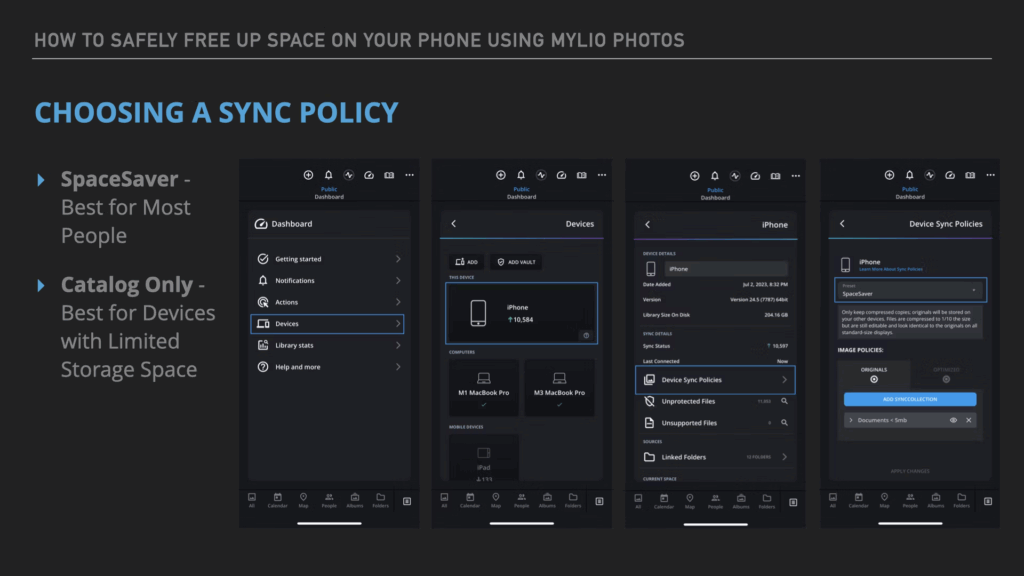
Your Sync Policy determines how much data Mylio stores locally. By default, phones use SpaceSaver, which stores thumbnails as many Optimized Images as your Storage Limit (set above) allows, instead of full-size originals.
Best Sync Policy Options for Phones:
- SpaceSaver (Default): Keeps thumbnails and as many optimized images as will fit.
- Catalog Only: Stores only thumbnails and metadata, freeing up the most space.
- Go to Dashboard > Devices > Device Sync Policies.
- Choose Catalog Only if you want Mylio to use minimal storage.
If you have reliable internet, Mylio Drive enabled, and a Vault set up, Catalog Only is an excellent way to save space.
Clear the Cache
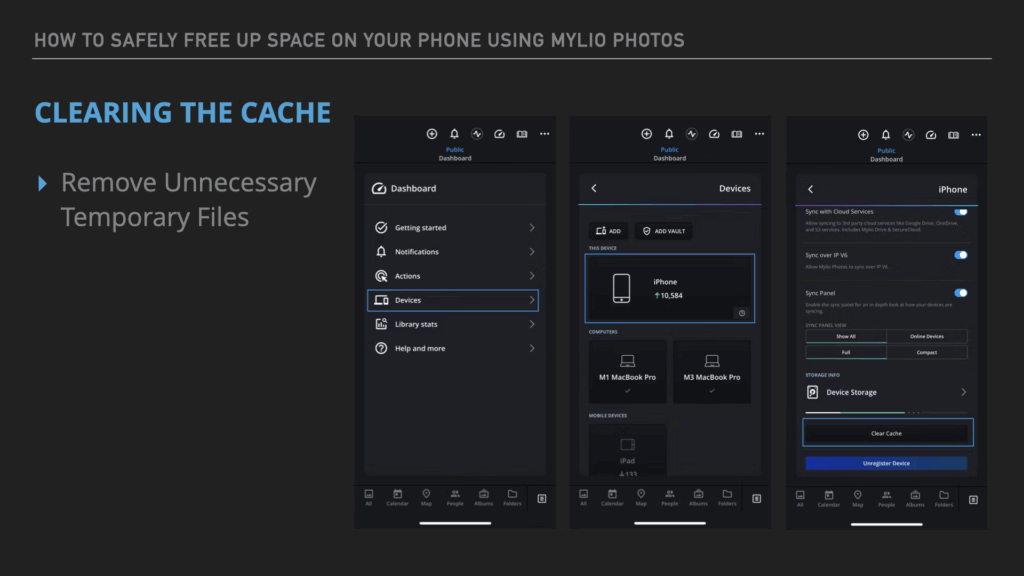
Over time, cached files (temporary copies) can build up. Clearing them helps free space without deleting your photos.
- Open Mylio Photos > Dashboard > Devices.
- Select your phone.
- Tap Clear Cache and confirm.
This deletes temporary files but keeps your photos safe in your library.
Confirm Your Backups
Before removing anything from your phone, double-check your backups.
- Make sure at least one Protection Vault is fully synced.
- Ideally, have a second backup, such as another Vault, a system backup (like Time Machine), or a cloud backup service.
Knowing your originals are safe ensures peace of mind when freeing up space.
Use the Free Up Space Tool On Your Phone
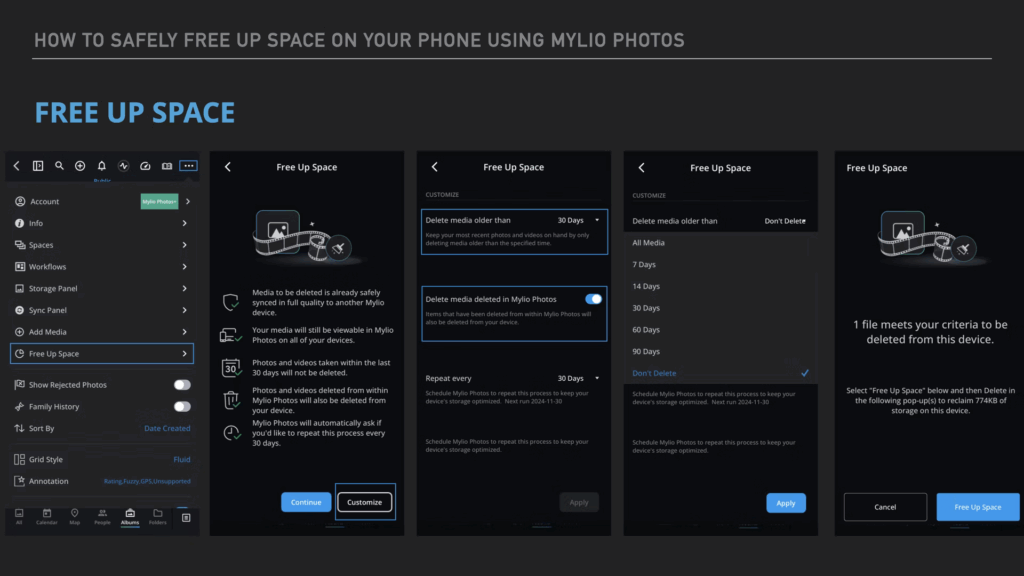
This tool makes it easy to remove photos from your Camera Roll or Media Library once they’re safely stored in Mylio Photos.
How to use it:
- Open Mylio Photos.
- Tap the More Menu (three dots, upper-right).
- Select Free Up Space.
- Tap Customize to choose what to remove:
- Photos older than a set time period (e.g., 3 months).
- Images deleted in Mylio Photos but still on your Camera Roll.
- Review and confirm.
Your originals stay safe in your Mylio Photos library and Vault(s), while your phone regains space.
Final Thoughts
Freeing up space on your phone doesn’t mean deleting memories. With Mylio Photos, you can keep your photos organized, accessible, and safe, without overloading your device.
To keep things running smoothly:
- Use the Free Up Space tool monthly.
- Periodically clear your cache.
- Check that your backups are up to date.
By following these steps, you’ll always have room for new photos while knowing your library is protected.

