Easily find your favorite animal companions using People view, Search, and Albums
Pets aren’t just animals, they’re family. They show up in our daily routines, our memories, and our photos. Whether it’s a dog curled up at your feet, a cat perched in the window, or a goofy moment caught mid-zoomies, these images matter.
Tagging your pets in Mylio Photos makes sure those memories aren’t lost in the shuffle. Even though Mylio’s facial recognition doesn’t detect pets (yet), you can manually add them so they appear in People view, show up in Search, and are easy to organize with Albums, Keywords, and Categories.
Here’s how to give your pets a permanent place in your photo library.
Tagging Pets with Manual Face Tagging
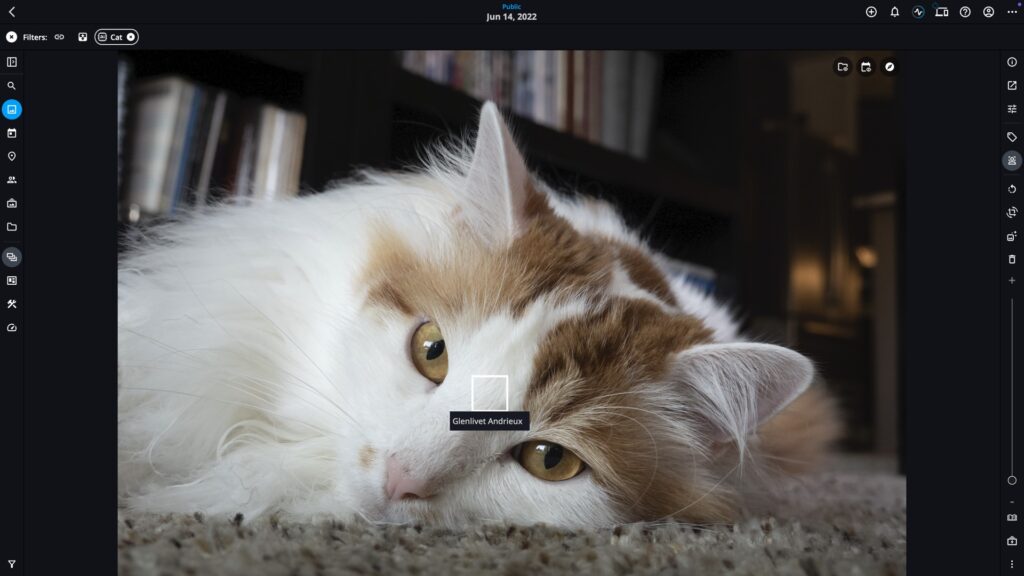
Manual Face Tagging lets you pinpoint a specific location in the photo where your pet’s face appears. It’s ideal when the image includes multiple pets or people and you want to identify each one clearly.
How it works:
- You identify the location of the pet’s face in the photo.
- Mylio Photos saves a face region box along with the name tag to the metadata (written as XMP when exported).
- This method does not use AI—it’s fully user-directed.
Steps:
- Open a photo in Single Photo View.
- Click the Face Tagging icon in the Right Sidebar.
- Click and hold (or tap and hold on mobile) on the pet’s face until the Who is this? prompt appears.
- Type their name and select from the list, or create a new profile.
Tagging Pets as “Other People”
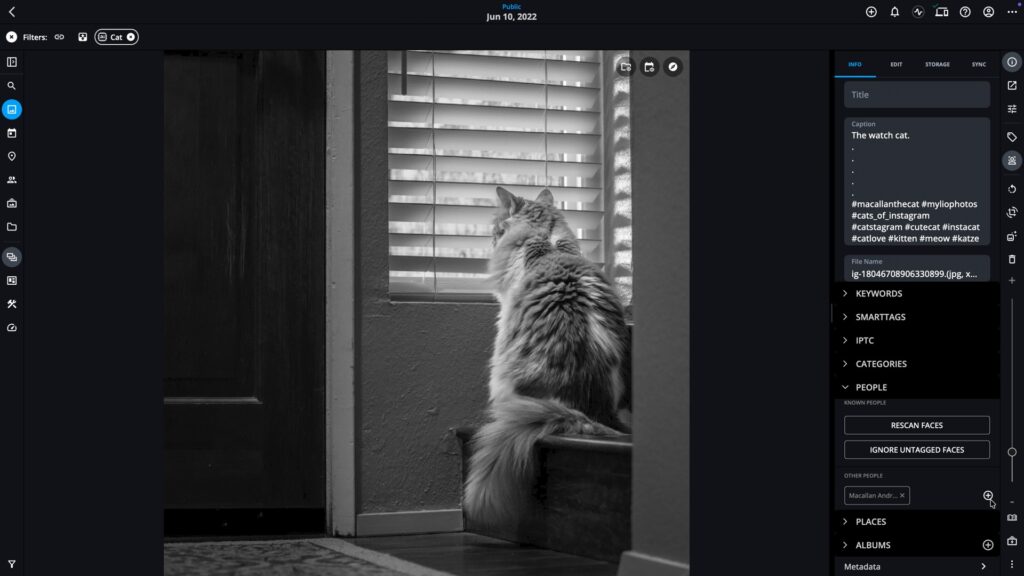
The “Other People” tag is faster for tagging large batches of photos, especially when pinpointing faces isn’t necessary.
How it works:
- You associate the entire photo with a pet’s name.
- No face region is created, and no bounding box appears in the image.
- This tag is stored in metadata and helps photos appear in the People view and Search, but without identifying any specific face.
Steps:
- Select one or more photos in any view.
- Open the Info Panel.
- Scroll to the People section and click the ➕ next to Other People.
- Enter the pet’s name, then select or create the profile.
Ways to Organize Pet Photos in Mylio
Once tagging is in place, you can use Albums, Keywords, and Categories to create collections, improve discoverability, and support long-term organization.
- Albums: Build a main “Pets” album and add sub-albums for each pet or species.
- Keywords: Apply terms like “cat,” “dog,” “parakeet,” or breed names. Keywords help surface images during Search or filtering.
- Categories: Create a custom Category like “Animals” and apply it across your pet photos. This adds an additional layer of metadata for sorting and smart searching.
Filter and Find Pet Photos Fast
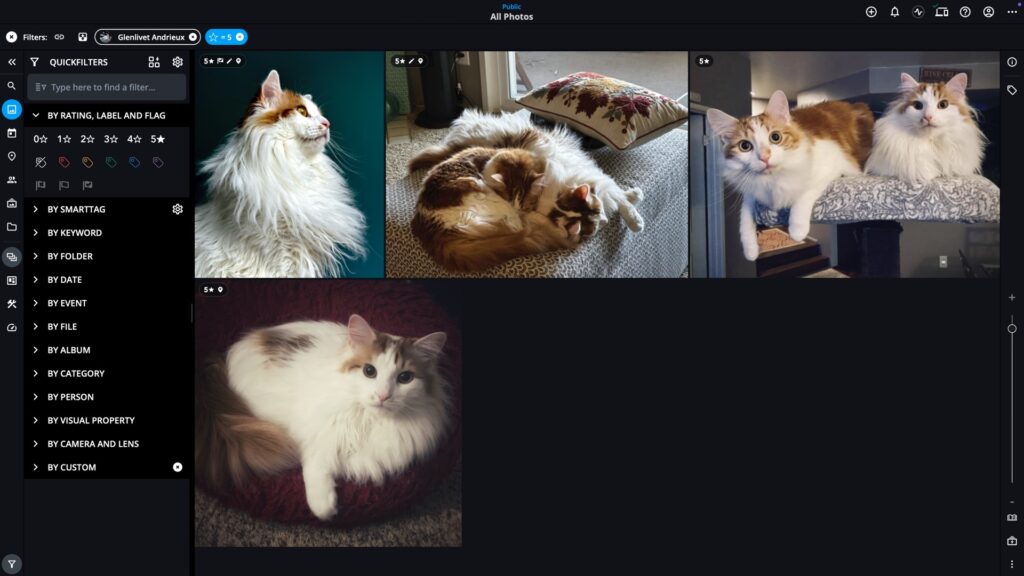
Once your pets are tagged, their names appear in the People view just like any family member or friend.
Want to find only the best shots?
Use QuickFilters to combine tags and ratings. For example:
- Filter → Rating: 5 Stars
- Person → Glenlivet
- = A curated set of top-rated Glenlivet photos ready to share or print.
Final Takeaway
Tagging pets in Mylio Photos, whether by manually identifying their face in an image or using the “Other People” field, is a powerful way to organize and access favorite memories. Face region tagging offers precise control, while Other People tagging provides fast bulk organization. Both methods help ensure that your pet photos aren’t lost in the shuffle and are always just a quick search or filter away.

