Your phone is your most-used camera — and also the easiest to lose, break, or run out of space on. That’s why the smartest first step with Mylio Photos is setting up a Vault. A Vault is a device that holds your entire library of originals, so your photos are safe even if something happens to your phone.
Prefer to Watch Instead of Read?
This article walks you through how to backup phone photos with Mylio Photos step by step. But if you’d rather see the process in action, check out the video below. You’ll get the full demo with visuals, so you can follow along more easily.
Backup Phone Photos with a Vault
All you need is:
- Mylio Photos installed on your phone and computer
- One external drive (SSD or HDD) connected to your computer
- A Mylio Photos+ subscription
This external drive becomes your Vault. (Click here to learn how to set up a Mylio Photos Vault). Once it’s set up, Mylio Photos will automatically copy every photo from your phone (and any other media in your Mylio Photos Library) to this Vault, so you know you’ve got a full backup outside your device.
How Automatic Backup Works in Mylio Photos
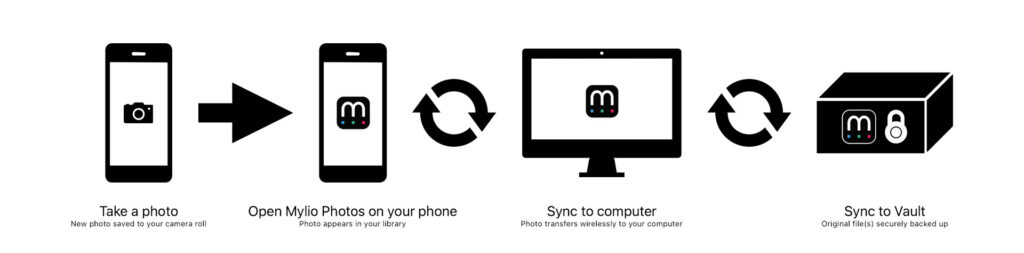
When you turn on sync, Mylio Photos sets up a simple flow:
Phone Camera Roll → Mylio (on your phone) → Computer → External Vault
Set it up:
- When you install Mylio Photos on your phone, you’ll be asked to grant access to your Camera Roll or Media Library.
- Keep the Mylio Photos open in the foreground while sync runs. If your phone goes to sleep or you switch to another app, sync will be paused.
- On your computer: keep Mylio Photos open and your external Vault connected.
That’s it! New photos from your phone will start flowing into Mylio Photos and then to your Vault automatically.
Tips for smoother sync:
- Plug your phone in to power during the first sync (or any large backlog). Sync may pause, and the app will allow your phone to sleep if your battery drops below ~30–40%.
- A good routine: open the Mylio app at night, plug in your phone, and let it finish syncing while you sleep.
Beyond Your First Vault: More Ways to Backup Phone Photos with Mylio Photos
One Vault is a solid start. But if you want stronger protection, you can take two more steps over time:
- Add a second local Vault → Plug in another external drive and make it a Vault. Mylio Photos will automatically keep both drives in sync. If one hard drive fails, you still have a complete copy.
- Add an off-site Vault with Mylio Drive+ → This is your safety net if something happens at home (fire, theft, flood). Mylio Drive+ is private, encrypted, and fully automatic — your photos are safe, but only you can access them.
Bottom Line: Backup Phone Photos with Mylio Photos Today
Don’t wait for a disaster to think about backups. Start with a Vault, the simplest way to make sure your phone photos are safe outside the device. Then, when you’re ready, expand to a second local Vault and consider Mylio Drive+ for a complete 3-2-1 Backup solution. With Mylio Photos, your memories can be automatically backed up and ready when needed.

