One of the easiest ways to personalize your image library is by setting a custom cover photo in Mylio Photos. In People View, this lets you pick a favorite portrait to represent each person. Instead of the software choosing for you, you can make your library feel more personal and easier to browse.
Why Use Custom Covers?
When you’re scrolling through People View, you’ll see faces for everyone you’ve tagged. By setting a custom cover photo in Mylio Photos, you decide which picture best represents them. Maybe it’s a clear headshot, a candid moment, or even a picture that highlights their personality. The goal is simple: quicker recognition and a library that feels more like yours.
How to Set a Custom Cover Photo
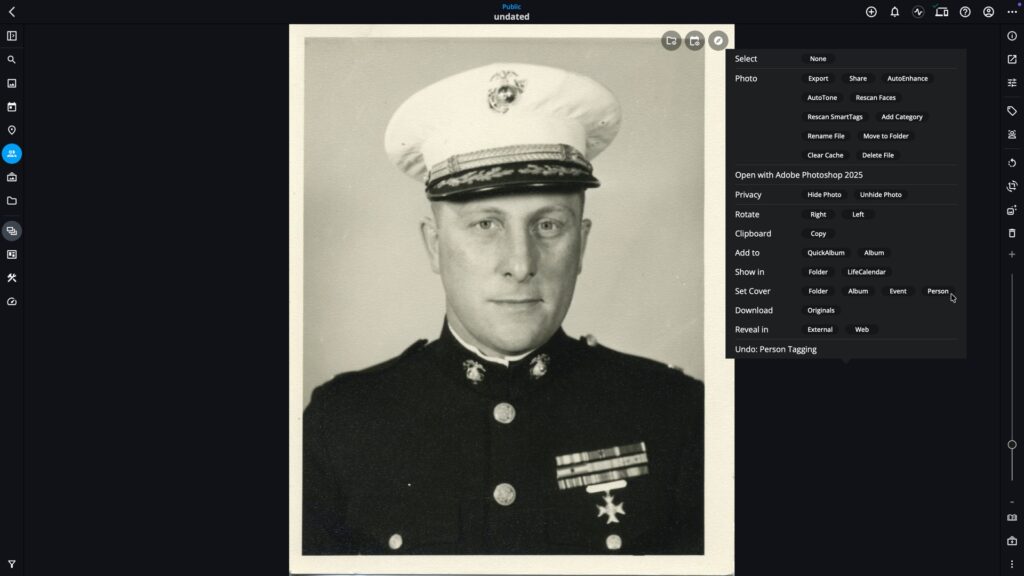
Assigning a cover photo is quick and flexible:
- Open People View in Mylio Photos.
- Click into the person you’d like to update.
- Find the photo you want to use.
- Right-click (or long-press on mobile) and select Set Cover for Person.
That’s it. The new image will now appear as the main thumbnail for that person in People View.
Tips for Choosing the Right Photo
- Pick a clear, well-lit image where the person’s face is easy to see.
- Use a photo that feels timeless or special to you.
- Don’t worry about changing it later—you can update cover photos anytime.
Keep Your Library Personal
Custom cover photos are a small detail that make a big difference. With a few clicks, you can bring more personality and order to your People View, making it easier to find the faces that matter most.

