Tagging the people in your photos isn’t just a fun organizational tool—it’s one of the most powerful ways to make your photo library smarter and more personal. With Mylio Photos, facial recognition helps you quickly find your favorite memories by the people in them, making search and storytelling easier than ever.
This guide covers the essentials of face tagging in Mylio Photos, including how it works, best practices, and time-saving features that make the process faster and more enjoyable.
Prefer to Watch Instead of Read?
Why Face Tagging Matters
Most of us remember events by the people who were there. Face tagging makes finding photos of family and friends easy and adds meaningful context to your library. It also plays a key role in:
- Storytelling: Knowing who’s in a photo brings your family history to life—even for people you’ve never met.
- Organizing: Tagging adds structure to your library without the need to move or rename files.
- Searchability: Once tagged, a person becomes a searchable item using Mylio’s dynamic search and QuickFilters.
- AI Improvement: The more you tag, the better Mylio’s facial recognition gets.
How Facial Recognition Works in Mylio Photos
Mylio Photos uses local AI to analyze the structure of a person’s face and identify them across your library, even as they age. The recognition starts as part of Mylio’s dynamic indexing when you import media, and suggested face tags appear as small circles on detected faces. You’re always in control: Mylio only adds tags when you confirm them.
Face detection accuracy can vary:
- It works well for people aged ~3 and older.
- It may struggle with babies, lookalikes, or obscured faces.
- Everything is processed locally for privacy and speed.
How to Tag Faces (Anywhere in Mylio)

You don’t have to be in the People view to start tagging. You can tag faces from any view—Folders, All Photos, or even while culling.
Here’s how:
- Open a photo and click the Face Tagging icon in the right sidebar.
- Circles will appear around detected faces.
- Click a circle to name the person or confirm a suggestion.
- Use keyboard shortcuts (Cmd/Ctrl+T to toggle face circles; Tab to jump between faces) to streamline your workflow.
Batch Tagging for Speed
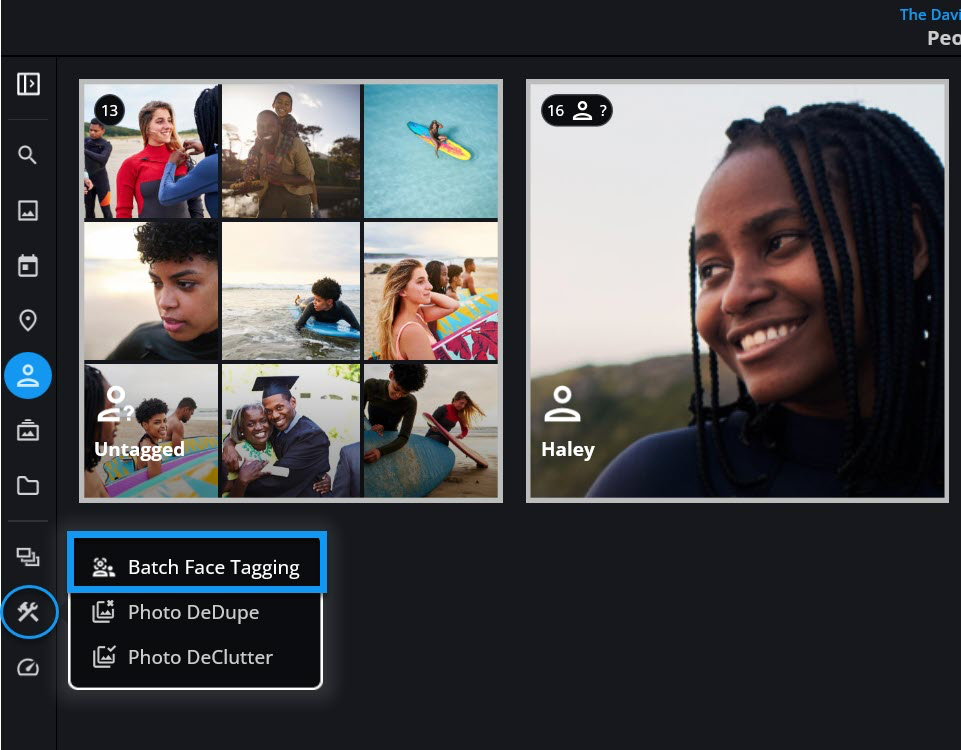
Batch Face Tagging is the fastest way to tag multiple images of the same person. Once you’ve named someone a few times, Mylio groups similar faces so you can approve or reject matches in bulk.
- Access Batch Face Tagging via Tools > Batch Face Tagging in the left sidebar.
- Use it from All Photos to scan your full library or from any specific folder to limit the scope.
- Batch Face Tagging is available on tablets and computers (not smartphones).
⭐️ Pro Tip: Adjust your Face Recognition Settings to fine-tune Mylio’s AI sensitivity, batch size, and speed preferences.
Name Formatting and Metadata Tips
Consistency is key when naming people. This keeps your People list clean and prevents duplicate tags.
Recommended format:
- First Name (with nickname in quotes, if applicable)
- Birth Last Name
- Married Last Name(s) in parentheses
Example:Jane “Jan” Marie Smith (Doe)
⭐️ Pro Tip: Mylio offers optional middle name and nickname fields, but these aren’t searchable or written to metadata. For searchability and long-term preservation, include all relevant information in the First Name and Last Name fields.
Handling Unknown or Unwanted Faces
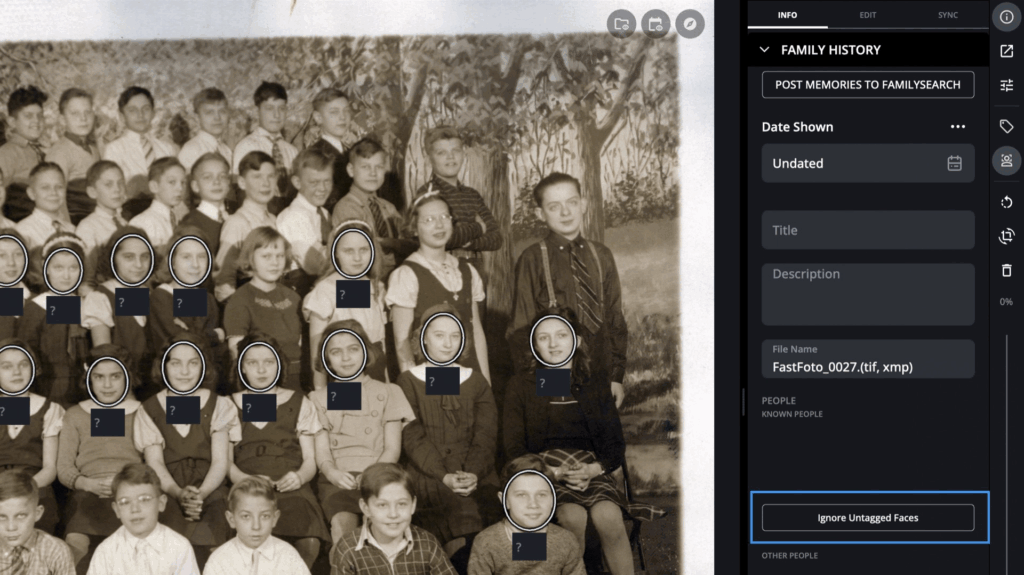
Not every face needs to be tagged. You can:
- Ignore faces you don’t want tagged—this removes the circle and keeps things tidy.
- Ignore all untagged faces in a photo once you’ve tagged the people you care about.
- Rescan faces later if you change your mind.
- Manually tag faces if the AI misses someone (or if you want to tag pets or the back of someone’s head).
For documents or videos, you can associate a person using the “Other People” field in the Info Panel. This won’t place a tag on a specific region but will link the file to that person’s profile.
Finding People in Your Library
Once you’ve tagged your collection, finding specific individuals is a breeze.
You can:
- Browse the People View
- Use Dynamic Search (magnifying glass in the top left) and type a name.
- Use QuickFilters to browse by person, available in every view.
Best Practices Recap
- Confirm AI suggestions regularly
- Start with people you know best
- Use batch tagging to speed up the process
- Be consistent with name formatting
- Ignore irrelevant or unknown faces
- Make face tagging part of your regular workflow
- Use search and filters to take advantage of your hard work
Face tagging takes a little time up front, but the payoff is enormous. When your photo library is organized by the people who matter most, it becomes easier to revisit the moments that mean the most to you.

