Want a tidier, more searchable photo library, without having to always sit at your computer? With Mylio Photos, you can edit photo metadata on mobile to keep your collection organized no matter where you are. This guide shows how to access the Info Panel, add or correct details, and use quick gestures on your phone to build a richer, more organized library.
Prefer a video walkthrough? Watch the tutorial for step-by-step instructions and visuals.
Why Edit Photo Metadata on Mobile?
Editing metadata (titles, captions, keywords, dates, people, and places) isn’t just for desktop workflows. Doing it from your phone has big advantages:
- Use small pockets of time. Replace doomscrolling with quick organizing sessions.
- Capture details while they’re fresh. Add who/what/where/when soon after you shoot—especially while traveling.
- Stay ahead of the backlog. A few minutes of metadata editing each day prevents overwhelm later.
What You Can (and Can’t) Do on Mobile
With Mylio Photos, mobile metadata editing is powerful, but there are a few limits:
- ✅ You can: edit dates, titles, captions, keywords, categories, people, and places (GPS). You can also rename files, view full metadata, flag Picks/Rejects, move files between folders, create albums, and make quick edits.
- ❌ You can’t: run Photo DeDupe, Photo DeClutter, or batch face tagging on a phone. These tools are best on larger screens with original-quality files.
How to Access the Info Panel on Mobile
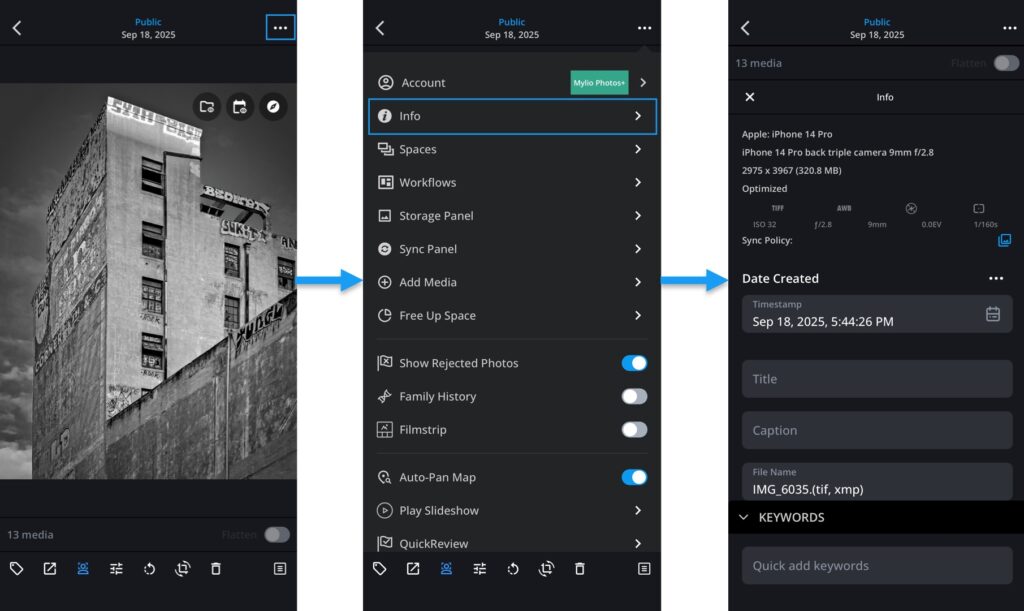
The Info Panel is where you edit photo metadata on mobile. There are two easy ways to open it:
- Tap the More Menu (⋯) in the upper-right → Info.
- Swipe up from the bottom bar when viewing a single photo.
From here you can edit dates, titles, captions, keywords, categories, people, and GPS locations—just like on your desktop.
Edit Photo Metadata on Mobile
- Fix Dates – Great for scans or old family photos.
- Add Titles & Captions – Add a short Title. Use Captions for who/what/where/when.
PRO TIP: Use voice-to-text if typing on a small screen is tedious.
- Add Keywords – Include relevant words or short phrases you’re likely to use in search later
- Tag People – Click the Face Tagging icon at the bottom of the screen to show recognized faces and add names.
- Add or Correct GPS Information – In Map view, tap View Untagged (bottom-right) to find photos missing locations. In Info → Places, search for a location → drop a pin by tapping and holding.
Edit Metadata for Multiple Photos at Once
- In Grid view, tap-and-hold to select one photo.
- Tap others (or use Range to select a series).
- Open More (⋯) → Info and add metadata that applies to all.
Make Editing Metadata on Mobile a Habit
A simple 10-minute routine:
- Open All Photos.
- Select a recent batch.
- Add Titles, Captions, Keywords, People, and Places.
- Flag Picks/Rejects with a swipe.
RESULT: A library that’s more searchable, more meaningful, and less overwhelming.
By making it a habit to edit photo metadata on mobile, you can keep your photo library meaningful, searchable, and organized, without waiting until you’re back at your desk.

