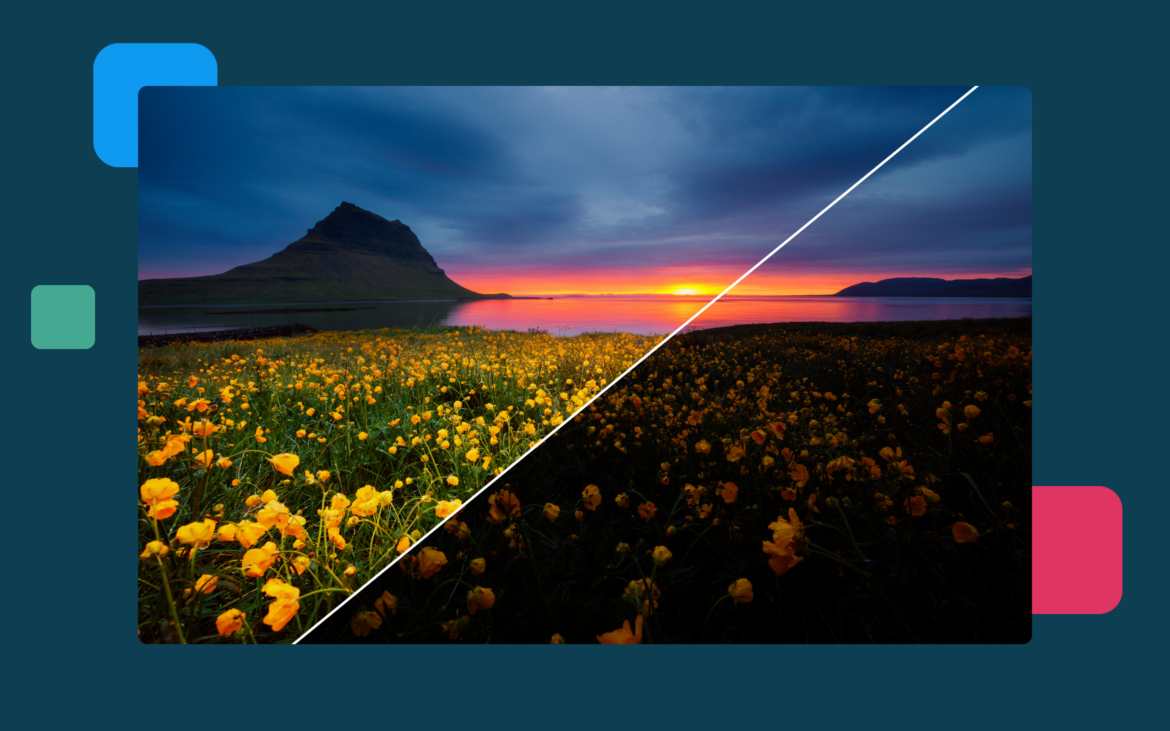Each day we find something new that deserves our attention and a photograph. As a result, we have thousands of photographs stored in files and folders across devices and cloud-based platforms. But not all of them have the qualities that make a photo shareable. However, most of them have potential. All they need are little enhancements and adjustments to become the perfect social media post or photo print.
As not all of us are experts in photo editing or have the time and energy to become one, here are the photo editing essentials that anyone can use to enhance a photo.

Can Photos Really Be Enhanced?
The short answer is yes. Most photographs can become better through post-processing. That’s because even the simplest and most basic photo editor can improve a photo’s framing, contrast, exposure, and colors. Check out the following five methods to enhance a photo and build an editing routine by tackling them one after the other.
Method 1: Correct the Composition
Composition refers to all visual elements in the frame and the relationship between them. The subject should be the focal point of the photo. However, the photographer should also consider the quality of the background, secondary subjects, lines, shapes, and colors, and arbitrary elements that happened to get in the frame.
With the help of a photo editor, you can crop a photo and cut out elements at the edge of the frame, cleaning the composition. You can also straighten a tilted horizon or building, change the aspect ratio of the image, and even change the photo’s orientation (cutting a vertical-oriented image from a landscape-oriented one or vice versa).
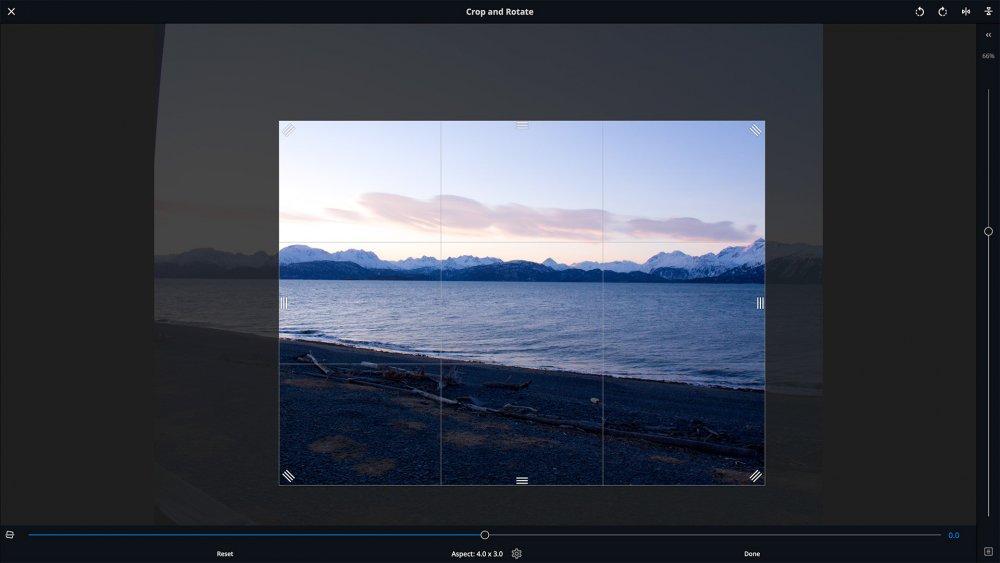
Resize an image in Mylio
Correcting the composition should be the first step of your editing workflow because it deals with the geometry and structure of the photograph. At this stage, you may want to adjust the composition to match the rules of composition (e.g., the rule of thirds, the golden rule, the rule of space, etc.), make the most of leading lines, zoom in to fill the frame with your subject, and clean the frame of unwanted elements. You may also want to do any rotations or flips you consider necessary.


Filling the frame with the subject
Method 2: Fix Exposure and White Balance
The second step in enhancing your photo is to fix exposure, meaning how bright or dark your photo is. Exposure mistakes are among the most frequent mistakes because most photographers use the Auto Exposure mode. The camera decides on exposure settings based on an algorithm and a metering mode. As a result, especially for scenery with considerable differences between bright and dark areas, the camera may misinterpret the available amount of light and create either too bright (aka overexposed) or dark (aka underexposed) photographs.
The good news is fixing exposure is one of the easiest things to do in a photo editor. Most programs have auto adjustments that take care of exposure. If you go for manual adjustments, most programs offer sliders to make your photo either brighter or darker.
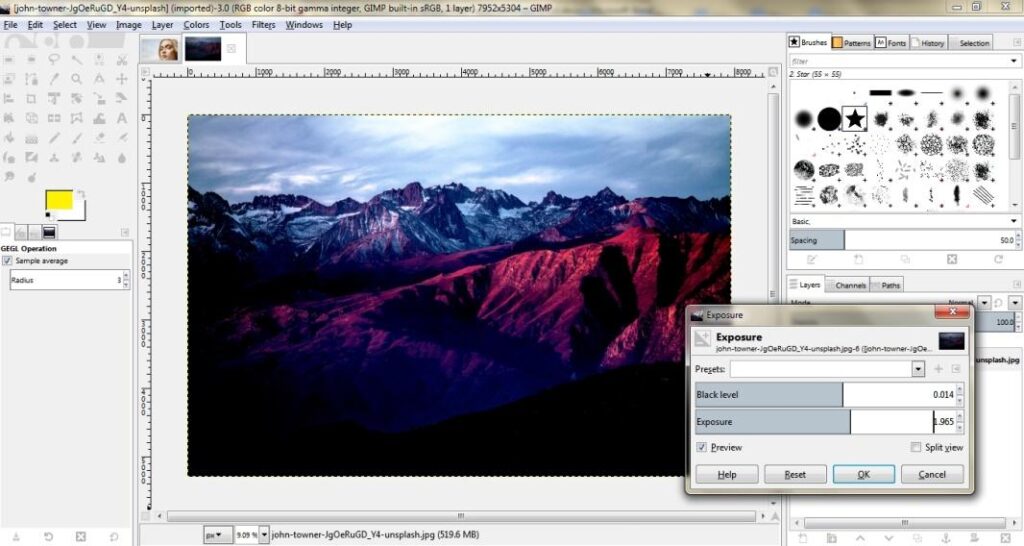
Adjusting exposure
White balance refers to how white are the white areas in your photos. Due to a misinterpretation of available light’s color temperature, cameras may record pure white snow as bluish or a bright white wedding dress as creamy or yellowish. To fix that, you need to modify the white balance. Like with exposure, photo editors provide automatic white balance adjustments or easy-to-use sliders that adjust the color temperature of your photo.
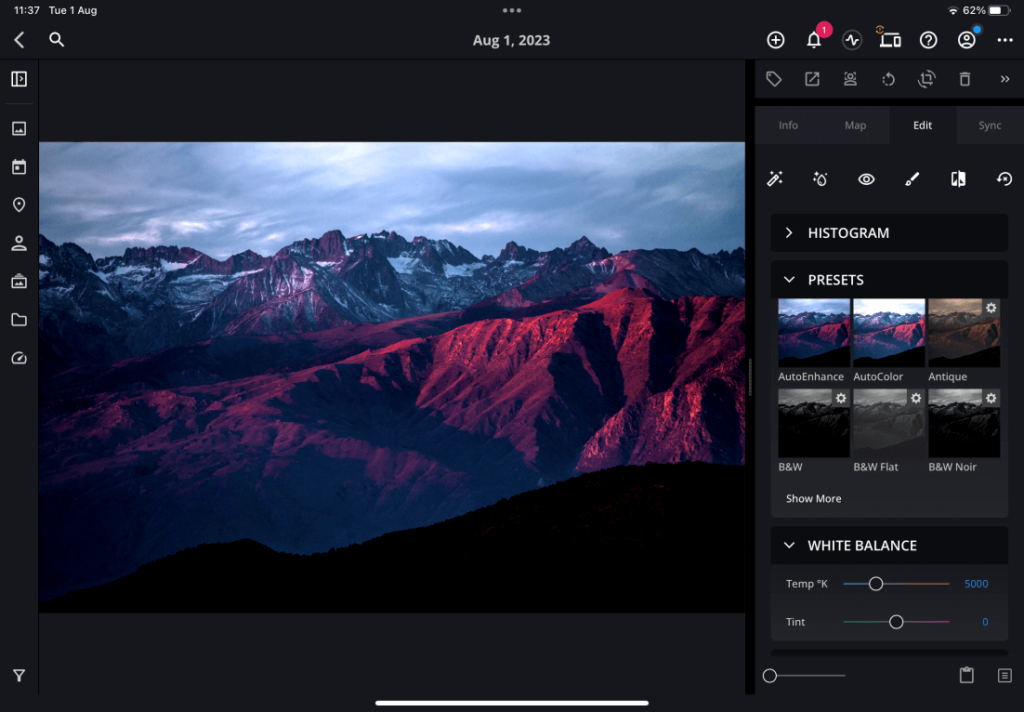
Adjusting white balance in Mylio
Method 3: Adjust Contrast, Clarity, and Sharpness
Contrast refers to the difference between bright and dark areas. Clarity refers to the quality of details. And sharpness refers to the quality of edges between surfaces.
Contrast, clarity, and sharpness make your photos look professional. And you don’t have to make much of an adjustment. Fine-tuning here and there produces the best result. Ensure your photos look natural, especially when you photograph people or nature. You don’t want the viewer to know the picture was edited.
Photo editors provide individual sliders for these adjustments, allowing you to make tiny changes. They also show you the result in real-time so you can make an informed decision. When you aren’t sure whether you need to adjust contrast, clarity, or sharpness, start with adjusting contrast. If you still aren’t satisfied with the result, move on to clarity. Leave sharpness adjustments last because they have the most chance of creating artificial-looking photographs.
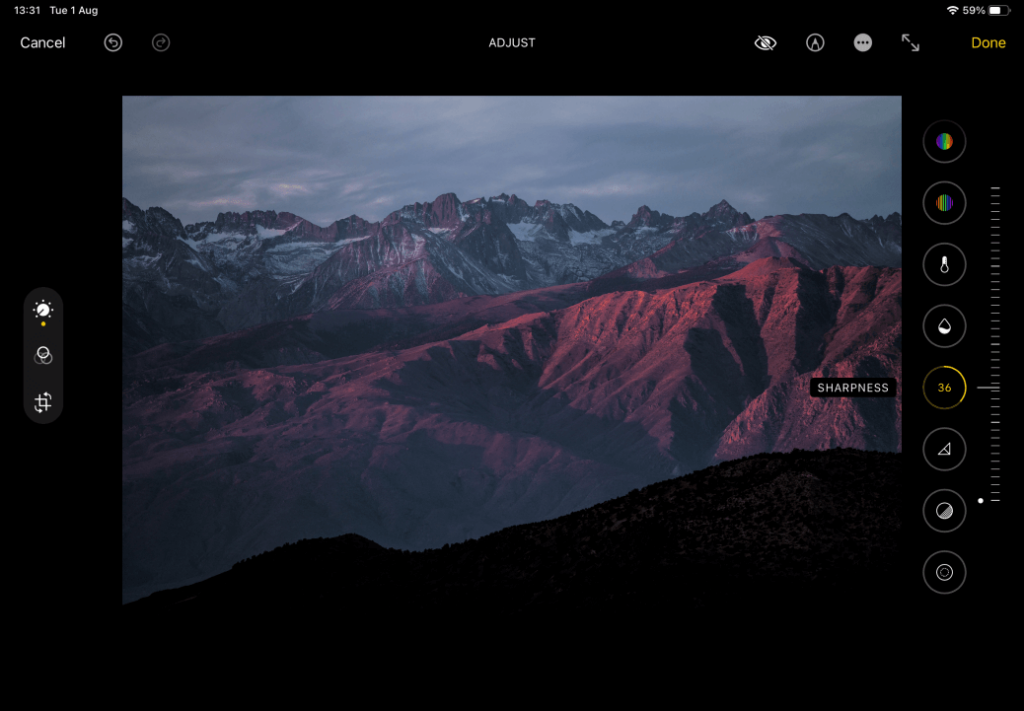
Adjusting sharpness in Apple Photos
Method 4: Color Corrections
Color corrections are the most fun and creative adjustments. You can start by adjusting the photo’s colors to make them look realistic. However, you can use color adjustments to increase color saturation and make the picture more vivid; to change tones and create an atmosphere; or to remove all colors and produce a black-and-white photograph. It depends on the photograph and your intentions.
For example, you may want to increase the vibrancy and saturation in a photo taken at sunset to recreate the stunning colors of the golden hour. Or you may want to convert the same photograph to a grayscale image to enhance the architectural features and give it a cinematic look.
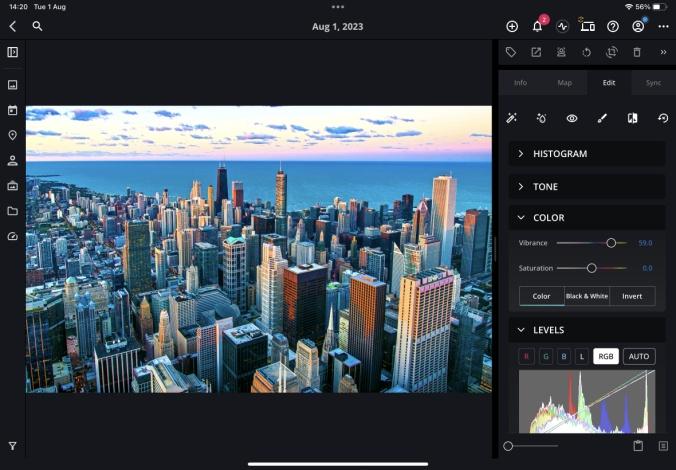
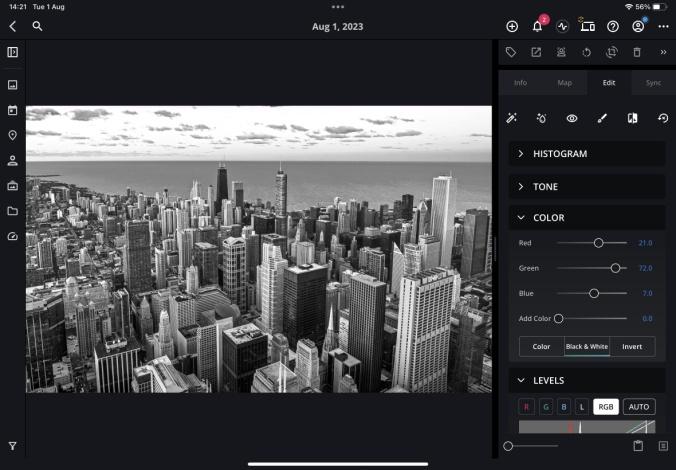
Color adjustments in Mylio
Photo editors’ features that control colors are Color Balance, Levels, Curves, Tone Mapping, Black and White Conversion, HSL adjustments, and others. Like with exposure and white balance, many editors also have automatic color adjustments that enhance color saturation and vibrancy.
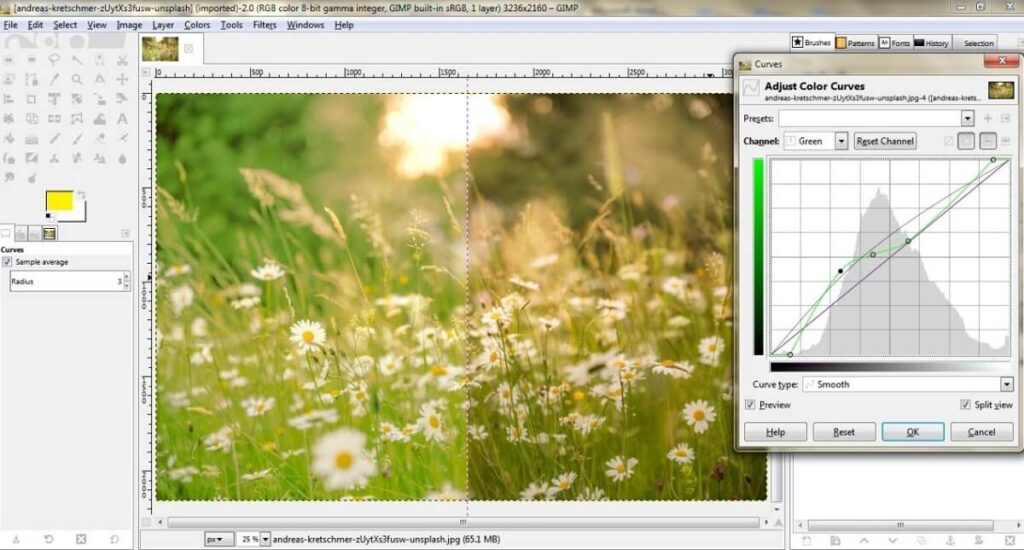
Increasing green vibrancy with GIMP’s Curves tool
Method 5: Retouches and Effects
Enhancing a photo starts with basic adjustments, such as fixing geometry and framing, correcting exposure, improving the contrast and clarity, and fixing color issues. And you follow the same workflow regardless of the photo’s subject. But it always ends with tiny customized retouches and artistic effects.
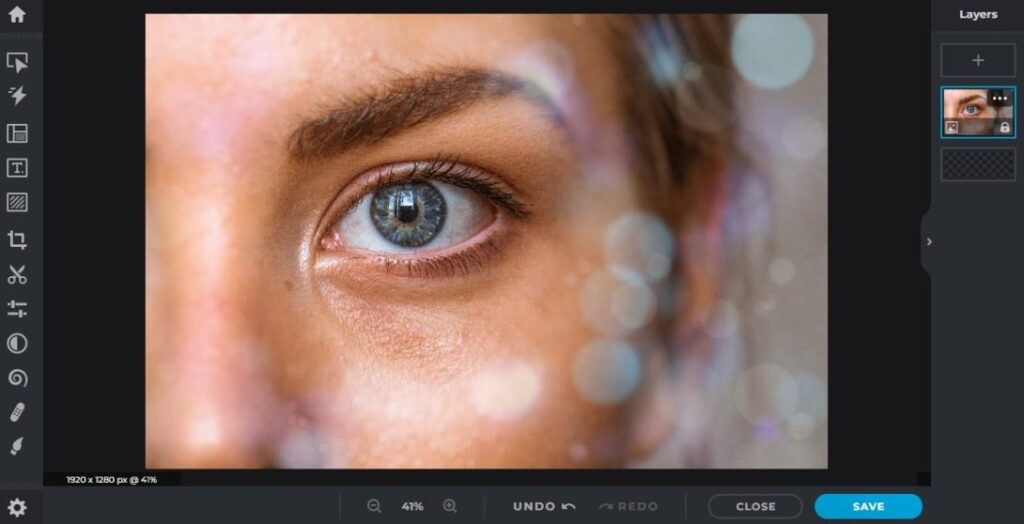
Adding a bokeh effect
For example, portraits require attention to people’s skin tones, eye color, and hair. They need to flatter your subject. If you took the photograph in a bad lighting or used the flash, your model may end up with red eyes, accentuated skin problems, flyaway hair, or an ill-looking skin tone. You ought to address all these before sharing your photo.
You can deal with these issues individually or using presets. To continue with the portrait example, most photo editors have dedicated features for fixing red eyes, smoothing skin imperfections, and removing flying hair. But you can also use general-purpose tools and adjust the photo locally. However, if you have many pictures from the same photo setup, you may want to use presets.
Presets are readymade sets of adjustments that provide a particular look and fix certain types of problems. They help you save time and enhance your photos effortlessly. Furthermore, they provide consistency across your photo library and support you in creating a personal style.
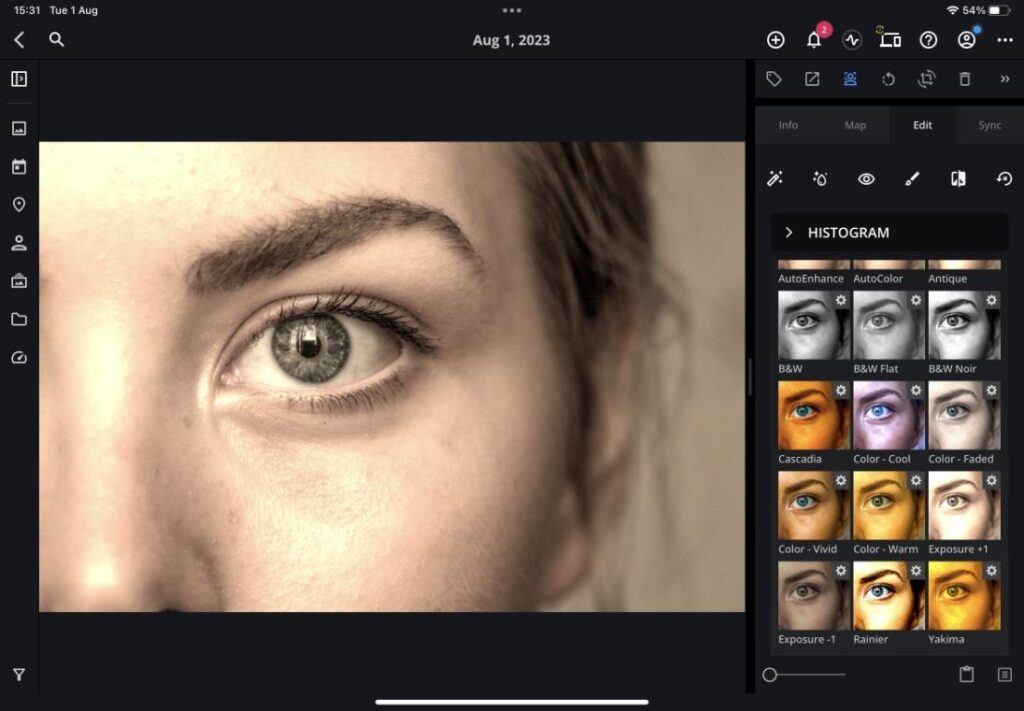
Mylio preset gallery
Free Software to Enhance Your Photos
Now that you know all the amazing adjustments you can make with the help of a photo editor, which photo editor should you use? We focus on free, easy-to-use, easy-to-access software and give you options for every device and system configuration.
Multi-Device Software
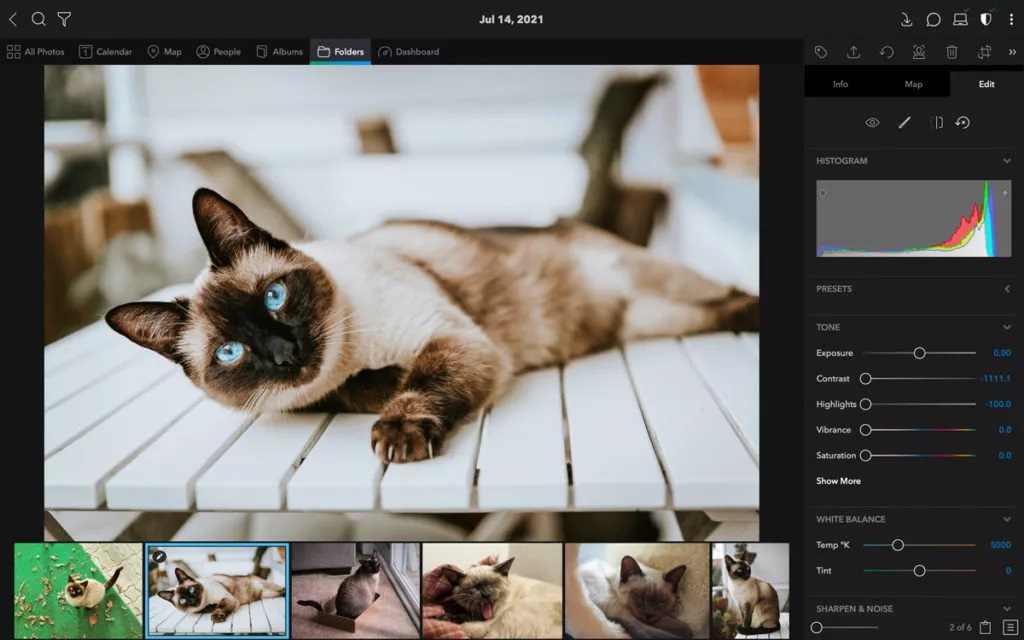
If you want software that works equally well on your laptop, tablet, and smartphone, take a look at Mylio. It is a free program designed for photo management and is available for Windows, macOS, iOS/iPadOS, and Android.
Although Mylio is popular for its cross-device image organizing capabilities, it also includes photo editing features. So you can gather all your photographs from physical devices, cloud-based platforms, and social media accounts and give them a facelift. Mylio features tools for fixing geometry and framing, correcting exposure, brightness, contrast, and clarity, adjusting colors, and applying presets. You can use it to diminish the red-eye effect, reduce noise, add a vignette, or convert your photo to black and white. Mylio also includes batch processing, which means you can apply the same set of adjustments to an entire folder or selection of photos and speed up the editing process.
In addition, if you plan on becoming a professional photographer and moving on to more advanced photo editors, such as Adobe Lightroom, you will be able to access an external editor directly from Mylio. Thus, you’ll have everything in one place, well-organized and taken care of. And you won’t need to learn a new program.
Pros: They are multi-device software for photo management, editing, and other functionalities.
Cons: They require installation and maintenance.
Built-in Software
Built-in software refers to software already installed on your device. And almost all systems come with a pre-installed program or app for viewing and editing photos.
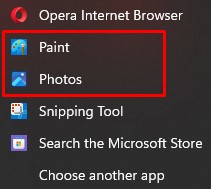
For example, Windows systems come with a pre-installed program called Paint and Photos.
macOS and iOS/iPadOS systems come with a pre-installed app called Photos:

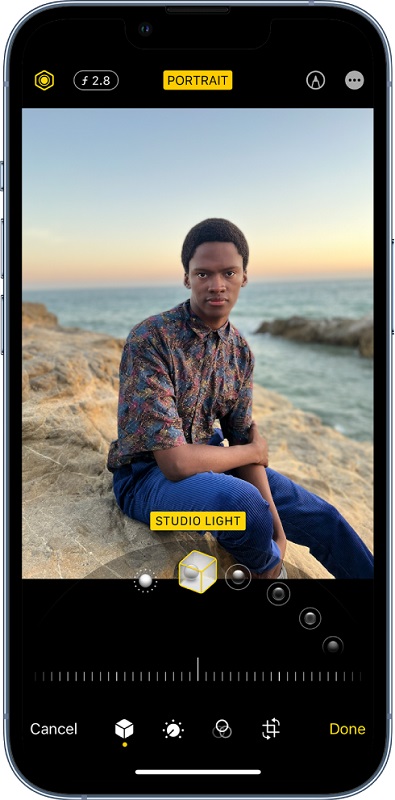
Linux systems come with a pre-installed program called GIMP.
Besides the fact that they are free, these programs offer the basic tools to enhance your photos. They also feature graphic design tools, such as drawing tools, and synchronize with your device and other apps. For example, built-in software for mobile devices makes photo sharing very easy. They also connect with other apps, such as iCloud and Google Drive. Built-in software for desktop devices is more complex, supports multiple file formats, and works smoothly with your system’s file management tool.
Pros: They don’t require installation and match perfectly with your system.
Cons: They aren’t the best photo editors you can find and offer a limited range of presets.
Online Software
Online software refers to browser-based programs. They don’t run on your device but an online platform that stores all your photos, workflow history, and settings. You can upload your images or allow the editor to access your cloud-based storage platforms, such as Google Drive and Dropbox.
Pixlr, Fotor, Canva, Photopea, and BeFunky are among the most popular free online photo editors.
Online photo editors are designed to be quick and efficient. You have access to your account from any device and can edit on the go. At the same time, they target a large and diverse audience, so don’t expect to find dedicated retouches, such as skin enhancement and wrinkle reduction. If you do find them, they may not be free (e.g., most of BeFunky’s portrait retouching features).
Besides basic photo enhancement tools, online photo editors offer libraries of effects and presets, frames, collage templates, graphic elements, writing and drawing tools, and many cool things to beautify your photos. They are user-friendly and have a short learning curve. All you need to do is drag sliders while noticing the effect of your action on the photo.
Pros: They provide access to your editing history from any device and offer many cool effects and styling options.
Cons: Online photo editors don’t always offer all their features for free, and one may be concerned about granting access to your photos to an online entity.
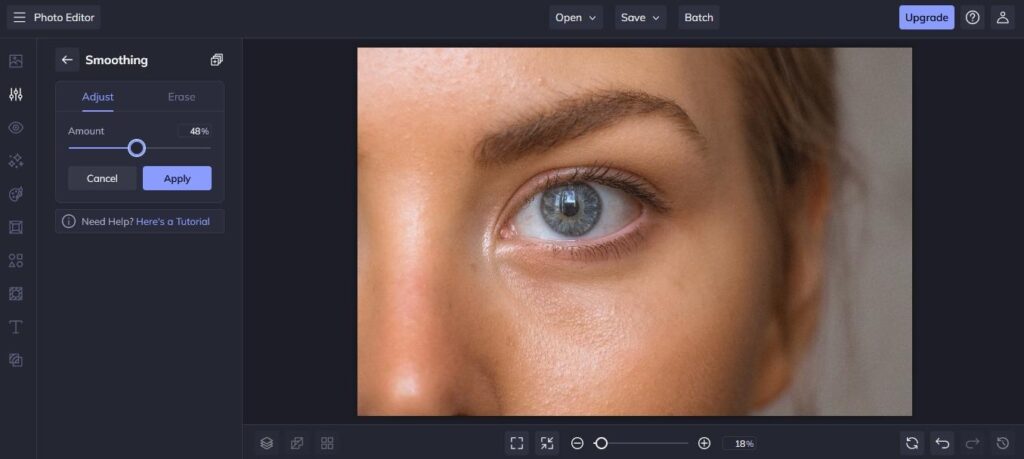
BeFunky smoothing tool
Conclusion
You can enhance your photos with minimum effort by following a simple routine. The key is balance. Don’t edit your photos to the point where everyone can tell they were edited. Keep them natural-looking and realistic. Fix the errors you can fix and be creative and consistent. Most of all, learn from your mistakes and become a better photographer.
FAQs
In our opinion, Mylio is the best photo enhancer because it provides automatic adjustments for fixing exposure and colors, manual adjustment for fine-tuning everything, presets, and geometric transformation tools. In addition, Mylio makes photo organizing easy, gathers photographs from all your devices and platforms, and provides access to a beautiful photo community. You can share your enhanced photos with family and friends, become a better photographer, and keep your photo library safe. And all that for free.
Yes, you can enhance all your images for free. All you have to do is use free software, such as Mylio. It is safe, secure, easy to use, and cross-platform. And you don’t have to limit to enhancing only one image. Mylio includes batch processing. You can apply the same edits to a group of images in one go. Furthermore, Mylio is an excellent image management tool that helps you keep all your images in a single place, share only what you want to share, and organize your photo library in minutes.