If your photo library feels cluttered and overwhelming, you’re not alone. Many people unknowingly accumulate duplicate images across devices, drives, and backup folders. Whether duplicates come from importing the same memory card twice or syncing photos from multiple sources, they can waste storage space and make organizing your memories harder than it needs to be.
Fortunately, Mylio Photos has a solution: Photo DeDupe—a powerful built-in tool that helps you identify and safely delete duplicate photos from your library without losing valuable metadata or risking accidental deletion.
In this article, we’ll show you how Mylio Photos can help you clean up your photo library efficiently and confidently. You’ll learn what qualifies as a duplicate, how the Photo DeDupe tool works, and why it’s one of the safest and smartest ways to delete duplicate photos from any photo collection.
Prefer to Watch Rather Than Read?
What Is Photo DeDupe?
Photo DeDupe is Mylio Photos’ tool for locating and removing exact duplicates; files that are identical in size, resolution, and format. It scans your entire photo library to find duplicates and gives you the tools to review, prioritize, and remove them while merging any important metadata from the duplicates you’re deleting into the ones you’re keeping.
Unlike visual similarity tools, Photo DeDupe only flags files that match perfectly. This makes it highly accurate and safe to use, even for cautious users managing irreplaceable photos.
Photo DeDupe vs. Photo DeClutter
Mylio Photos includes two tools to help reduce library clutter:
- Photo DeDupe: Targets exact duplicates. These files match in every technical detail, though they may have different filenames or metadata. Mylio Photos confirms matches using your original-quality files.
- Photo DeClutter: Groups visually similar images (like burst shots or slight variations) and helps you keep the best versions.
Each serves a different purpose. If you want to delete duplicate photos that are exact file copies, Photo DeDupe is the right tool.
How Does Mylio Detect Duplicates?
To be flagged by Photo DeDupe, files must:
- Be the same file type (e.g., JPG vs. JPG, not JPG vs. TIFF)
- Match in resolution and size
- Be byte-for-byte identical (even small differences disqualify a match)
- Contain the same image content (even if stored in different folders)
Mylio also compares metadata and will merge useful data (such as keywords, captions, albums, and ratings) from duplicates you delete into the one you keep, ensuring you never lose important information.
🔒 Important: Mylio only performs Photo DeDupe on devices that have access to the original quality files. This is a safety measure to ensure accuracy and prevent accidental deletion.
How to Use Photo DeDupe
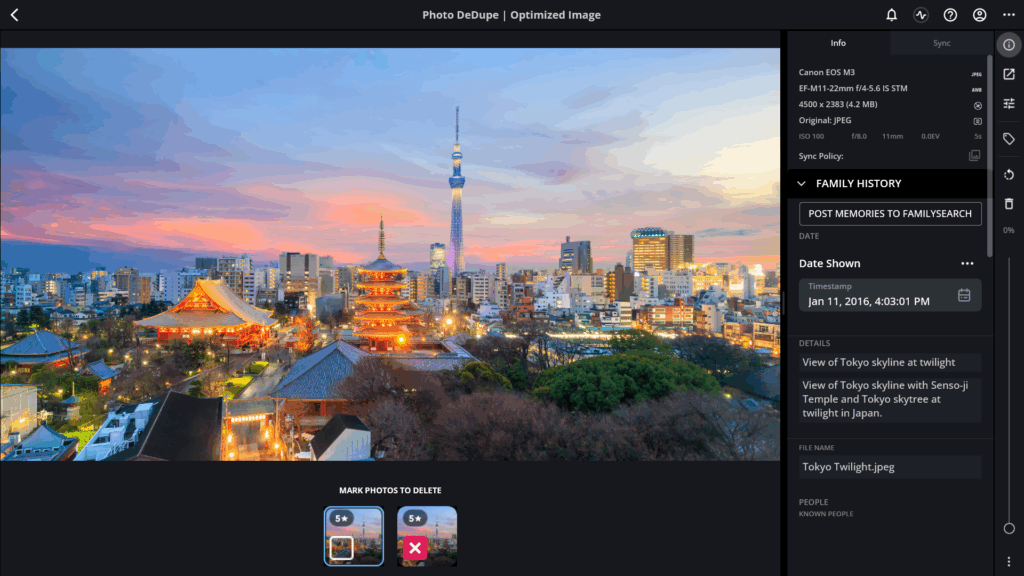
- Start from the All Photos view to scan your entire library, or open a specific folder if you only want to scan part of your collection.
- Click the Tools icon in the left sidebar of Mylio Photos, then select Photo DeDupe.
- Use QuickFilters to narrow your focus—for example, by year, folder, or date range. This helps you tackle your duplicates in smaller, manageable batches.
- Review Duplicate Sets:
- Double-click to view images larger
- Open the Info Panel to verify file size, resolution, metadata, and location
- Trust but verify: spot-check a few sets before proceeding
- Use AutoMark:
- AutoMark uses smart priorities (like ratings, edits, or folders) to decide which file to keep
- You can customize the priority list and even favor certain folders
- Don’t worry—metadata will be merged automatically if the option is enabled (it’s on by default)
- Choose an Action:
- Delete Marked: Removes files from all Mylio-connected devices and places them in your system trash
- Move Marked: Relocates the duplicates to an external folder outside of Mylio’s catalog—ideal for cautious users who want to archive instead of delete
Smart, Safe, and Space-Saving
Photo DeDupe is intentionally conservative. If there’s any doubt about a file’s status as an exact duplicate, Mylio won’t delete it. This multi-step verification process ensures you can clean up your photo library with peace of mind.
Best of all, deleting duplicates can free up significant space. Users often recover dozens, or even hundreds of gigabytes after using the tool just once.
FAQs About Deleting Duplicate Photos with Mylio
Will it delete photos from my iPhone camera roll?
No. Photo DeDupe only affects files in your Mylio Photos library, not your phone’s native camera roll or system photos app.
Can I undo a deletion?
If you used Delete Marked, the files go to your system’s trash/recycle bin. If needed, they can be restored and re-imported.
What if I edited a photo outside of Mylio?
If the edits resulted in a different file (e.g., a TIFF from a RAW), they won’t be flagged as duplicates.
Final Thoughts
Decluttering your photo library doesn’t have to be risky or overwhelming. Mylio Photos’ Photo DeDupe tool gives you the power to safely delete duplicate photos while protecting your edits, keywords, and hard-earned organization.
Whether you’re recovering space or just simplifying your digital life, using Photo DeDupe is a smart and satisfying step toward a cleaner, more manageable photo library.

